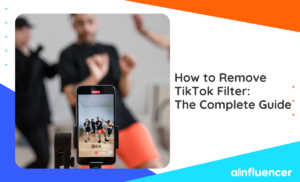What is the key to finding success on TikTok? Well, knowing how to edit TikTok videos will help you stand out in the sea of videos your audience is swiping through.
TikTok is a great platform to share videos, but there’s a lot of competition. Brands and creators should improve their video editing skills to stand out. Whether you use TikTok for marketing or entertainment, TikTok video editing tips allow you to grab audiences’ attention and get more engagement.
In this article, we’ll provide a comprehensive guide to teach you how to edit videos on TikTok.
Let’s get started!
How to Edit TikTok Videos?
If you want to learn how to edit TikTok videos, you can do it in two ways: you can use the editing tools that TikTok provides, or you can use third-party TikTok Editing apps. In this section, we’ll teach you how to edit videos on TikTok to go viral on TikTok without using a third-party app!
First, to edit a TikTok video, you have to record it. You can either use your phone’s main camera and edit the video directly on TikTok, or pick photos or videos from your phone’s gallery and edit them within TikTok.
If you’re one of the TikTok influencers seeking to learn how to edit TikTok videos, here’s a step-by-step guide from recording a TikTok video to editing it.
#1 Record TikTok Videos
Open the app and press the ‘+’ button to start recording. You can choose different video length options like 15 seconds, 60 seconds, and three minutes. Some users may have a 10-minute option. Use the Timer option for hands-free recording. Set it to 3 or 10 seconds.
#2 Edit Your Footage
Adjust Clips by dragging the white bars at the ends to change the starting and ending points. Click Edit and select Split to divide the video in two.
#3 Add sounds
Click on ‘Add Sound’ at the top to choose various music genres, dialogue snippets, or trending TikTok songs. You can cut the clip to fit your video or save it for later.
#4 Add Effects & Filters
TikTok has various cool video effects like filters, transitions, and augmented reality (A/R) effects. You can use some features while recording in the app, while others work with pre-recorded videos. A favorite is the Green Screen effect, which lets you use a photo or video as your backdrop.
On the right side of the screen, you can find options like changing playback speed, applying filters for different looks, using GIFs and transitions, adding Q&A from comments, and using flash for better lighting. TikTok’s filters are divided into four categories: portrait, landscape, food, and vibe. Each category offers various filters to choose from.
a) Put Effects On Your Video After Recording
You can add cool effects to videos you already recorded, not the ones you’re recording. Just go to the editing screen and tap on Effects. There, you’ll find things like Rainbow Strobe, Rain, Flash, Zoom, Glitch, and more for visuals.
b) Add Stickers Or Emojis
1. Hit Stickers at the bottom of the edit screen.
2. Choose from Stickers, Emojis, or animated GIFs.
3. Select one and move it to where you want on your video.
Spotlight: You can add multiple text and stickers to one video. If you change your mind, you can take the following steps to remove text or stickers:
1. Long press the text or sticker and drag it to the top of the video.
2. When Delete appears, move it to the red icon to delete.
c) Add Text
You can add text after recording your video by taking the following steps:
1. Click on Text at the bottom of the edit screen.
2. Choose your font, pick text and background colors, then click Done.
3. Move the text to your video’s desired location by tapping and dragging.
Here are the steps that show you how to edit videos for TikTok by adjusting text size:
1. Pinch or zoom in on the text.
2. Set it to your preferred size.
d) Add a Video Cover
A video cover is the thumbnail people see when scrolling through videos on TikTok. You can choose it before posting a new video. Here’s how to pick your video cover:
1. On the post page, tap Select Cover on the video thumbnail.
2. Move the pink frame anywhere on the video.
3. Save in the upper right corner.
#5 Edit Previews & Post
Tap Next to go to the posting screen. Choose a thumbnail for your video, add a description, and decide who can view it. You can also manage comments, Duets, and Stitches. Duets allow others to record a video next to yours, while Stitches lets others use your clip at the beginning of their video without running yours alongside theirs.
You may also consider: How do you edit TikTok videos on PC? Well, you must use the TikTok editing tools to create professional videos on your computer effortlessly.
Read Also: Why Is My TikTok Not Working?
If you’ve already published a video without editing it, don’t worry; you can also edit your posted videos. Read on to figure out how to edit posted TikTok videos!
That’s it! By now, you’ve learned all you need to edit videos for TikTok.
How to Edit TikTok Videos After Posting?
You can change TikTok captions, hashtags, thumbnails, and cover text using the ‘edit post’ feature. Keep in mind that you can only edit posts from the last seven days, and you’re limited to editing the description or cover thumbnail once a day.
- Select the recently published video from your feed.
- Tap the three dots icon on the right menu.
- Choose ‘Edit post.’
- From there, you can modify the video’s description and trending TikTok hashtags, or change its cover and cover text.
Note: You can TikTok caption generators to make your TikTok videos stand out!
To Wrap Things Up
If you want to go viral on TikTok, learning how to edit TikTok videos is important. Editing can help you keep up with the latest TikTok trends, capture audiences’ attention, and stand out from the many videos people scroll through on the platform. In this article, we’ve given you tips and tricks for editing TikTok videos that will keep your audience interested.
FAQs
Lots of popular TikTok creators share videos with pictures and music. You can do it, too, without recording anything! Here are the steps to take:
Step 1: Tap the Upload icon at the bottom right. If you want to take a new picture, slide to the Photo option.
Step 2: Pick as many pictures as you want from your phone.
Step 3: After selecting your pictures, tap Next to use the editor tool.
Step 4: Click on Add sound to choose the music. You can also add filters, stickers, text, or effects.
Step 5: Once your photo video is ready, tap Next. Choose a cover image, write a short caption, and post it on TikTok!
No, making a TikTok video is easy! With the right tools, you can quickly and efficiently create and edit content, allowing you to make new videos regularly. If you’re unsure about how to edit TikTok videos, check out our article for guidance.
![You are currently viewing How to Edit TikTok Videos? [The Ultimate Guide in 2024]](https://blog.ainfluencer.com/wp-content/uploads/2024/01/How-to-Edit-TikTok-Videos-featured.jpg)

![Read more about the article How to Save Videos on TikTok: 4 Tested Methods [Android & iPhone]](https://blog.ainfluencer.com/wp-content/uploads/2023/05/imgpsh_fullsize_anim-transformed-300x182.png)
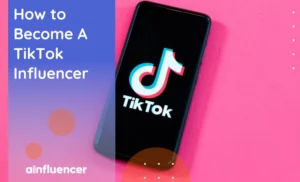
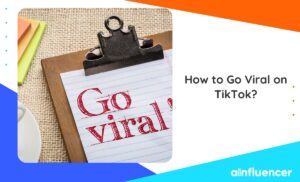
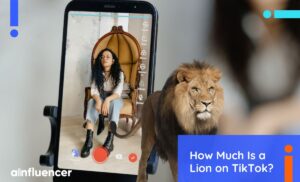


![Read more about the article How to Unfollow on TikTok? [Full Guide in 2024]](https://blog.ainfluencer.com/wp-content/uploads/2024/02/How-to-Unfollow-Someone-on-TikTok-300x182.jpg)