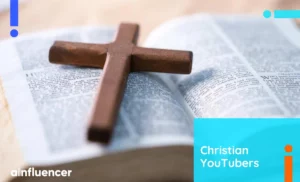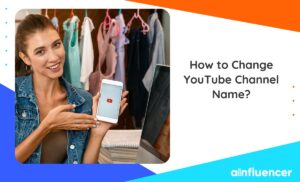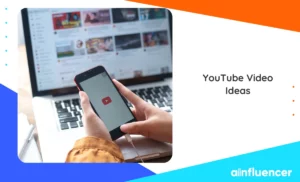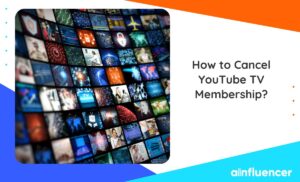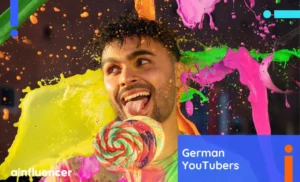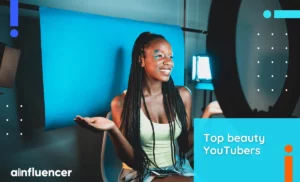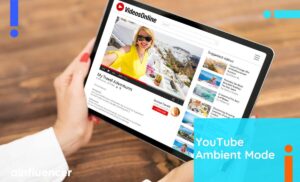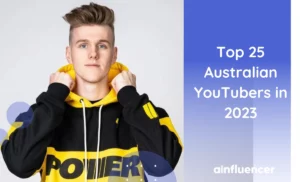Creating playlists on your YouTube channel is a powerful feature to grow your channel. Are you wondering how to make a playlist on YouTube? Read on to find out the process!
According to the YouTube algorithm, creating playlists by the most viewed YouTube videos strategically encourages viewers to watch more of your content and increases your overall watch time. In this guide, we’ll show you how to make and handle new playlists on your YouTube channel.
Let’s get started!
What Is a YouTube Playlist?
A YouTube playlist is like a lineup of videos that play one after another automatically. It’s similar to a music playlist on Apple Music but for videos. When one video ends, the next starts playing without doing anything. Just like music playlists, you can mix up the order of videos in a YouTube playlist to keep things interesting.
On YouTube, a playlist is a group of videos based on a theme. It helps organize content and makes it easier for viewers to find specific videos. You can find playlists in a channel’s playlists section.
On top of that, creating playlists on YouTube is important for viewers and channel owners to increase brand awareness. Now, let’s look at how to make a playlist on YouTube.
How to Make a Playlist on YouTube?
You can use YouTube Studio to manage your playlist on YouTube playlist. To make a playlist on YouTube, take the following steps:
- Go to YouTube Studio and click on ‘Playlists’ in the left menu. Then, click on ‘NEW PLAYLIST’ on the top right.
- Give your playlist a title and description (if you want), and choose visibility settings (we recommend making it Public). Click ‘CREATE’ to finish.
- To add videos, click the edit pencil next to your playlist, then click the three dots menu and choose ‘Add videos.’
From your YouTube videos, select the ones you want and click ‘Add videos.’ You can rearrange the order of videos by dragging them up or down.
Your playlist is now ready for your audience to see in the playlist section of your channel. You can also add a video to one or more playlists while uploading it to YouTube. Just choose existing playlists or create new ones after adding video elements. To clarify, here is complete guidance for you.
How to Make a New Playlist on YouTube from a Video?
To make a playlist from a video:
- Visit the video’s watch page that you want in the playlist.
- Press More, then Save.
- Then, Create a new playlist, and finally, type a name for the playlist.
- Choose the privacy setting for your playlist using the box. If it’s private, only you can see it.
- Click on Create.
How to Make a Playlist on YouTube from a Short?
It’s like the above process. To make a playlist from a Short video:
- Open the Short’s watch page.
- Tap on ‘More,’ then select ‘Save’ and choose ‘Create new playlist.’
- Give your playlist a name.
- Pick the privacy setting for your playlist using the box. If it’s private, only you can see it.
- Finally, tap on ‘Create.’
How to Make a Playlist on YouTube from a Music?
In the song you’re playing now:
- Click on ‘More.’
- Choose ‘Add to playlist.’
- Create a new playlist or pick one you already have.
How to Edit a Playlist on YouTube?
After making your playlist on YouTube, you might want to edit it sometimes. YouTube makes it easy.
- Just go back to the playlists tab and click the pencil icon to edit.
From there, you can change the title and description, add or remove videos, and adjust settings. The settings popup allows you to decide things about your playlist. You can also organize videos by popularity or date.
How to Delete a Video From a YouTube Playlist?
To delete a video, click the three dots and choose ‘Remove from [name] playlist.’ That’s it! You’ve mastered the basics of editing YouTube playlists.
Read Also: How to Feature Channels on YouTube
Why Create Playlists on YouTube?
Creating playlists on YouTube can be enjoyable for organizing content to improve your daily life. For instance, you can make a playlist of your favorite music videos to play in the background at a party.
But when it comes to brands, YouTube playlists are an excellent tool for marketers to curate content effectively. Instead of showing customers only one video, you can grab their attention with a series of videos that combine to tell a more significant story.
Let’s discuss why it is important for your marketing:
#1 Improving YouTube SEO
Creating playlists on YouTube can improve how easily people find your videos. So, it will improve your channel and brand awareness. If you ensure your playlist title and description are optimized for what viewers are looking for, your playlist will appear higher in search results.
#2 Boosting Discoverability
Having videos in a playlist increases the chances of them being suggested to viewers. YouTube tends to recommend videos that are ‘topically related’ in the Suggested Videos section. This means that even if someone is watching one of your videos outside the playlist, your other videos may still be suggested.
#3 Enhancing Viewers’ Engagement
Playlists can be used strategically to boost your brand engagement. For instance, you can guide visitors to videos you want to highlight or showcase your most popular content in one playlist. Organizing videos by theme, audience type, or content makes it easier for viewers to navigate your channel and find content that interests them.
#4 Making Watch Times Longer
By using playlists, you can increase the chances that viewers will continue watching your videos. The next video in the playlist automatically starts playing, leading to longer watch times. Longer watch times contribute to higher search rankings on YouTube. Amazing, isn’t it?
To Wrap Things Up
Making playlists on YouTube goes beyond just putting similar videos together. YouTube Playlist helps you organize your content and makes it easier for your audience to explore your channel. In this article, we’ve provided a comprehensive guide to teach you how to make a playlist on YouTube music.
FAQs
You’re able to create a playlist on YouTube even if you’re not signed in. Just collect the video IDs from the YouTube website and put them in a specific format like this:
http://www.youtube.com/watch_videos?video_ids=ABCD
After that, copy the whole URL, paste it into your browser, and press Enter.
If you want to find a playlist quickly, use a filter to narrow down your search:
Log in to YouTube Studio.
Choose ‘Content’ from the menu on the left.
Click on the ‘Playlists’ tab.
Use the filter bar to type in keywords and locate your playlists by title.
Follow these steps to create a playlist without a channel. You can do it by making a playlist from a video:
Go to the video you want in the playlist.
Click on More, then Save, and select Create new playlist.
Give your playlist a name.
Choose the privacy setting for your playlist (private if you want it just for yourself).
Click on Create.
![You are currently viewing How to Make a Playlist on YouTube? [Step-by-Step Guide in 2024]](https://blog.ainfluencer.com/wp-content/uploads/2024/01/How-to-See-Liked-Posts-on-Instagram-1.jpg)