Are you looking to update your Facebook profile? The first step is changing your first and last names, which may be necessary due to a name change, marriage, or personal reasons. But the real question is: How to change your name on Facebook?
Whether you want to change your first or last name or make other modifications, follow these instructions to update your profile on this social media platform quickly and easily. This article will guide you through the steps to make it happen.
What is Facebook’s policy on changing your name?
When choosing a name on Facebook, it’s important to understand Facebook’s policy regarding the names you can and can’t use. Remember that Facebook only allows you to change your name once every 60 days. If you’re planning something humorous, be sure you’re okay with it for at least two months.
While you might think you can select any name for your profile, Facebook has guidelines. Profile names cannot include the following:
- Symbols, numbers, unusual capitalization, repeating characters, or punctuation are not allowed in Facebook profile names.
- You are not allowed to use offensive or suggestive words in Facebook profile names.
- Using characters from multiple languages in Facebook profile names is not permitted.
- You can’t use words or phrases instead of names.
- Facebook profile names may not contain titles of any kind, whether professional, religious, or otherwise.
- Impersonating other users is prohibited on Facebook.
While we’ve discussed the prohibited names for your Facebook profile, it’s important to know that Facebook’s policy allows profile names to include:
- Alphabetic characters (letters) are allowed to be on your profile.
- Normal capitalization (nothing excessive or unusual) is required for your profile name on Facebook.
- You should use your real or commonly used name.
- Facebook allows nicknames for first or middle names if they are variations of your actual name.
Keep in mind that Facebook’s policies change without further notice. Stay informed about the latest Facebook updates by checking the platform’s policy.
How to Change Your Name on Facebook on iPhone
Want to know how to change your name on Facebook on iPhone? Follow these steps to change your Facebook profile name on your iPhone.
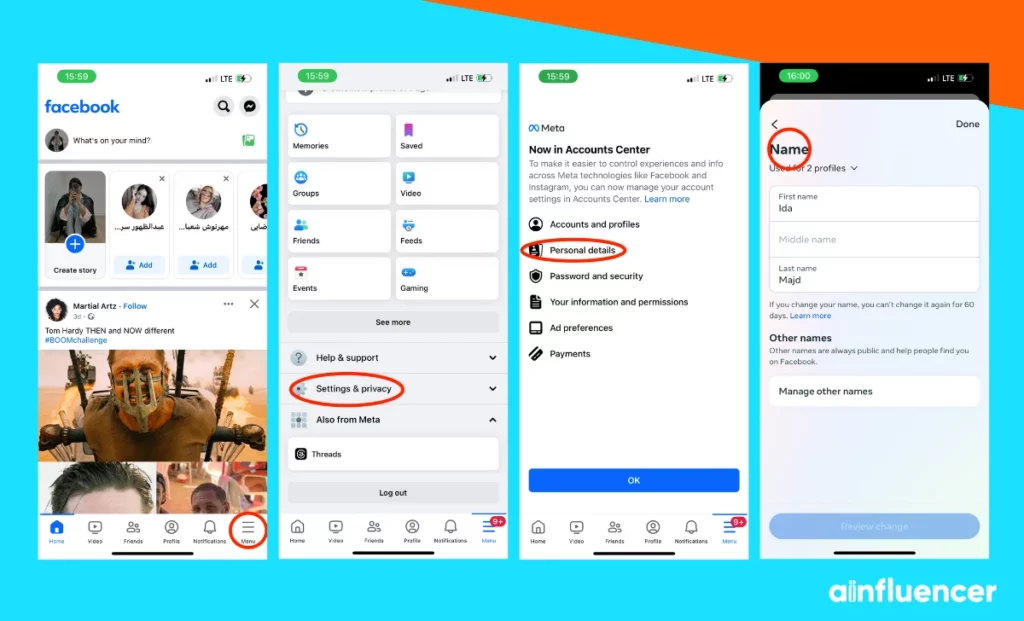
1. Open the Facebook app and tap the icon with three stacked horizontal lines in the bottom right corner.
2. Tap the ‘Settings’ tab and then choose ‘Settings & Privacy.’
3. Select ‘Personal and Account Information.’
4. Choose ‘Name.’
5. Enter your new name and tap ‘Review Change.’
6. Enter your password to save the changes.
How to Change Your Name on Facebook on Android
Looking to change your profile name on Facebook using an Android device? Follow these simple steps to learn how to change your name on Facebook on Android.
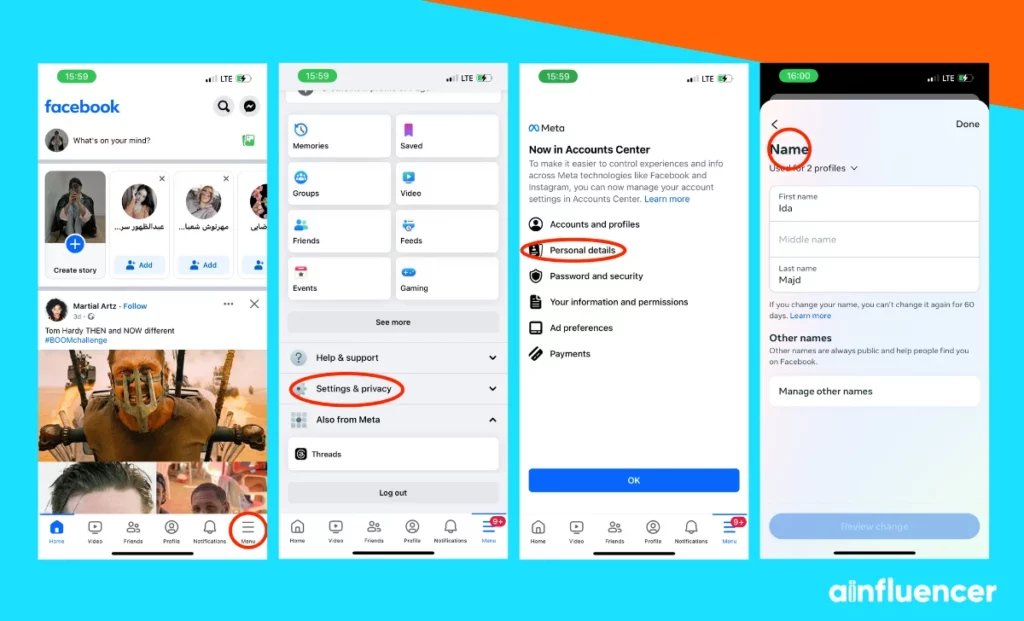
1. Open the Android app and tap the icon with three stacked horizontal lines in the top right corner.
2. Tap the ‘Settings’ tab and then choose ‘Settings & Privacy.’
3. Select ‘Personal and Account Information.’
4. Choose ‘Name.’
5. Enter your new name and tap ‘Review Change.’
6. Enter your password to save the changes.
How to Change Your Facebook Name on a Computer
Having Facebook on your computer allows you to change your profile name easily. Here are the step-by-step instructions to do so:
1. Log in to your Facebook account using a web browser on your computer.
2. Access the menu by clicking the downward arrow in the top right corner.
3. Select ‘Settings & Privacy’ and then click on ‘Settings.’
4. In the left-hand column, click on ‘Personal Information.’
5. Under ‘General Account Settings,’ locate your name and click ‘Edit’ next to it.
6. Enter your new desired name and click ‘Review Change.’
7. You must enter your password to confirm and save the changes.
Conclusion
Now that you know how to change your name on Facebook remember that you can do this using the Facebook app on your phone or through a web browser on your computer. Whether you’re updating your name for a life event or personal preference, following these steps will help you change your profile name easily.
FAQs
Your name change request may not be allowed for the following reasons:
Your name does not comply with our name policy.
You changed your name within the last 60 days or made frequent changes.
You were previously asked to confirm your name on Facebook.
Your name does not match the name on an ID document we have on file.
Facebook founder Mark Zuckerberg announced Thursday that the social media platform’s corporate name will change to ‘Meta’ to highlight its vision of the ‘metaverse.’ This change is part of a significant rebranding effort.
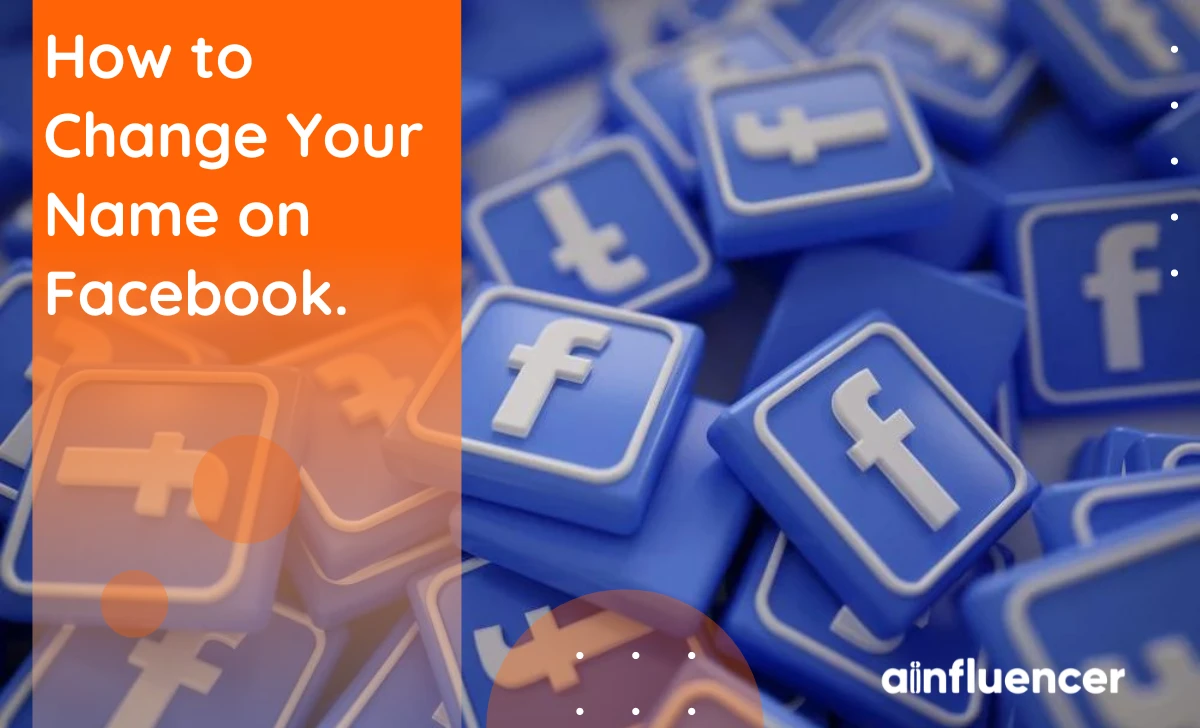
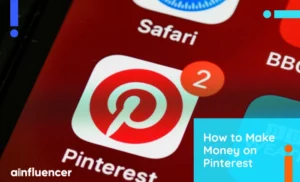
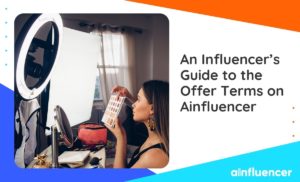


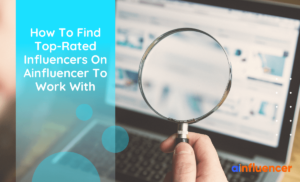

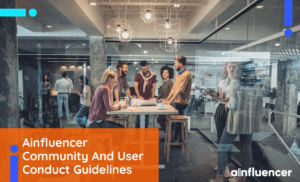
![Read more about the article How to Unlink Facebook And Instagram? [The Full Guide in 2024]](https://blog.ainfluencer.com/wp-content/uploads/2024/01/Copy-of-Ainfluencer_Content_Images-15-1-300x182.jpg)
