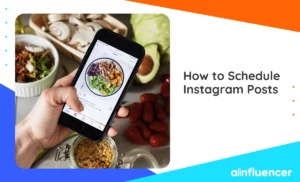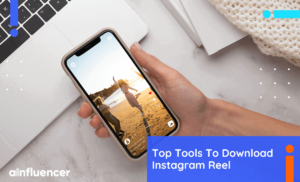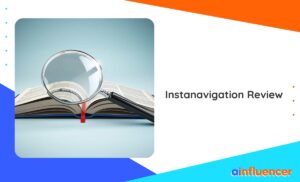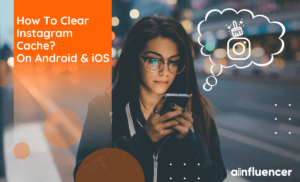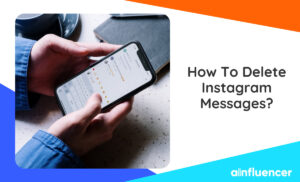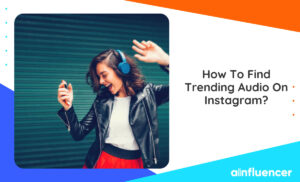If you don’t want to share your Instagram posts and actions on Facebook, let’s learn how to unlink Facebook and Instagram!
Meta, which owns Facebook and Instagram, lets you connect your accounts on both platforms to share posts and synchronize information. But if you prefer to avoid exchanging data between the two, you can disconnect Facebook and Instagram. This action grants you more control over privacy and lets you manage your accounts independently. Let’s learn how to make your Facebook private by disconnecting Instagram from Facebook.
In this article, we’ll show you how to disconnect Facebook from Instagram. It’s a straightforward method that lets you better control your online presence on social media.
So, let’s dive into the practical details of unlinking Facebook and IG.
How to Unlink Facebook and Instagram?
You can disconnect your accounts from either Facebook or Instagram. We’ll guide you on how to do it for both.
#1 How to Disconnect Instagram from the Facebook App?
To unlink Instagram from your Facebook on your phone, take the following steps:
- Open the Facebook app and tap the three lines in the corner.
- Tap on Settings (Android) or Settings & Privacy > Settings (iOS).
- Scroll down and tap on Accounts Center.
- Choose Accounts and select the one you want to disconnect.
- Tap Remove, and when a message pops up, press Continue. If both accounts have the same password, you might need to change one of them.
Read Also: How to Get Paid for Reels on Facebook
#2 How to Unlink Instagram and Facebook From the Instagram App?
To disconnect your Instagram from another social network like Facebook and stop sharing your Instagram posts, follow these steps:
- Go to your profile by tapping your profile picture or profile icon at the bottom right.
- Tap the three dots in the top right corner, then select ‘Settings and Privacy’ from the menu.
- Choose ‘Account’ from the options.
- Select ‘Accounts’ and pick the social network you want to disconnect.
- Tap on ‘Remove’.
- Confirm by tapping ‘Remove account’ and ‘Continue.’
If you want to reconnect Instagram to a social network, you should go to the settings or preferences of that social network’s app to unlink your previous account.
That’s it! Once you finish doing those steps, your Facebook and Instagram accounts won’t be connected anymore.
Read Also: Instagram Rules And Limitations
How to Limit Your Instagram-Facebook Interaction?
To keep the connection between Instagram and Facebook, you have some choices. You can control whether your posts are shared automatically.
- In the Instagram or Facebook app, go to the Accounts Center
- Select Sharing Across Profiles.
- Pick your profile, then use the sliders to turn Automatic Sharing on or off for your posts or stories.
If you tap Logging in with accounts, you can decide whether to share all logins and handle advanced login options.
To Wrap Things Up
To sum it up, unlinking your Facebook from Instagram is easy and only takes a few simple steps. Just follow our straightforward instructions, and you can separate your Facebook account from Instagram.
FAQs
To link Instagram to Facebook, open Instagram, click on your profile icon, go to Menu, navigate to Settings and choose Accounts Center. Click on Set up Accounts Center, add your Facebook account, and select it. Confirm the setup by clicking Yes and follow the instructions.
Make sure your Facebook and Instagram accounts are linked through the Accounts Center to share Instagram posts on Facebook. Create your Instagram post, add a caption, and toggle the Facebook switch. You can decide to share posts on Facebook automatically or manually. Click Share to post your content on both Facebook and Instagram.
If you’re using Instagram or Facebook, go to Settings, then Accounts Center, and select Accounts & profiles. Pick an account and click on Remove. If both accounts have the same password, make sure to change the password for one of them.
![You are currently viewing How to Unlink Facebook And Instagram? [The Full Guide in 2024]](https://blog.ainfluencer.com/wp-content/uploads/2024/01/Copy-of-Ainfluencer_Content_Images-15-1.jpg)