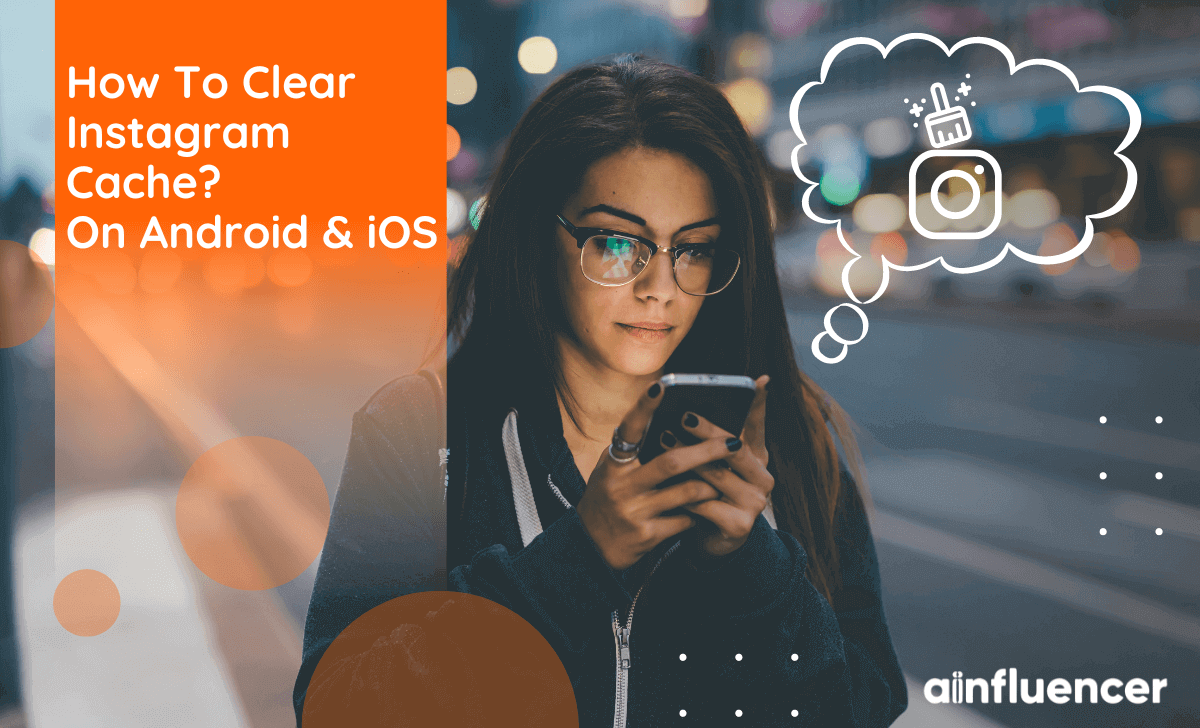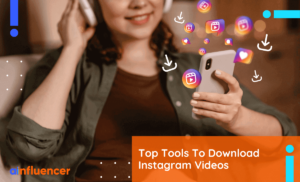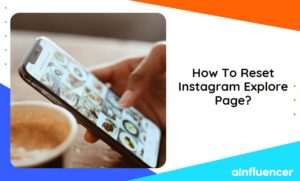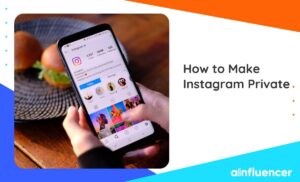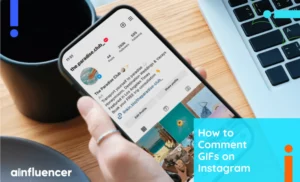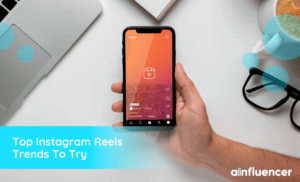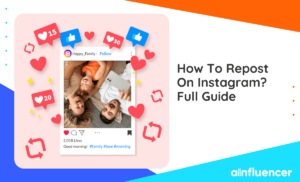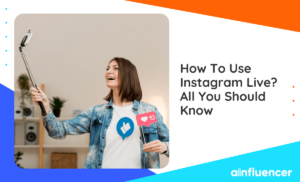Having issues with your phone’s storage space? Is your Instagram app taking up too much memory? You’re not alone. Many people are finding that their Instagram app is using up a lot of their device’s precious storage, especially if they have been using it for a while. Thankfully, there is an easy way to clear out unnecessary data and free up some of that storage space: clearing Instagram’s cache.
This article will explain how to clear Instagram cache on both Android and iOS devices in easy-to-follow steps.
What is Instagram cache?
The Instagram cache is the temporary storage area for data and media files on your mobile device. Whenever you use Instagram, images, videos, and other data are downloaded and stored in the cache memory of your smartphone. This allows for faster loading times when accessing previously viewed content.
However, over time, the Instagram cache can accumulate a significant amount of data on your phone. This can cause various issues, such as slow performance, app crashes, or even storage problems. To prevent this from happening, it is essential to clear Instagram cache regularly.
Clearing Instagram cache is a simple process that can be done within the app’s settings menu. By doing so, you not only free up space on your phone but also improve its overall performance. So if you’re experiencing any issues with your Instagram app or want to free up some space on your device, clearing the cache is an excellent place to start.
How to clear your Instagram cache?
Here is a step-by-step guide on how to clear Instagram cache on your Android and iPhone:
– Using Android
To clear cache on Instagram using Android:
The first thing you need to do is go to “Settings” on your Android device and select “Apps & notifications.” From there, scroll down until you find “Instagram” and click on it. Next, select “Storage & cache,” where you’ll see two options: Clear Storage and Clear Cache. Choose “Clear cache,” and it’s done.
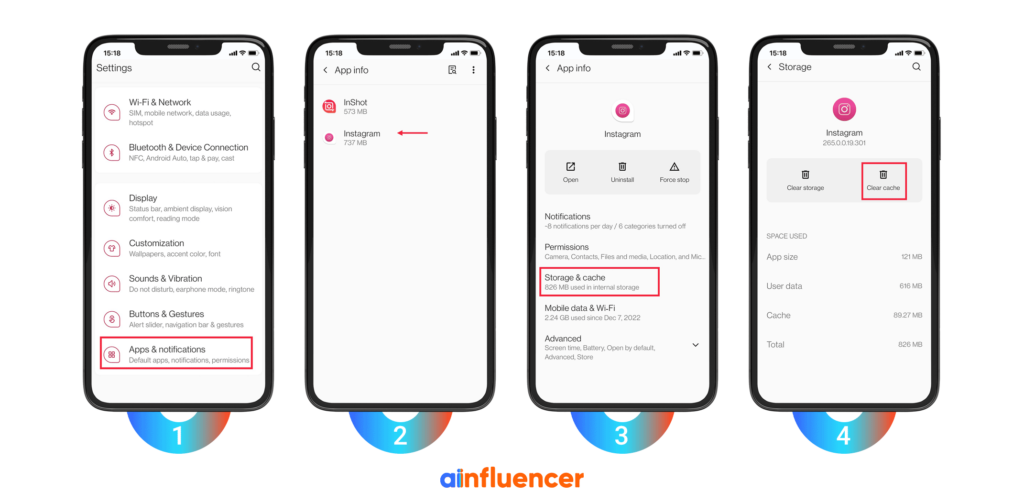
– Using iPhone
Clearing Instagram cache is a quick and easy way to speed up your app and free up some storage space on your device. To do this on an iPhone:
First, open “Settings” and scroll down until you see “General.” Tap on “General” and then select “iPhone Storage.” From there, find “Instagram” in the list of apps and tap on it.
Once you’ve selected Instagram, you’ll see an option to “Offload App” or “Delete App.” Choose the first one, and it’s done. You’ve successfully cleared IG cache.

How to clear search history on Instagram?
Like any other online platform, Instagram tracks your activity through search history. This means that every time you search for something on this app, it registers in your account’s history. While you may not have anything to hide from Instagram itself, there are times when you might want to clear your search history.
Clearing your search history can be done in some simple steps:
First, open up the Instagram app on your phone and go to your profile page. Then click on the three lines at the top right corner of the screen, which will take you to a menu where you can select “Settings.” Next, select “Password and security.” Then scroll down until you see “Your information and permissions” and tap on it.
You can see your “Search history” there. Tap on it and select “Clear all searches.”
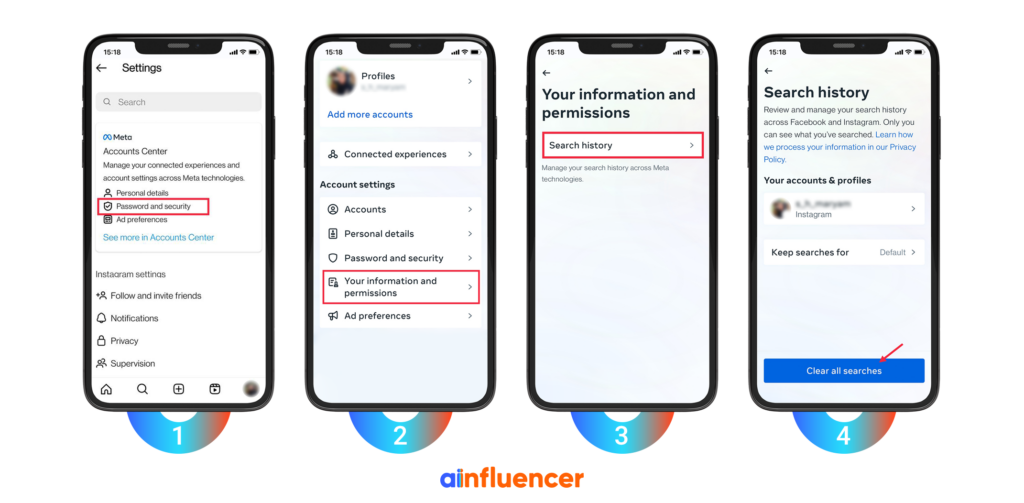
Conclusion
In conclusion, clearing your Instagram cache on Android and iOS devices is a simple process that can make a huge difference in how fast the app runs. It doesn’t take long to do, and you can do it regularly to keep your Instagram running smoothly. If you have any issues with the app, this is something you should definitely try before resetting or deleting the app altogether. It’s an easy way to keep everything running as intended and free up space on your device. It is also important to note that clearing the cache does not delete any of your Instagram Lives, Stories, posts, or any other data from your Instagram account.
FAQs
By accessing the app settings and selecting the “Security” tab, you can find options to view and manage your account activity. From there, you can choose to clear your search history, location history, or even all of your activity on Instagram. Just keep in mind that this action cannot be undone once it’s completed.
The answer is no – clearing the app cache will not delete any of your personal data or saved settings within the app itself. The purpose of clearing the app cache is simply to remove temporary files that are no longer needed and may be causing performance issues for your device. Additionally, when you clear the app cache, it only affects that specific application – it won’t affect any other apps or system functions on your device.