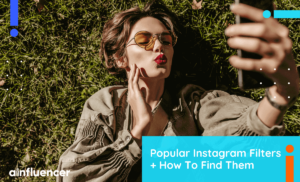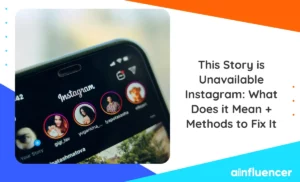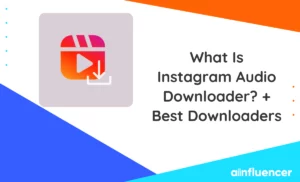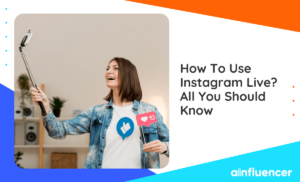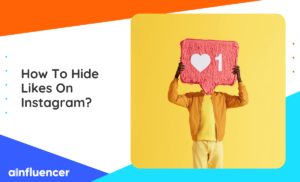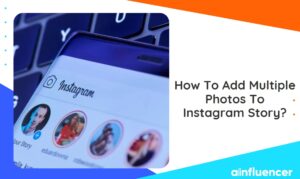Instagram is a popular social media platform that allows users to share photos and videos with their followers. However, not everyone wants their content to be visible to the public. For this reason, Instagram offers a private account feature that allows users to control who can see their posts, stories, and highlights.
If you are among the users who wish to use this feature but don’t know how to make Instagram private, you’ve come to the right place. In this article, we will walk you through the steps to switch to a private account and enjoy greater privacy and control over your content.
Why Make Your Instagram Account Private
Switching to a private account is one of the simplest and most effective ways to protect your privacy. By making your Instagram account private, you gain greater control over who can see your content, making it accessible only to people you approve as followers.
Having a private account means that only your followers can see your posts, stories, and highlights. You can also hide your followers by making your Instagram private. Additionally, people who are not following you cannot search for you or see your profile picture in their Explore feed.
How to Make Your Instagram Private in 5 Steps
Making your Instagram account private is a straightforward process that takes only a few seconds to complete. Follow the steps below to switch to a private account:
- Open the Instagram app on your mobile device and tap on your profile icon located in the bottom right corner of the screen.
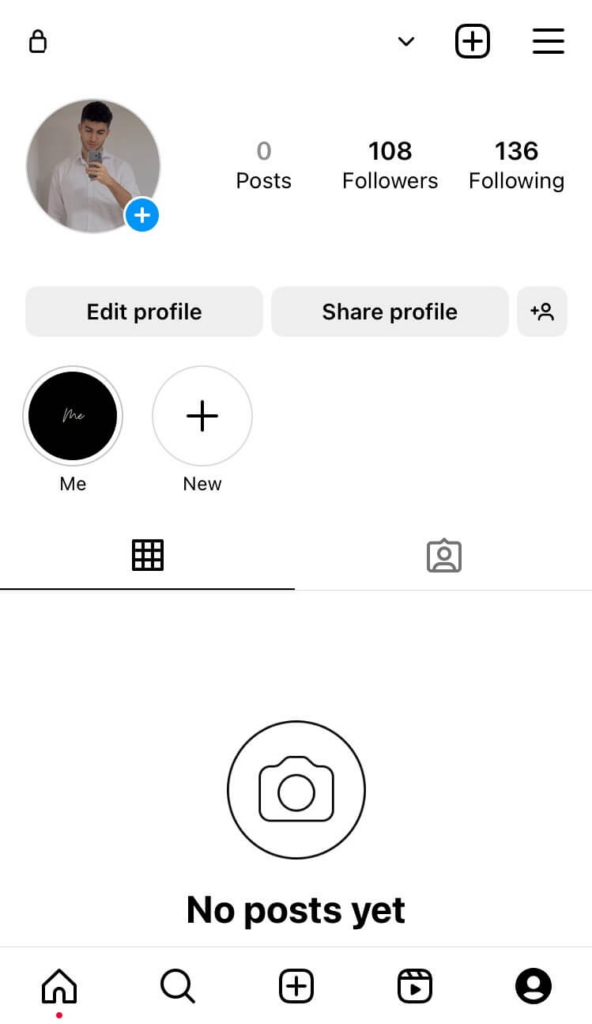
- Tap the three horizontal lines located in the top right corner of your profile page. This will open a menu of options.
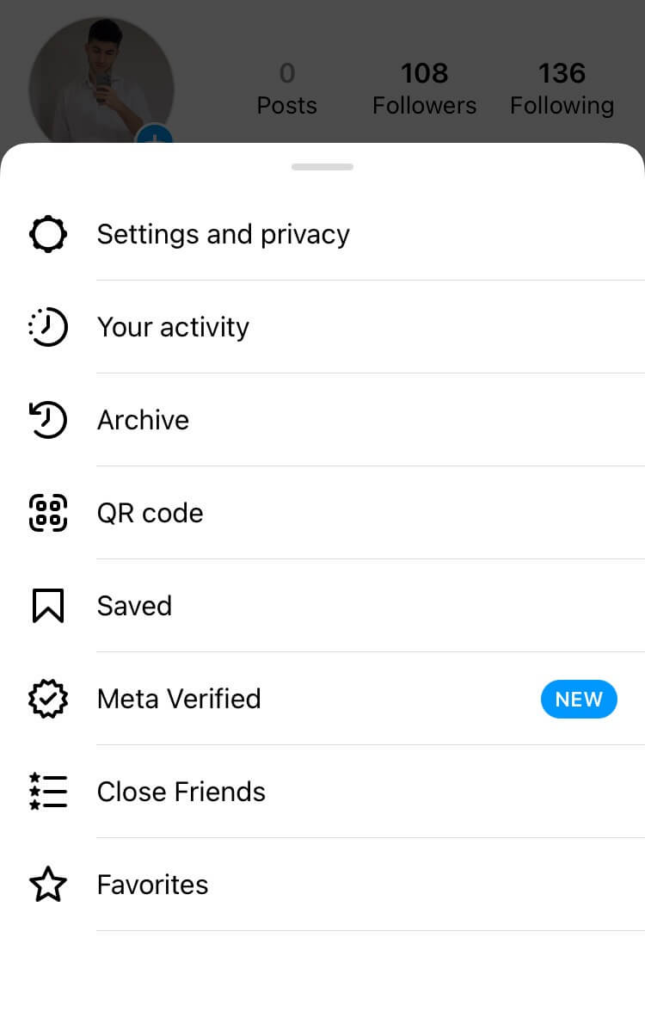
- From the menu, select “Settings and Privacy,” which is located at the top of the list.
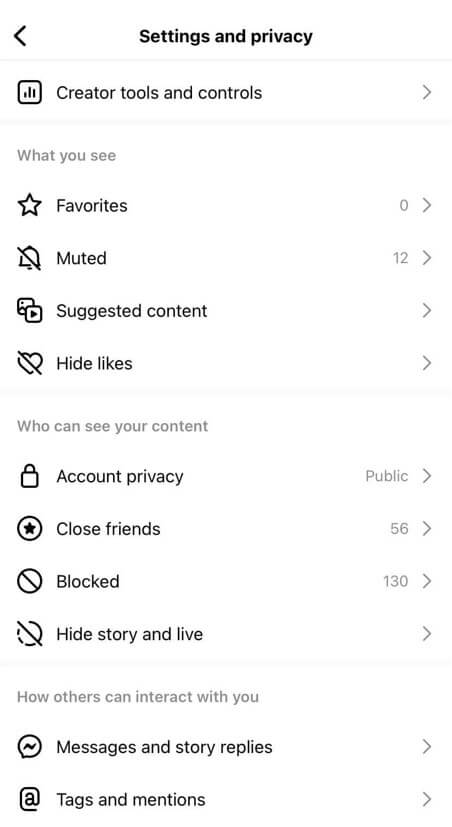
- Scroll down to the “Who can see your content” section, and select “Account privacy.”
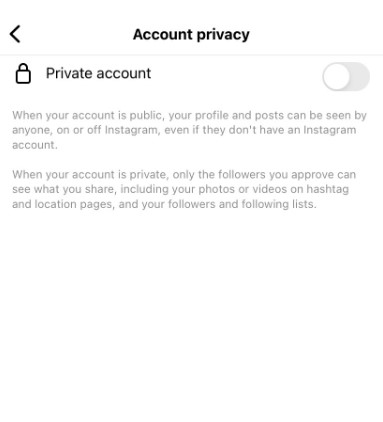
- Toggle on the “Private Account” option. This will switch your account from a public to a private account.
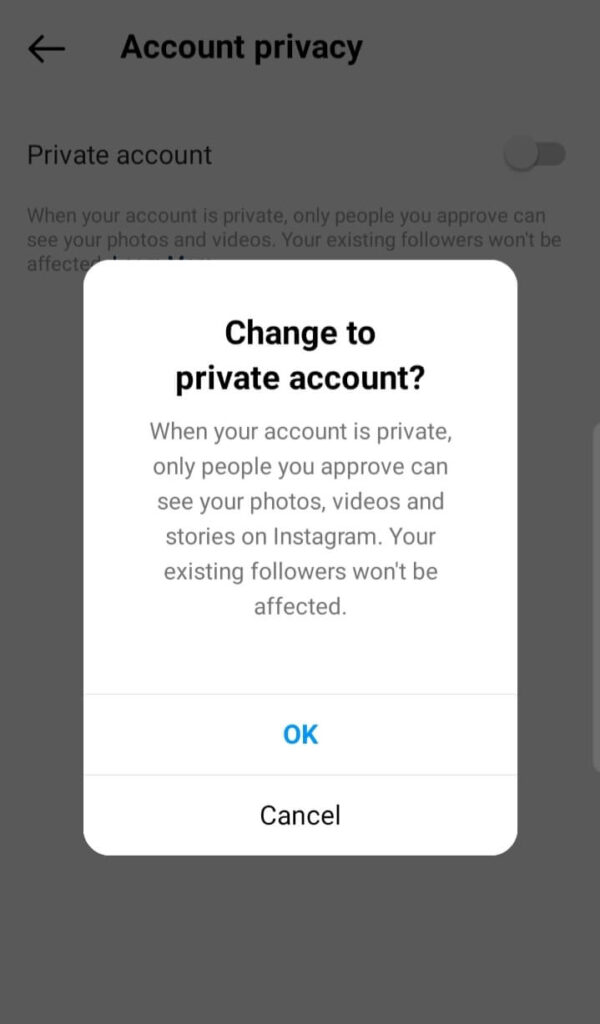
And that’s it! Your Instagram account is now private, and only the people you approve as followers can see your content.
What Happens When You Make Your Instagram Account Private
When you switch to a private account, your posts, stories, and highlights will only be visible to your approved followers. Anyone who is not following you will not be able to see your content or profile picture in their Explore feed.
If someone wants to follow you, they will have to send you a follow request. You will receive a notification when someone requests to follow you, and you can choose to accept or decline the request.
Reasons Why You Can’t Set Your Instagram Account to Private
There are two possible reasons for this issue.
First, the app has not received any updates for a considerable period. If you’re having trouble setting your Instagram account to private using the provided method, it could be because your smartphone’s app version is outdated. It’s advisable to update the app at your earliest convenience.
You can download Instagram updates from Google Play and App Store.
If you’re using a business account on Instagram, switching to a private account isn’t a straightforward process. You’ll first need to convert it to a personal account and then adjust your privacy settings accordingly.
How to Switch from a Private to a Public Account On Instagram
If you want to make your private account public to everyone, you just have to follow the steps mentioned in the previous section which is going to the “Settings and Privacy section” by clicking on the three horizontal lines located at the top right corner of your profile page.
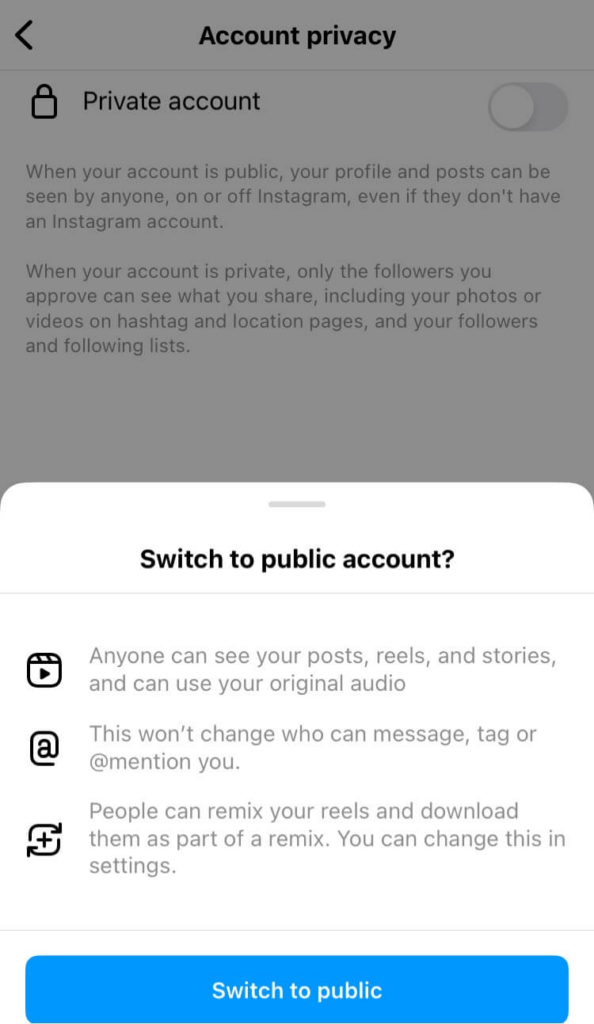
Click on the account privacy. And then turn off private account. See! It is just as easy to switch your private Instagram account to a public one.
It’s important to note that if you switch to a public Instagram account, it reduces your privacy and makes your content accessible to anyone on the platform. However, by following the tips in the next section, you can keep your Instagram account safe and secure.
Tips to Keep Your Instagram Account Secure
While switching to a private account is an excellent way to protect your privacy on Instagram, it is also essential to take additional steps to keep your account secure. Here are some tips and best practices to help you safeguard your Instagram account:
Use Strong Passwords
Using a strong password is one of the simplest and most effective ways to secure your Instagram account. Ensure that your password is unique and complex, containing a mix of uppercase and lowercase letters, numbers, and symbols. Avoid using easily guessable passwords such as your birthdate or pet’s name. If you can’t remember what your Instagram password is, you need to learn how to reset your Instagram password.
Enable Two-Factor Authentication
Two-factor authentication adds an extra layer of security to your Instagram account. When enabled, Instagram will send a unique code to your registered phone number or email address each time you log in to your account from a new device or location. This helps to prevent unauthorized access to your account.
Limit Third-Party App Access
Be cautious when granting access to third-party apps that request permission to access your Instagram account. Only grant access to trusted apps and services, and be sure to revoke access to any apps that you no longer use.
Be Cautious When Accepting Follow Requests
Even after making your account private, your followers can see all the contents you publish. Therefore, be careful when accepting follow requests from people you don’t know. Only accept requests from people you trust, and be cautious of fake or spam accounts. If you receive a follow request from a suspicious account, it is best to decline the request.
Final Words on How to Make Instagram Private
Making your Instagram account private is an easy and effective way to protect your privacy on the platform. By following the simple steps outlined in this article, you can switch to a private account and gain greater control over who can see your content.
In addition to switching to a private account, it is also essential to take additional steps to keep your Instagram account secure. By using strong passwords, enabling two-factor authentication, and limiting third-party app access, you can safeguard your account and enjoy a more secure and private Instagram experience.
If you set your Instagram account to private, it means that only people who you approve as followers can see your posts and other content. When someone tries to follow you, you’ll receive a notification requesting your permission to allow them to see your content. This gives you greater control over who can view your profile and content.
Additionally, if someone you don’t know tries to follow you, they won’t be able to see any of your content until you approve their request. This means that your private account helps protect your content from unwanted viewers and maintains your privacy.
When you set your Instagram account to private, some of your profile information remains visible to the public, while other information is only visible to your approved followers.
The following information remains visible to the public:
Your Instagram username,
Your profile picture,
Your bio (but not any website links or contact information).
On the other hand, the following information is only visible to your approved followers:
Your full name (if you’ve entered it in your profile),
Your Instagram Stories,
Your posts (including captions and comments),
Your followers and following list.
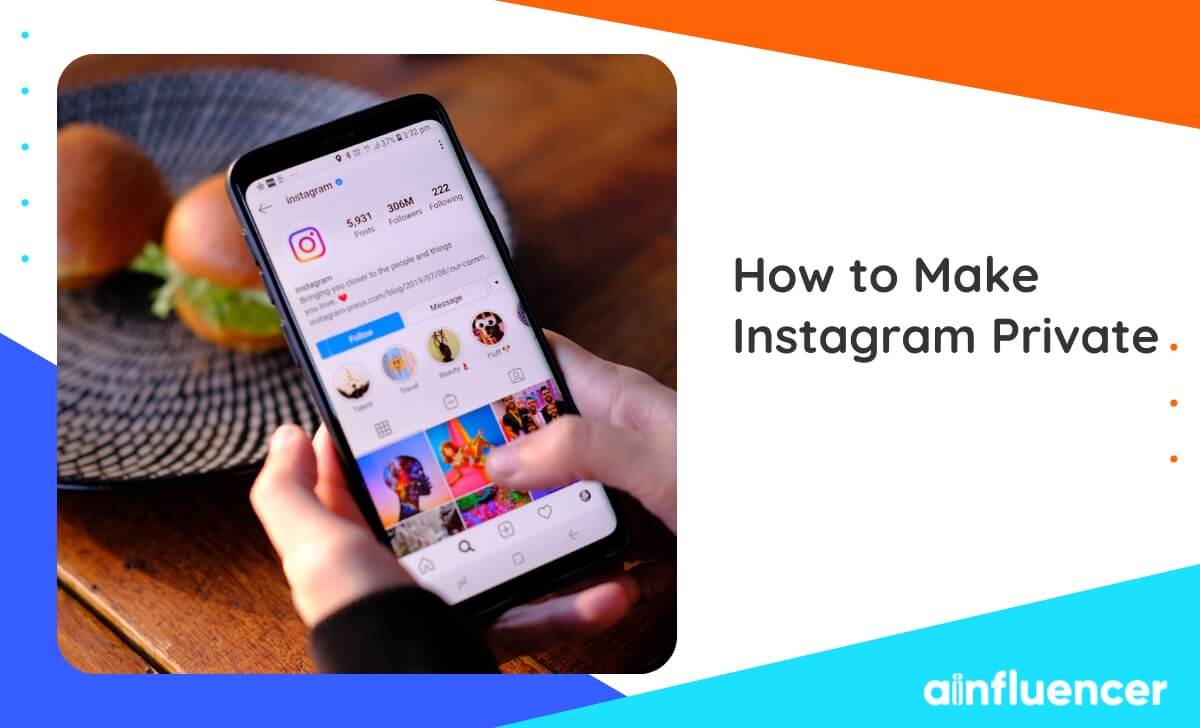

![Read more about the article How to Unlink Facebook And Instagram? [The Full Guide in 2024]](https://blog.ainfluencer.com/wp-content/uploads/2024/01/Copy-of-Ainfluencer_Content_Images-15-1-300x182.jpg)