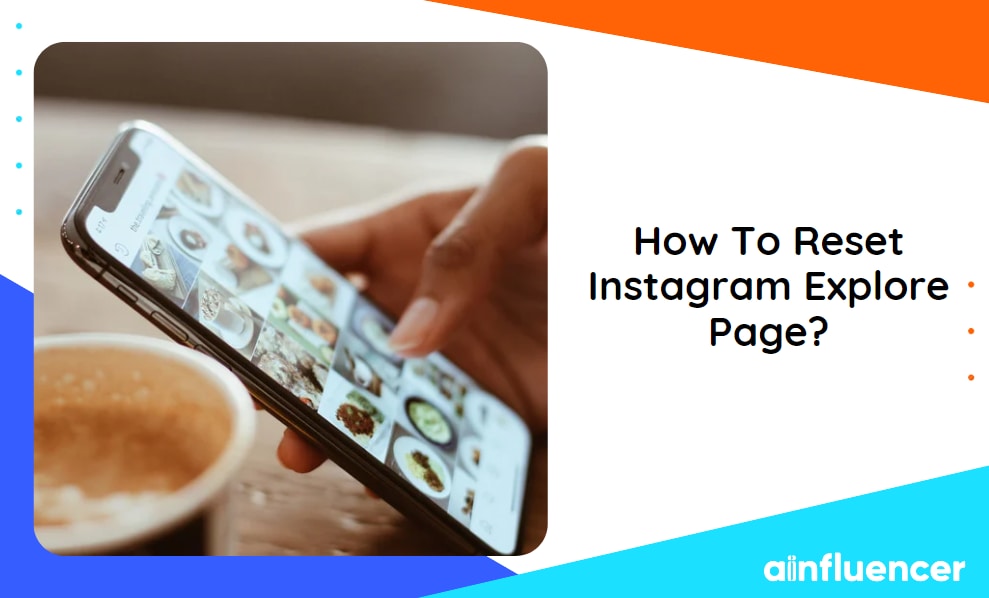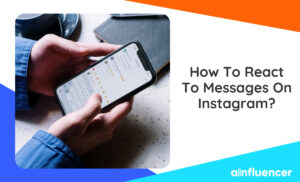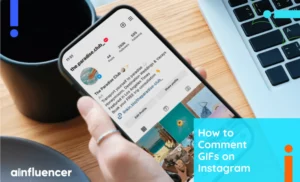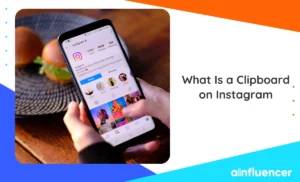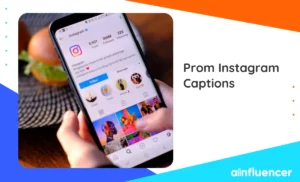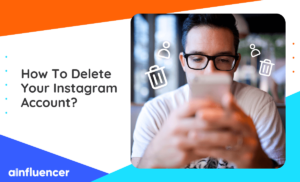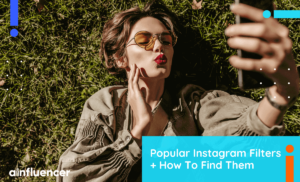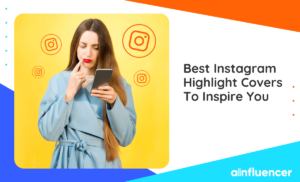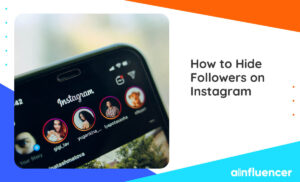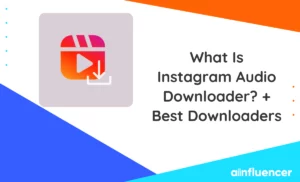The Instagram Explore tab is an inspiration for many users to find top ideas and posts related to a subject they are interested in. But for some Instagrammers, this page can be filled with irrelevant content. That’s when you need to know how to reset the Instagram Explore page.
In this article, we will show you everything you need to know about the Instagram algorithm for the feed and explore pages. Then, we will show you how to reset the Explore page on Instagram and avoid unwanted content.
What Is an Instagram Explore Page?
The Instagram algorithm tries to show posts that interest each user specifically, especially on the Explore and Reels tabs. So, we can say that the explore page is a collection of posts, videos, and reel videos based on a user’s interests.
You can access the Explore page by logging into your account and tapping on the magnify option at the bottom of your screen. In the following parts, we will show you how to reset the Instagram Explore page if the content there is not what you like.
Read also: What Is The Best Hashtag Strategy On Instagram In 2024?
How Does The Explore Page Algorithm Works?
As we mentioned in the previous part, the explore page is filled with content you like and is designed to help you discover new ideas. The algorithm it uses for finding photos and videos is similar to the Story sorting and feed page algorithm for showing posts.
The algorithm targets your actions such as liking, commenting, saving, and sharing. For example, if you interact with makeup brands and makeup influencers, the Instagram algorithm starts to find posts related to makeup and shows them to you on your Explore page.
How To Reset Instagram Explore Page?
Recent Instagram updates allow users to filter the suggested content on both feed and explore pages.
1. Quick Reset
The first and easiest way to reset your Instagram Explore page is to refresh your Explore quickly. This doesn’t change the algorithm, but you will see new photos and videos there. Here is how to do it:
- Open the Instagram app on your device and navigate to the Explore page by tapping the magnify icon.
- Pull down your screen until the refresh icon appears.
- Release the screen, and new content will appear.
2. Set Specific Filters
So, the next step in resetting the Instagram Explore page is setting filters for the content that will appear there. Here is how to reset your Instagram Explore page by adding filters.
- Log into your Instagram account and go to your profile.
- Tap on the three-line option at the top of your screen
- Scroll down to the ‘What you see’ box.
- Select ‘Suggested content’.
- Tap on ‘Specific words and phrases’.
- In the opened tab, add words, phrases, and emojis. Instagram will hide posts containing these phrases in their captions and hashtags.
- Tap ‘Done’.
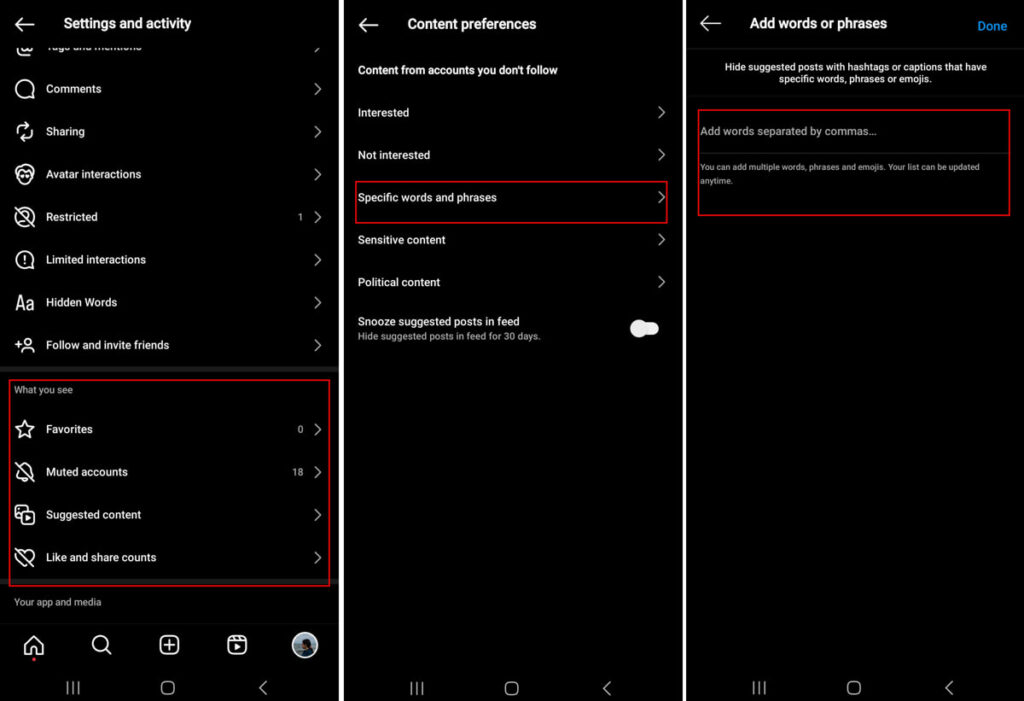
3. Turn Off Sensitive Content
You have probably seen blurry photos and videos with the sensitive content mark. Instagram will still suggest these types of content to users, but they have blurry covers. If you don’t want to view them at all, here is how to reset Instagram Explore 2024:
- Go to your profile and tap the three-line icon at the top of your screen.
- Scroll down to the ‘What you see’ box and tap ‘Suggested Content.’
- Select ‘Sensitive content’.
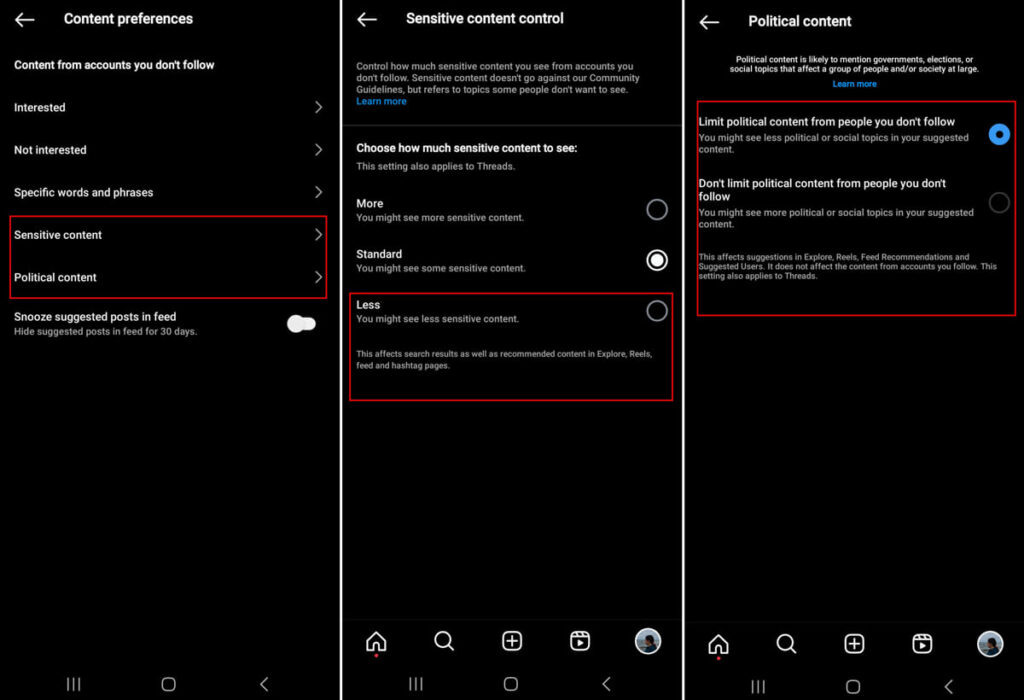
- In the opened tab, you can set it to ‘Less’ so Instagram shows fewer recommended posts on your explore page.
- You can also follow the mentioned steps, select ‘Political content,’ and limit political content to people you don’t follow.
4. Clear Instagram Explore Page
The second step to clear the Instagram Explore page is showing the platform what type of content you are not interested in. Here is how to do it:
- Open the Explore page and find a post that you don’t like to see.
- Tap on the three-dot icon above the post.
- Select “Not Interested.”
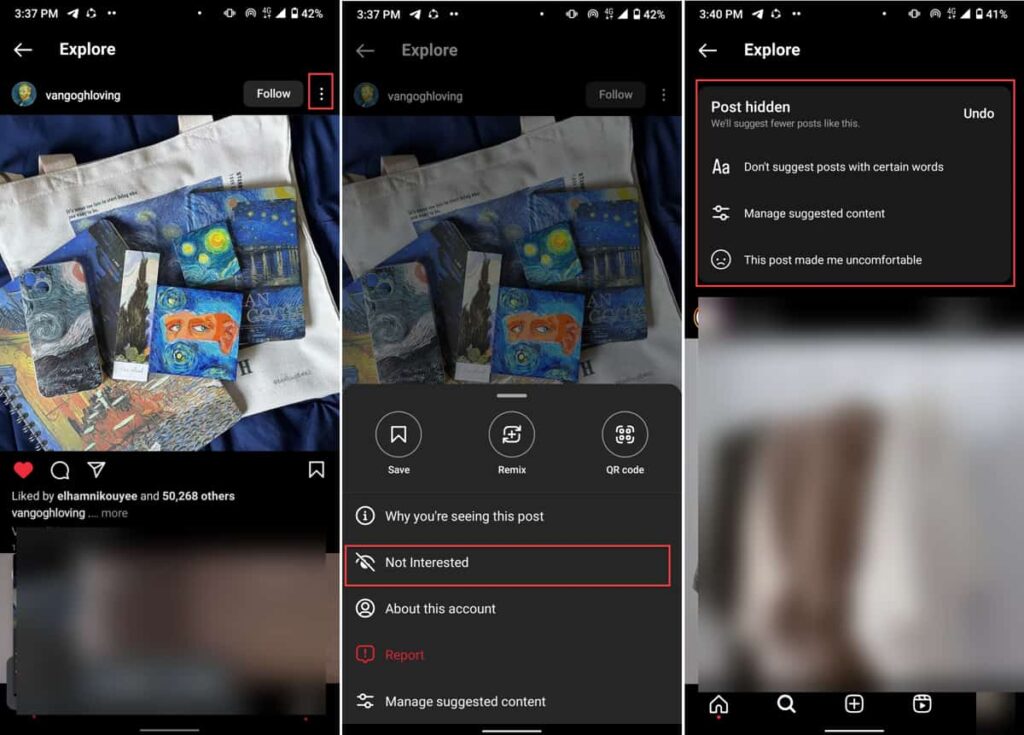
Now the post is hidden from your explore page and if you reset your page, the related content is also removed.
5. Hide Multiple Posts
If your Explore needs more cleaning, you can choose multiple contents simultaneously and set them as ‘Not interested.’ Here’s how to reset Instagram Explore Feed 2024:
- Open your Explore feed by tapping the magnifying icon at the bottom of your screen.
- Hold your finger on one of the posts you want to remove from your Explore.
- From the popped-up tab, tap the three-dot button and select ‘Not interested.’
- Instagram will ask you if you want to hide more. Select ‘Hide more’,
- Select as many posts as you want and select ‘Done.’
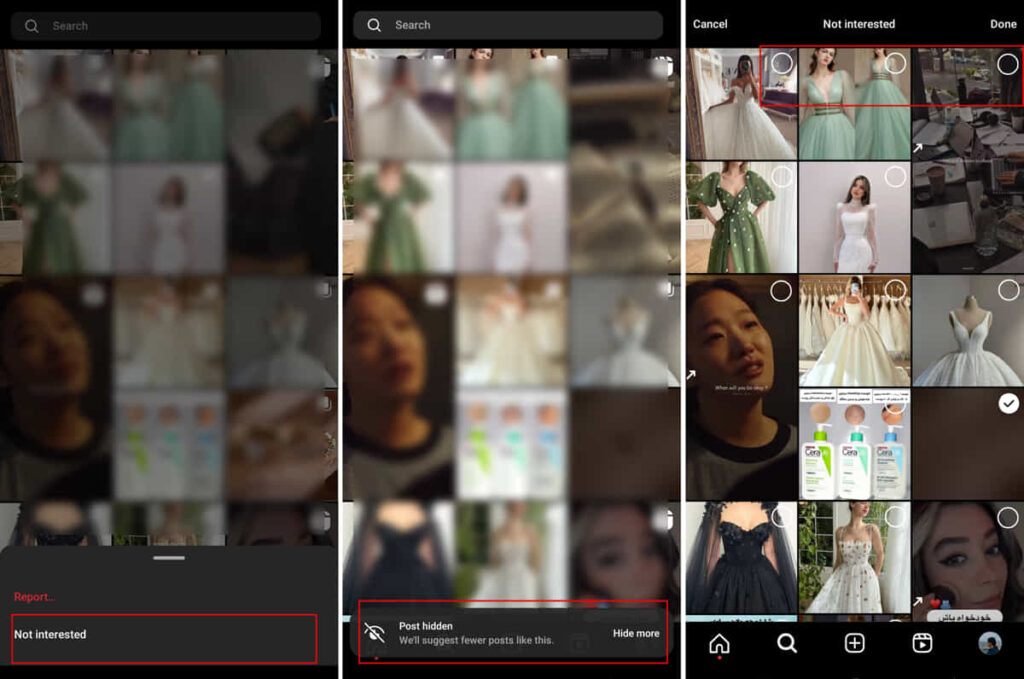
6. Manage Not Interested Content
If you have previously added content to your not interested list but changed your mind and want the algorithm to suggest related posts, you can do it in the latest update. Here is how to reset the Instagram algorithm:
- Go to your Instagram profile by tapping on your profile picture from the bottom bar.
- Tap on the three-line icon at the top of your screen.
- Scroll down to the ‘What you see’ box and select ‘Suggested Content.’
- Select ‘Not interested’.
- Here, you can view all the posts you marked as ‘Mot interested.’
- To remove them, tap the ‘Select’ icon at the top of your screen and choose the posts you want to appear on your Explore page.
- After selecting them all, tap remove and enjoy watching them on your explore page.
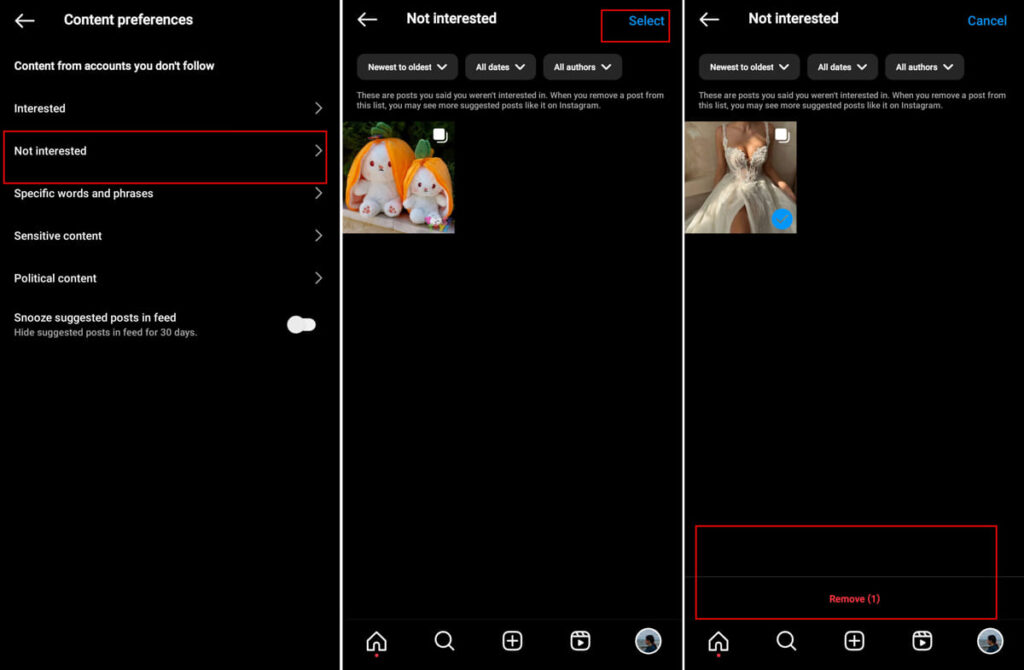
7. Clear Your Search History
Another step in how to reset your explore page on Instagram is clearing your search history. Instagram tracks your search records and tries to show you similar content. Follow these simple steps to clear your search history on Instagram.
- Log into your Instagram account and go to your profile.
- Tap on the three-line icon at the top right corner of your screen.
- Select ‘Your Activity’ from the drop-down menu.
- Scroll down and tap ‘Recent Searches’.
- Here, you can view everything you have searched, including hashtags, users, audio, etc.
- To delete your history and reset Instagram Explore, tap on the ‘Clear all’ option at the top of your screen.
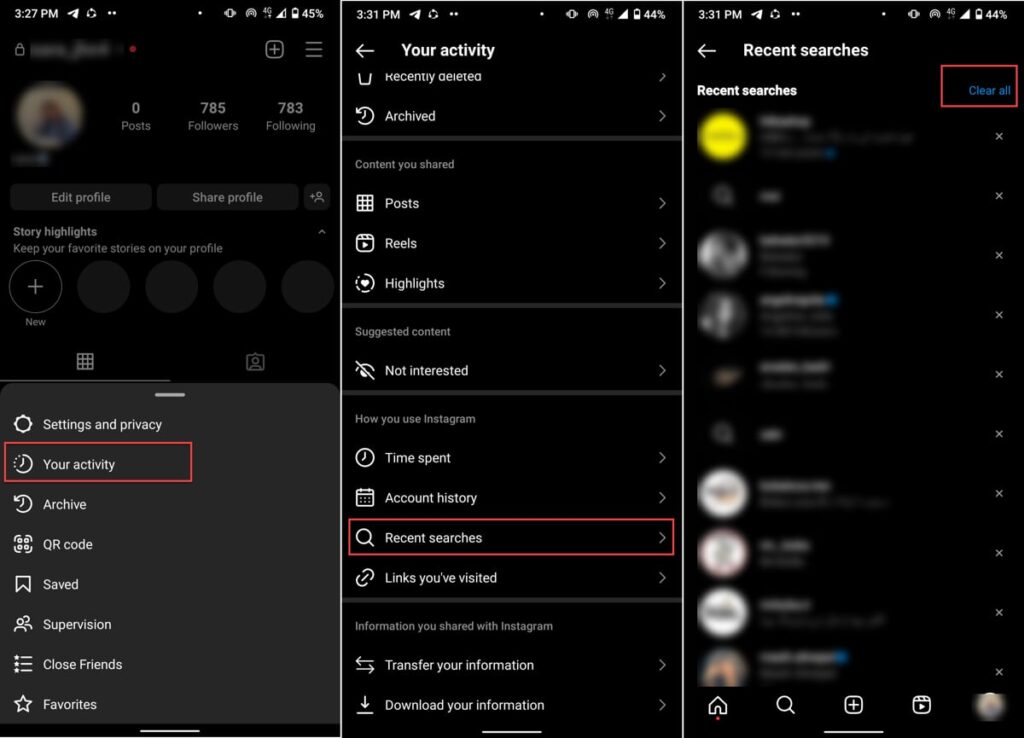
How To Earn Money On Instagram?
Now that you know everything about how to reset your Instagram Explore page, let’s talk about how you can earn money from the content you share. If you are an influencer (from micro-influencer to mega), collaborating with brands is one of the best ways to earn money.
You don’t need a massive following to start working as an influencer. However, to achieve the best results, it’s important to find the brands in your industry and niche. Ainfluencer is a free influencer marketing platform that connects creators and brands of different niches.
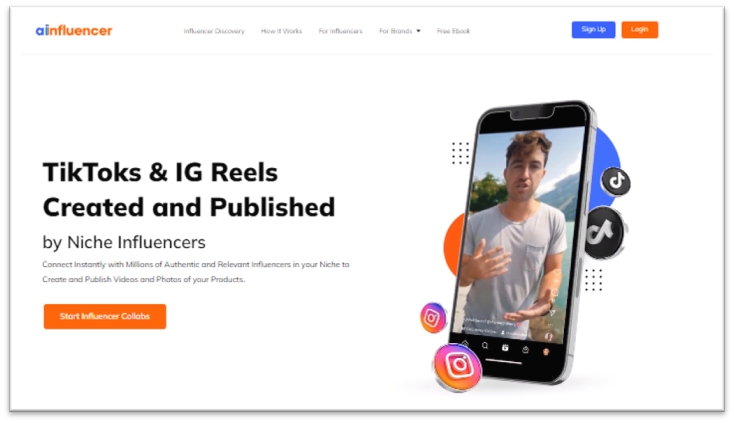
Once you hit the 5k followers mark, you can create your influencer profile and start searching with brands. With powerful search filters (more than 20 targeting tools), you can find the best brands that align with your audience. Brands can also find your profile and invite you to their campaigns and partnerships.
Conclusion
Resetting your Instagram Explore page is an effective way to discover fresh and exciting content. By following the step-by-step guide provided in this article, you can personalize your Explore page to fit your current interests and stay engaged with the platform.
Here, we’ve shown you how to remove unwanted content, clear your search history, and make a safe platform filled with content you l
FAQs
Yes, you can reset your Explore page as often as you like. The algorithm adapts quickly to your interactions, ensuring that you receive relevant content.
While you cannot manually customize the Explore page, you can influence its suggestions by engaging with content that aligns with your interests and hiding irrelevant posts.
Unfortunately, there is no way to reset an Instagram Explore page by changing its algorithm. However, you can show the algorithm the type of content you don’t like. You can do this by finding the videos that you don’t like on your Explore page, holding on to them, and selecting ‘Not interested.’
While there isn’t any step-forward process to reset the Instagram algorithm and explore the feed, you can do some steps to show the algorithm the type of content you enjoy:
Quick reset your Explore page
Set specific filters
Turn off sensitive content
Clear your Explore using the ‘Not interested’ option.
Clear your search history.