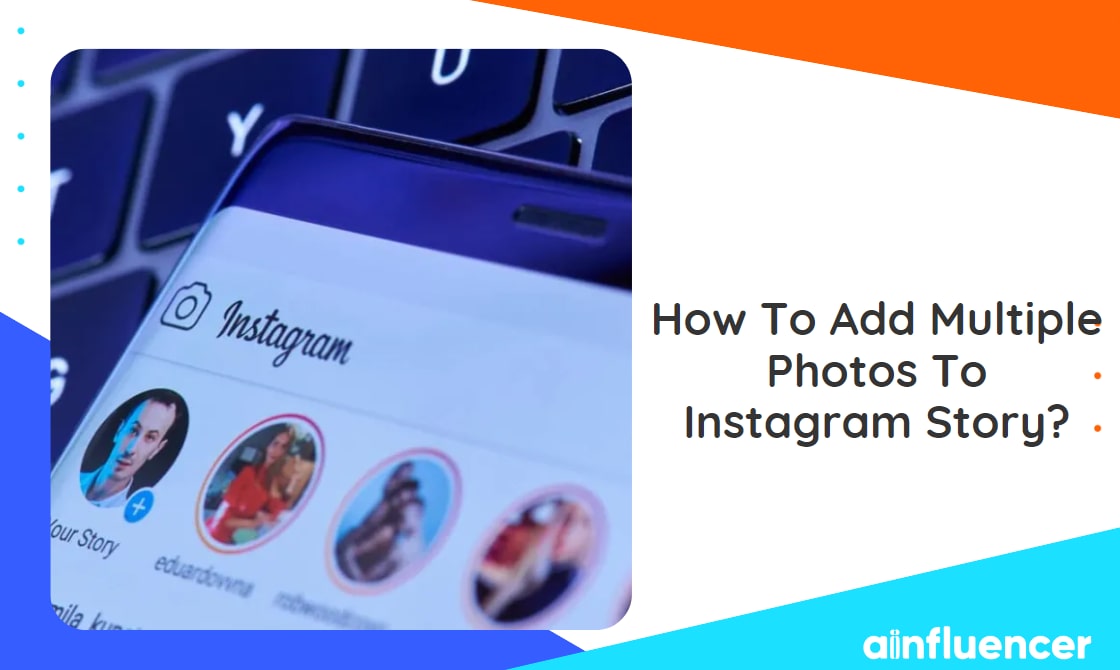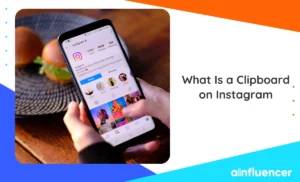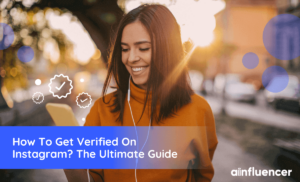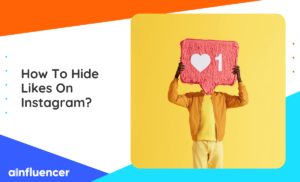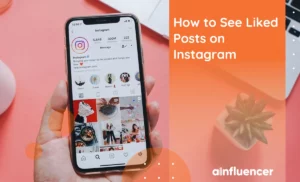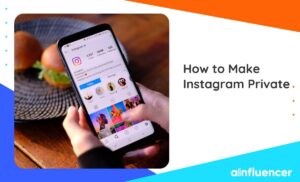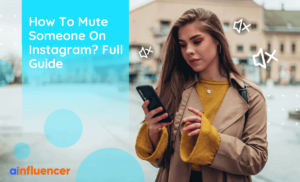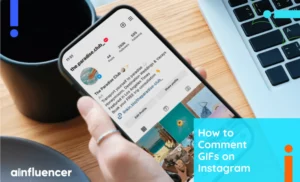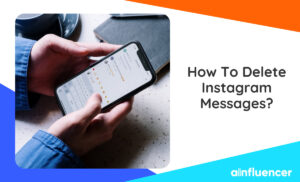Instagram Stories is a feature that was introduced a few years ago and has become a favorite content type for many users. There are different tools on stories that allow you to create engaging content and Layout is one of them. If you want to know how to add multiple photos to Instagram story, this feature is your answer.
For those always seeking and trying new Instagram story ideas, sharing multiple photos in a single story is a great suggestion. In this article, we’ll guide you through the steps of how to add multiple photos to one Instagram story on iPhone and Android devices.
How To Use The Instagram Collage Feature?
For those looking to find out how to add multiple photos to an Instagram story, you don’t need to use third-party tools anymore. In the latest Instagram algorithm updates and changes, you can easily use the collage feature inside the app in 5 simple steps.
Step 1: Access The Story Camera
The first obvious step on how to add multiple photos to an Instagram story is to open your story section; But since this how to add multiple photos to an Instagram story is for total beginners, we will walk into each step. There are three different options for that:
- Open the Instagram app and go to your feed page. Swipe your screen to the right and you will be navigated to the story section. You can also tap on the ‘Your Story’ icon at the top of your screen.
- The second way is to tap on the ‘+’ icon from the bottom menu and choose the ‘Story’ option.
- The last method for opening the Story camera is by going to your Instagram profile and tapping the ‘+’ icon at the top of your screen.
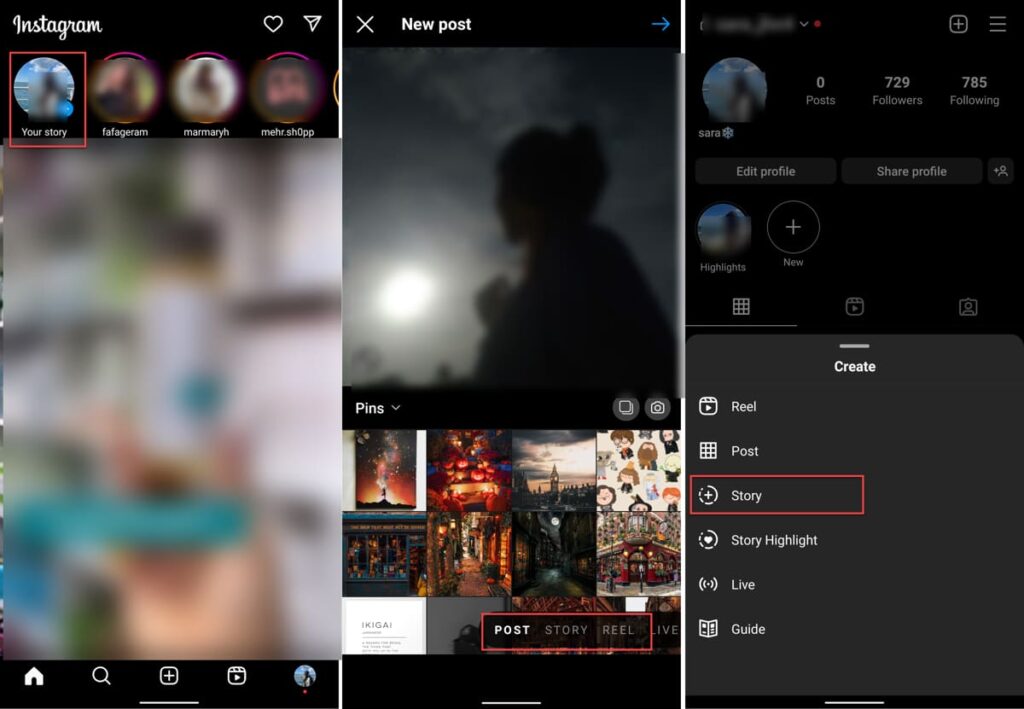
Step 2: Choose The Layout
Now you need to decide how many photos you want to add to your story and choose a layout based on that.
- In the story section, there is a grid icon on the left menu. Tap it to view different options.
- You can add up to 6 photos in a single story, using the Layout feature, in a different arrangement. Choose the layout you need.
Note: Keep in mind that this step is for those who want to Capture the photos. If you want to upload images from your gallery, skip this step and head to the next one.
Step 3: Choose Photos From Gallery
If you are looking for the answer to ‘How do I add multiple photos to an Instagram story from a gallery?’, this is your next step to follow.
- After opening your Story camera, scroll your screen up to access your gallery.
- Tap and hold on a photo to activate the multi-selection option.
- Choose up to 6 photos. If you select more, Instagram will notify you that you can’t add all of them in a single story.
- Next, Instagram will ask you whether you want to make reels with photos or add them to one story. Tap on the ‘Layout’ suggestion.
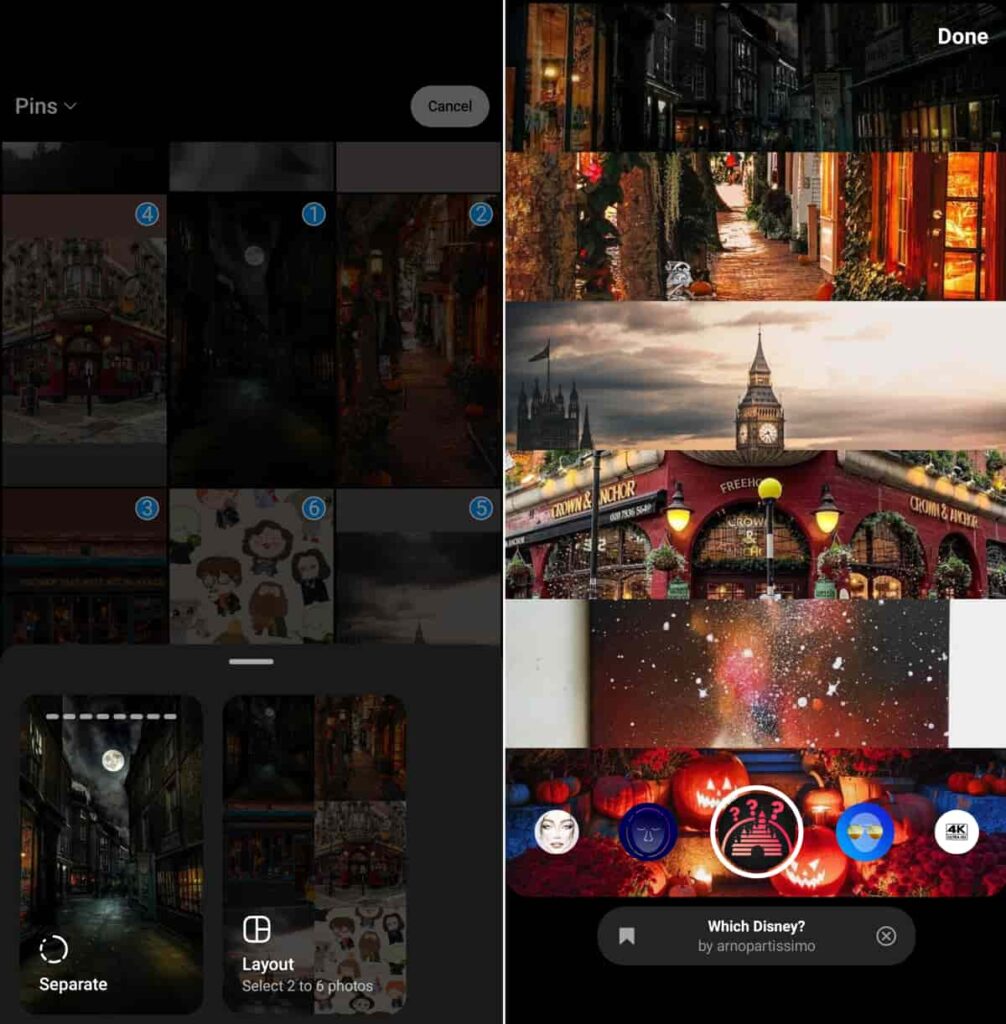
Step 4: Edit The Layout
Now that you added all your photos, it’s time to arrange them in a way you like.
Based on the number of photos you added (2 to 6), Instagram will suggest different layouts.
- At the bottom of your screen, tap on the layout that you want.
- Hold the photos and drag them to reorder them.
- Once you are done, tap the ‘Done’ button at the top of your screen.
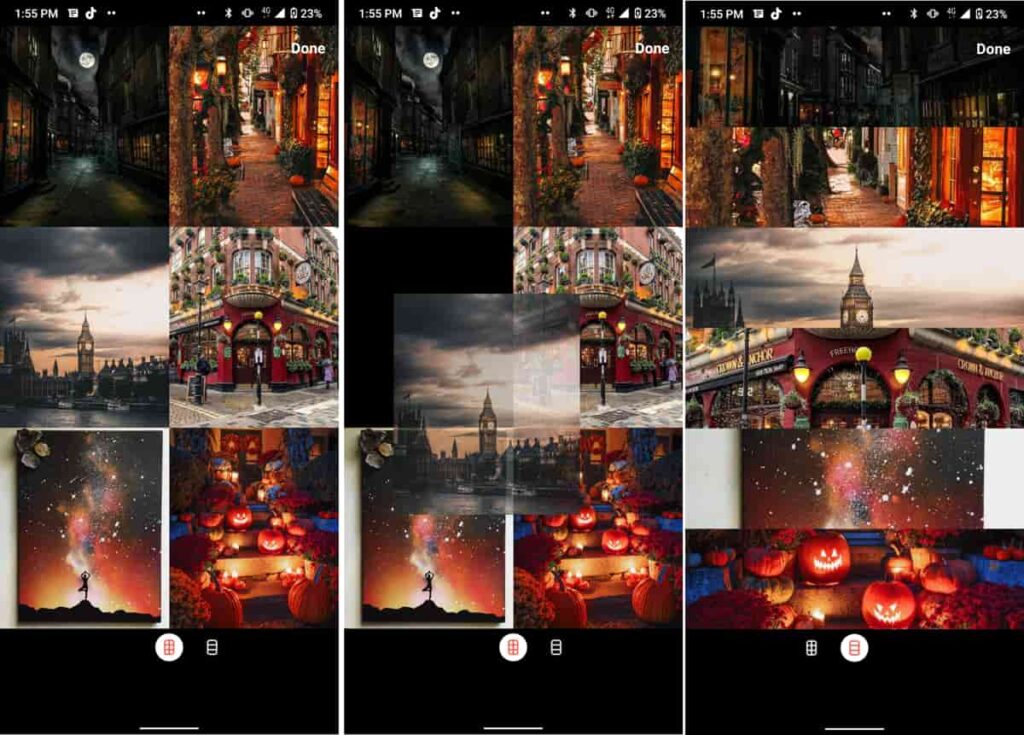
Step 5: Add Details And Publish The Story
The next and last step of how to add multiple photos to Instagram story is adding your final touch-ups and sharing your story.
- Add your stickers by tapping the smiley face icon at the top of your screen. (Poll stickers, Q&A Boxes, etc)
- Choose a filter and add effects.
- Tag users and location.
- Once you are done, tap ‘Share’.
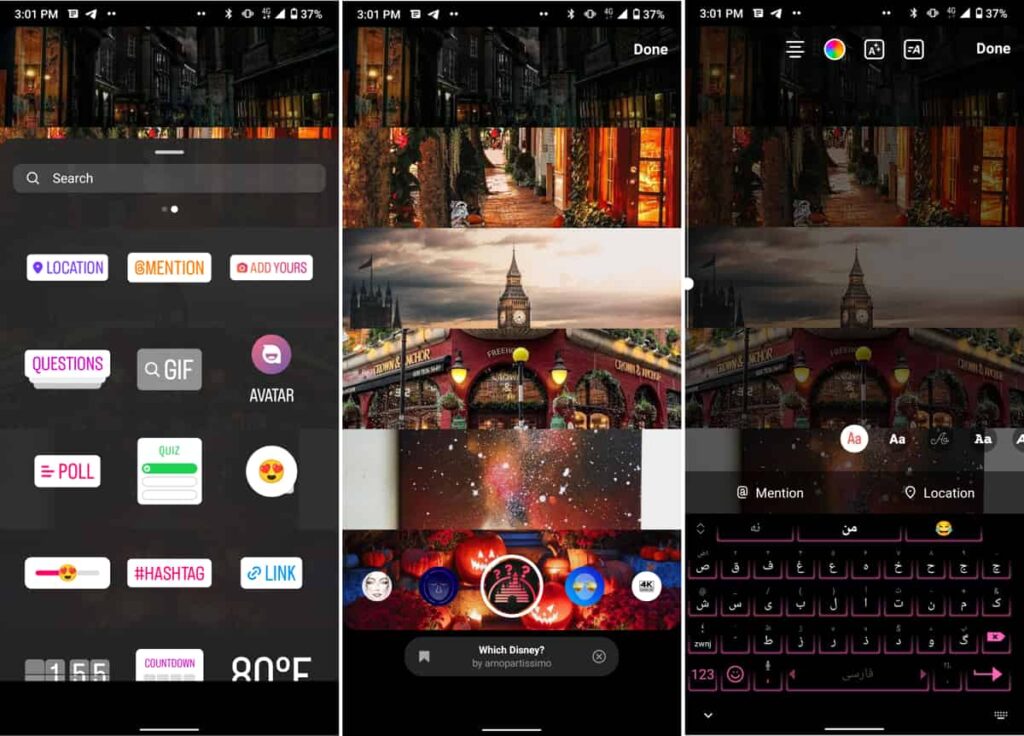
Layer The Photos
In a recent update on Instagram, a new feature was added to the stickers section which allows one to layer photos over each other, Here is how to add multiple photos to an Instagram story using this tool:
- Log into your Instagram account and open the story section. (You can review the steps mentioned in the last part)
- Scroll your screen up to open your gallery and choose a photo.
- Tap ‘Next’.
- At the top of your screen, tap on the stickers icon and choose the layer option. (You can view its icon on the below picture)
- Select the photo from your gallery.
- Follow the steps again to add more pictures.
Conclusion
Adding multiple photos to your Instagram story is a great way to share your experiences and memories with your followers. With the Instagram collage feature and the ability to layer photos, you can easily create engaging and creative stories. In this article, we’ve shown you how to add multiple photos to one Instagram story without layout and using the collage feature.
FAQs
Instagram Stories are temporary and disappear after 24 hours, while Instagram Carousels are regular feed posts that can contain multiple photos or videos in a single, swipeable post. Carousel posts are permanent and remain on your profile unless you delete them.
Yes, you can save your Stories with multiple photos as Highlights on your Instagram profile, allowing them to be viewed indefinitely. Additionally, you can download your Stories to your device before sharing them to have a local copy.
Instagram Stories supports various image formats (JPEG, PNG) and video formats (MP4, MOV). However, it’s recommended to keep file sizes reasonably small to ensure quick loading times and smooth playback. Instagram may compress your media if it exceeds its size limitations.
Adding music to collage stories is no different than adding music to Instagram stories. Once you created your story, tap on the smiley face icon at the top of your screen to open the stickers box. Choose the music option access the Instagram music gallery and choose your audio.