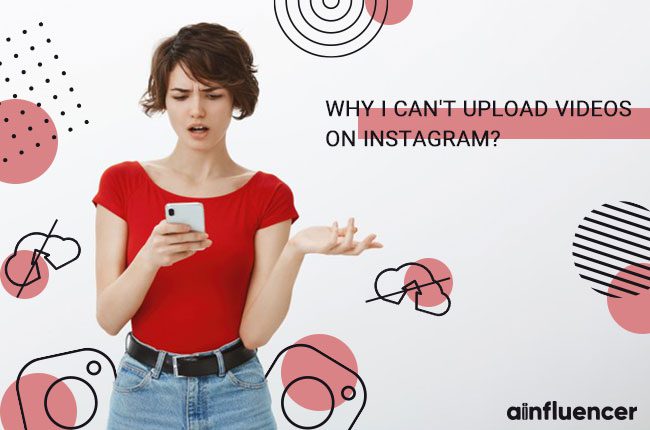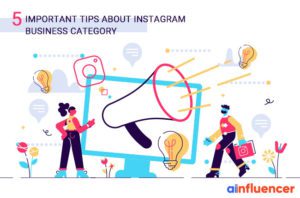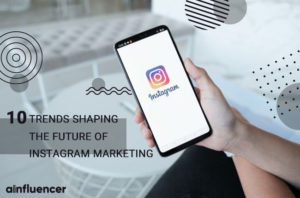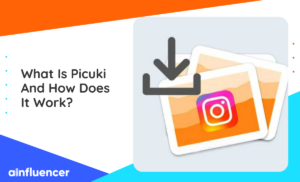The problem of uploading videos on Instagram has occurred for many users, and we want to solve this temporary problem in this article.
Some time Instagram users face strange problems in uploading videos so that when a user wants to post a video, the desired video is not fully uploaded and stops loading halfway, and an error message (the video was’ t posted).
Seeing this error means the end of the work, even hitting the (try again) option several times has not solved the problem of uploading the video on Instagram, and the only solution is to try for a few more hours, which will most likely not work.
In this post, we are going to show you some solutions to solve this problem, but before that, you should be sure of the following options.
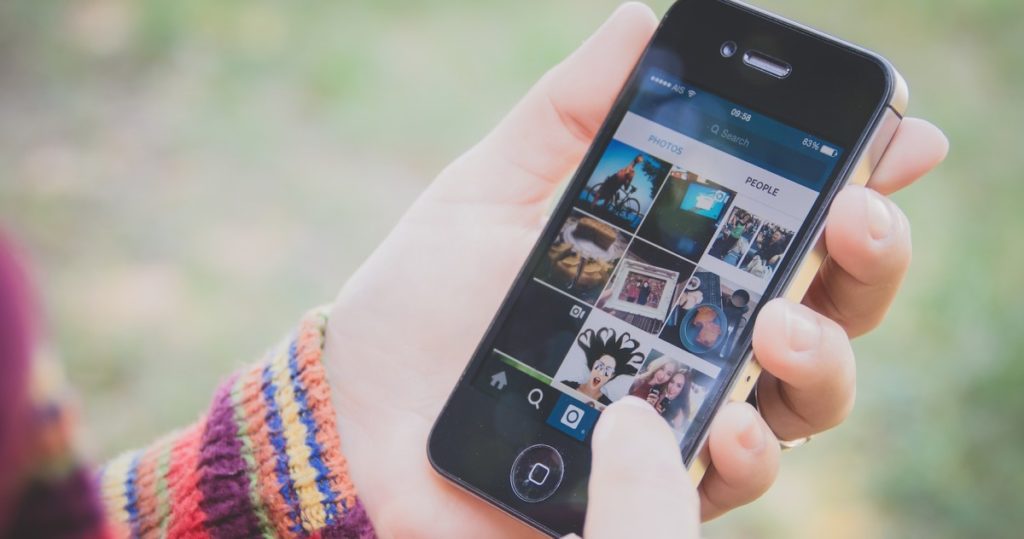
Nutshell Solution to solve the problem of uploading videos on Instagram
- The latest Instagram update: In case of such a problem, be sure to install the latest Instagram update so that the problem of posting videos on Instagram will most likely be solved and you will also use the new Instagram features.
- Internet: After updating the Instagram application, if this problem still exists, you can use the IP changer program.
- The problem in the video: Sometimes the reason for not uploading can be the video format or its high volume, which you can use special software such as viva video to change the video format and reduce its volume.
- Restrictions on Instagram: Instagram may have restricted you for some reason (although this is very unlikely)
- Phone storage: Make sure your phone memory is free enough. Or disable the option to save posts and stories that are enabled by default on your Instagram.
- Instagram servers: It is possible that this problem is caused by the Instagram site itself and the servers of one of the special areas of Instagram will not respond to users for a few hours due to their excessive use, which you can try again in a few hours.
If you are sure that the problems raised do not involve you or you had some of these problems and tried to fix them, but the problem of uploading videos on your Instagram has not been solved, do not miss the rest of this article.
How to fix the trouble of posting videos on Instagram?
- Clear Cache
After seeing the error (not posted yet, Try again) or any other errors like that, go to the Mobile Setting, and from there enter the Application Manager, and find the Instagram application in the list of installed applications, and after entering the relevant information page, the option “Save location” In the page that opens, select Clear Cache to clear the program cache.
Of course, if this option is disabled, wait a few seconds for it to activate. After clearing the cache, go back to the previous page and touch the “Force Close” box, and then exit the settings and log in to your Instagram and upload the video you want.
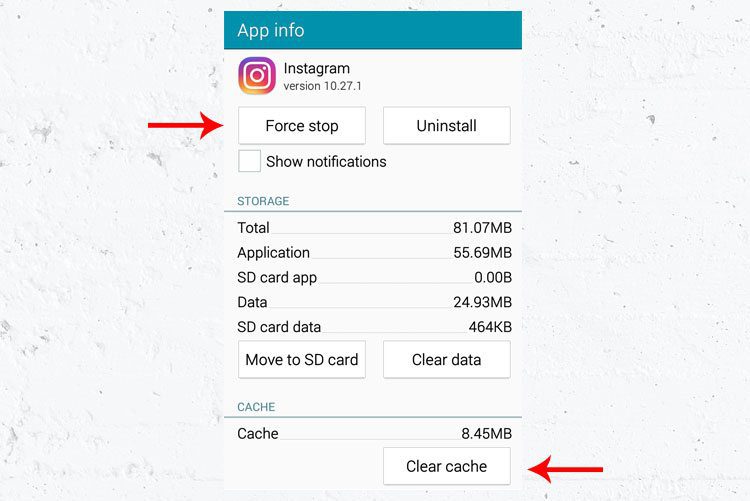
- Make sure you are connected to the Internet
Before doing anything, first, check if the device is connected to the Internet. You may have connected your device to the Internet, but for whatever reason, when uploading a video to Instagram, your Internet connection is suddenly disconnected and you encounter the Video Wasn’t Posted error. So always make sure the device is connected to the Wi-Fi or mobile data network and is active in the first step.
This way you can refresh your network connection. But if your Wi-Fi signal or phone data is too weak, you should try another connection in this case.
- Check the quality of your internet connection
Instagram is an application that directly engages the user with quality photos and videos. Naturally, to use such a program, you need a good internet connection. In many cases, poor connection can lead to the problem of not uploading videos to Instagram. So try to use a better and stronger internet network.
- Update the Instagram app from Google Play (official store)
I recommend that you use the latest version of the Instagram application. Also, try to download the latest version of Instagram from Google Play Store or App Store and install it on the device.
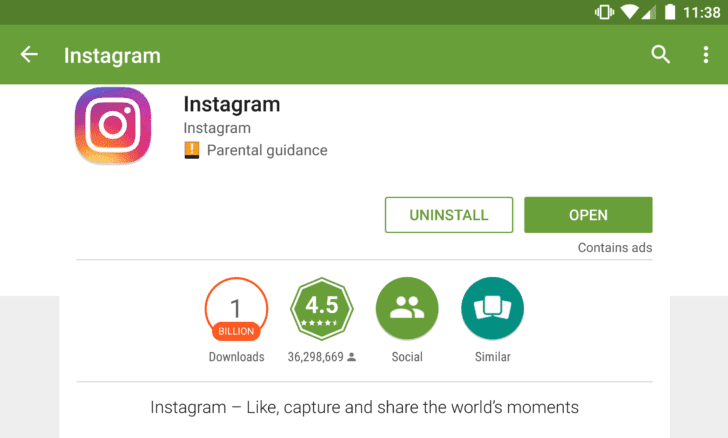
- Disconnect other apps from the Internet to solve this problem
You can simply restrict the installed applications from accessing your mobile data or any connection that consumes your Internet space. To limit the accessibility of installed applications to your mobile data, I suggest you install the “net guard” app on your phone and restrict the access of unnecessary apps to the Internet through your phone’s Wi-Fi and Internet.
- Ensuring that the space of the phone is empty for sending photos, videos, videos on Instagram
Make sure that the memory of your phone is empty and put the location of the video, photos, and videos on the internal memory of the device. If your phone is full of space, delete unnecessary programs, or transfer your files to the system or SD memory, or upgrade your phone memory. You can use the CCleaner app to delete unused files on your phone with the push of a button and optimize your phone.

- Your account is blocked!
Users sometimes have problems such as not uploading videos on Instagram, not uploading photos on Instagram, or not opening Instagram with the phone and Wi-Fi internet, in most of these cases, your public account may be blocked and you should use programs that change the IP for Use to open and upload photos and videos. Note that if Instagram itself has blocked your account, an email based on blocking and not logging in to your account will be sent to you, which you must resolve through the support section.
- Solve the problem of not uploading photos to Instagram through the browser
Upload a video or photo through a computer browser to make sure it is not a problem with your account.
- Try uploading from another phone
You can use another phone to upload your video or photo. This is to make sure that your phone does not have a problem and in most cases, these defects are software and can be fixed.
- Use another account
Another solution is to use another account on your phone. To do this, create a temporary account through your phone browser so that you do not have the problem of “action block “on Instagram.
- Reset APN to fix the problem of uploading videos and posting photos on Instagram
The main reason for not sending photos, videos, and videos on Instagram is the violation of the default settings of Access Point Names in the phone. This happens more in Android phones and when using mobile networks such as 2g, 3g, and 4g, and how to solve this issue it’s very simple,
You must delete the currently defined APN and reset the APN for your phone. You can find how to remove the APN and reset the APN with a simple Google search.
- Fixed the problem of uploading videos on Instagram by adding photos
Many users in the comments of this post introduced an interesting method that strangely helps some to solve the problem of sending a video on Instagram, in this method, in addition to the video when uploading, you must also select a photo to send and again for Try uploading, most likely the photo and video will be uploaded together again, you can delete the photo from your page later.
Conclusion
What method do you use for the problem of the video was not posted and to solve the problem of not sending photos, images, and videos on Instagram? Share your comments and experiences with us through the comments section of this post.