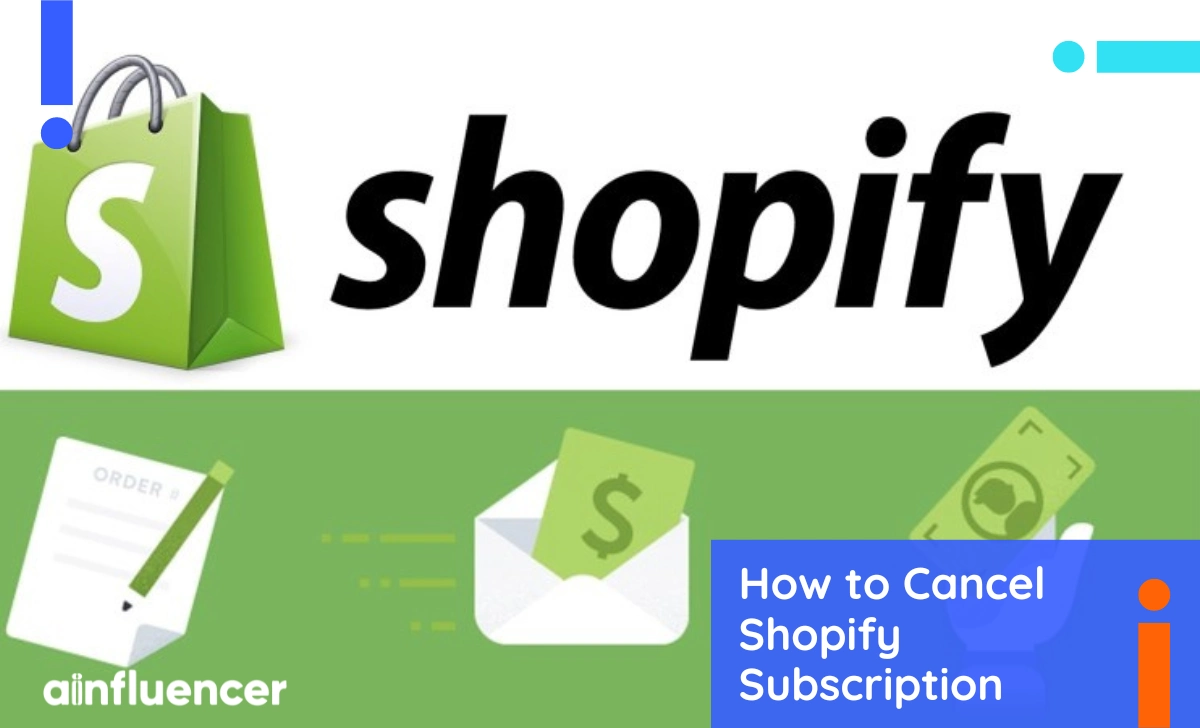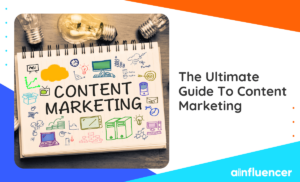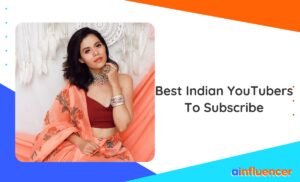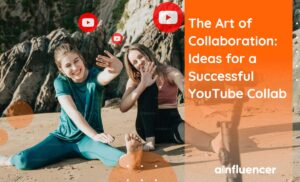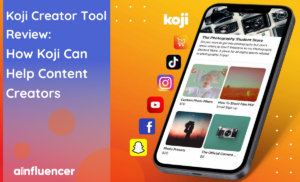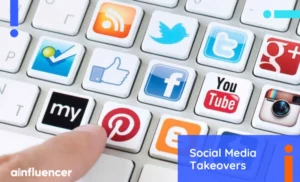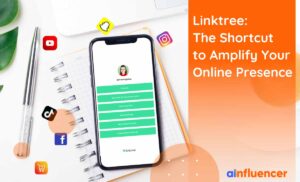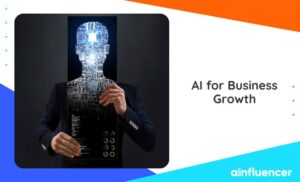Starting a new business and setting up an online store on a platform like Shopify means being prepared for unexpected challenges and understanding that things may not always go according to plan. For whatever reason you have, you may want to call off your business or use another e-commerce platform. You may even want to take a break for a long vacation. Therefore, you need to know how to cancel your Shopify subscription.
Anything could happen when you start your own e-commerce business. Canceling or deleting might not be your only option. Why would you cancel a Shopify subscription when you can simply pause it? Let us make it easier for you and show you how to cancel, pause, or delete your Shopify subscription. Stay with us to know everything.
Why You Might Want to Cancel a Shopify Subscription
Want to know why somebody may want to cancel a Shopify subscription? Although Shopify may appear ideal for hosting your online store, it’s important to recognize that not everything may be as perfect as it seems. Just like any other platform, Shopify has some errors and issues that have made it difficult for brand owners to continue working on this platform.
People often cancel their Shopify subscriptions due to a lack of support. It’s frustrating when issues arise, and there’s no help available, especially when you have customers waiting for solutions. There are other reasons, such as limited templates and themes and high transaction fees.
Sometimes, your business may encounter its own challenges. Creating a successful e-commerce marketing strategy isn’t simple, and blaming Shopify for all difficulties is unfair. Limited budgets and a lack of specialist expertise in various areas are common challenges.
In that case, you don’t need to rush and make regrettable decisions. Instead of canceling or deleting your Shopify subscription, try pausing it for a little while. Solve your problems and come back stronger!
How To Pause Your Shopify Subscription
When you delete or cancel a Shopify subscription, you delete your entire store from the platform. Why would you do that when you can pause it? In that case, you will have more time to think about deleting it. Here’s how you pause your Shopify subscription.
- Log in to your store’s admin.
- Click on Settings in the bottom left corner.
- Select Plan.
- Choose Pause or Deactivate store.
- Click on the Pause and Build option.
- Press Confirm Changes to complete the process.
- This completes the pausing of your Shopify account.
Things You Should Do Before Cancelling Your Shopify Subscription
You need to take several actions before deleting or canceling your Shopify subscription. Take a look at these examples.
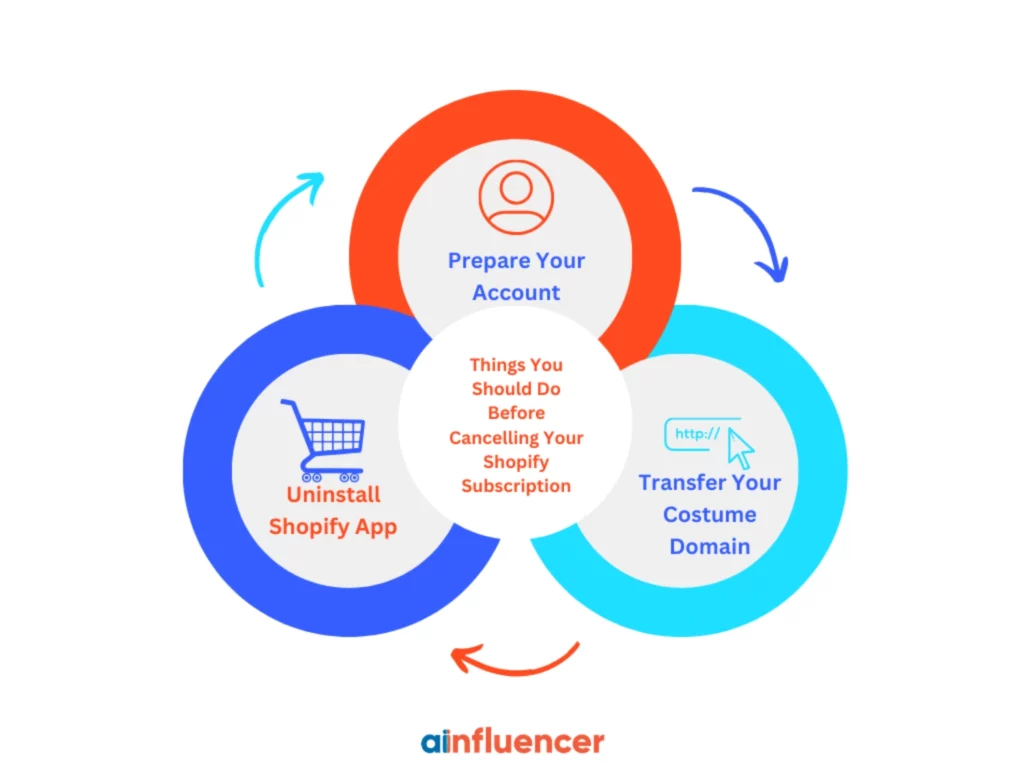
1. Prepare Your Account
Make sure you export your site data before canceling your subscription. Although Shopify will keep your data for two years after deleting your account, you’ll have to purchase a new plan when you want to access it again. You can export your Shopify in a CSV format. If you don’t know how to export your data, follow these steps.
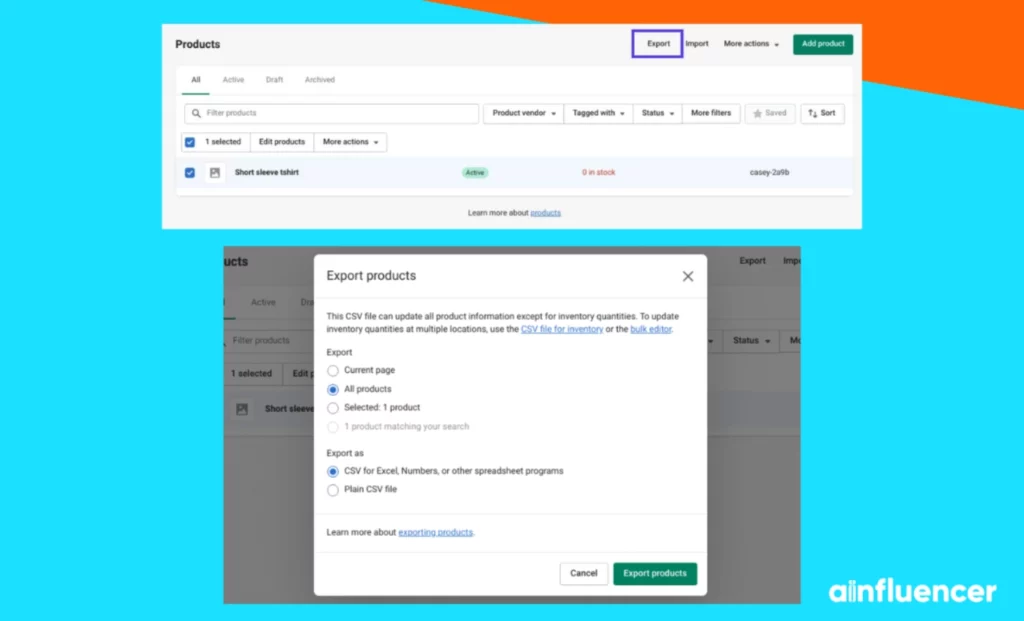
1. Go to your Shopify account and select Products > All Products.
2. Select all your products, followed by the Export button at the top of the screen.
3. Next, in the pop-up that appears, select All products and your preferred file format. When you’re done, choose Export Products.
4. Your CSV file will then be sent to the email you entered to your Shopify account.
2. Uninstall The Shopify App
Some applications will still charge you after canceling their subscription. Shopify might be one of them. To prevent further costs, uninstall and disconnect any third-party services or apps from the Shopify App Store.
3. Transfer Your Costume Domain
Custom domains are essential for a brand owner. A custom domain is like a unique branded name that identifies a website. They are also known as vanity URLs, and appear in the address bar at the top of every browser.
Shopify will not automatically renew your costume domain. If you have purchased a new one, make sure you move to another register. Otherwise, you’ll lose it.
When you enter your Shopify admin panel, you can access Domain Name System (DNS) settings, including your TXT, MX, and CNAME records. It’s important to note that you can only transfer a domain from Shopify 60 days after purchasing it.
How To Cancel Shopify Subscription
Don’t know How to Cancel Shopify Subscription? For whatever reason, selling on Shopify might not work, and you may want to cancel your Shopify subscription.
Keep in mind that the moment you cancel your Shopify subscription, you won’t be able to reopen it again. Therefore, we recommend pausing it until you’re sure you’re done with Shopify.
1. From your Shopify admin, go to Subscriptions > Contracts.
2. Select the contract you want to pause, resume, or cancel.
3. Now, you can pause or cancel your subscription on Shopify.
Conclusion
Now that you know how to cancel a Shopify subscription, you must change your custom domain and prepare your account before canceling your subscription on Shopify. For whatever reason, if you want to cancel your subscription on Shopify, make sure of it and then take action.
FAQs
Shopify repeatedly mentions in its Terms of Services that it will not refund subscriptions. Therefore, if you are unsatisfied with your subscription plan, you can cancel it and block auto-renewal. The present subscription plan will run until it expires, but you will only be charged in the future once you uninstall the platform.
If you don’t want to run your store anymore, you can deactivate it anytime. After you deactivate your store, your Shopify subscription is canceled, and you won’t have access to your Shopify admin. Make sure you have a backup of your site.