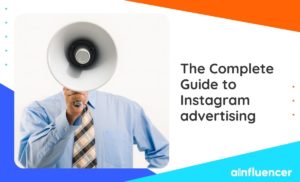Instagram is a photo and video-sharing social media platform used by more than 1 billion monthly active users. It added the video call feature in June 2018, making it an all-in-one social media app, attracting many new users from different age ranges. Instagram call is an easy-to-use feature on the phone. But, did you know how to call on Instagram on PC, too?
You can make Instagram calls right from your computer, making it easier to stay connected with friends or work contacts on a bigger screen for video calls. If you’re a business owner this feature can be a valuable tool for Instagram marketing.
It gives you direct, real-time interactions with clients and team members without switching devices. Moreover, it enables marketers to show products and review posts on a larger screen, making it easier to discuss details and share content.
This feature can be used on a PC if you know how. Here is a guide on how to have an Instagram call on PC. Let’s get right into business!
Can You Call on Instagram on PC?
Yes, you can make video calls on Instagram from your computer. Instagram’s desktop app and website support this feature, so you can easily start or join video calls without needing to switch to your phone.
If you have Windows 10 or the latest version, you can download the Instagram app or make video calls using the Instagram website on your laptop or desktop. However, if you have an older version of Windows, you might not be able to use Instagram for calls.
In addition, if you’re a MacBook user, then you can use an Android version of the Instagram app on your Mac to make calls. A simple way to do this is by using an emulator, which lets you run Android apps on your Mac. We’ll explain more about Instagram calls in the guide. Read on!
How To Make An Instagram Call On PC?
After learning to call on Instagram through your mobile, it would be more efficient and essential to find a way to make an Instagram video call on a laptop or PC.
#1 How to Call on Instagram Website
Instagram allows its users to sign into their accounts using the Instagram website. They have access to almost all the features that are available on the Instagram app, including Instagram calls!
The process is easy and doesn’t require any installation. You should only follow these steps:
- Go to Instagram web, and sign into your account.
- Go to messages on the left side.
- Find the person you want to call by either looking through your chats or using the search bar.
- Open the conversation, then click on the video or phone icon to start the call.
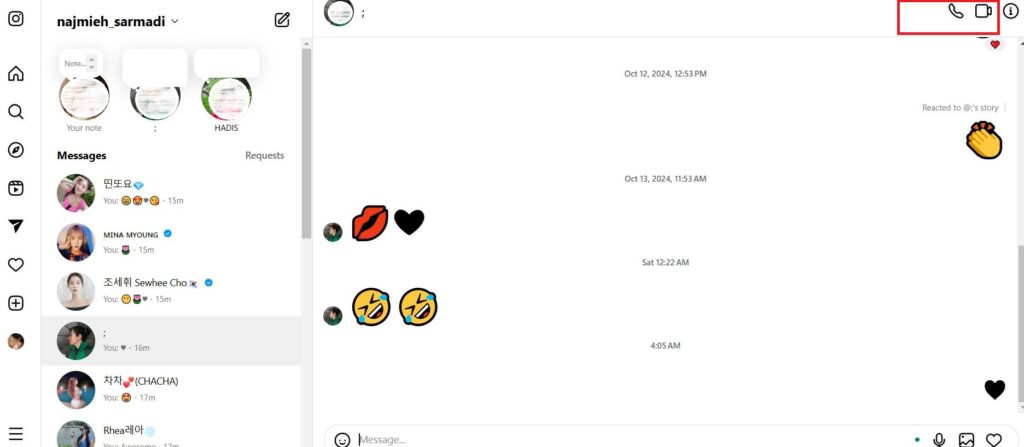
As you can see, you can easily call on the Instagram website, no matter what your operating system is. However, if you find it difficult to use Instagram Web (which is almost impossible!), there are other ways to try Instagram video calls on a laptop or PC.
#2 How to Call on IG Using the Instagram Desktop App? (Available on Windows 10 + Higher)
Did you know you can install the Instagram app on your desktop? However, this method is available on Windows 10 and next versions. Therefore, if you are working with these versions of the Windows operating system, you can easily make an Instagram call online. Follow these steps:
1. Open the Microsoft Store on your computer and search for “Instagram.”
2. Click “Install” and wait for the download to complete.
3. Once it’s done, click “Open” and log in to your account.
4. Go to messages and select the person you want to call.
5. Click the Phone or Video icon to make an Instagram call on pc.
Pretty straightforward, right?
How to Make an Instagram Call on a Laptop Using Android Emulators?
Apart from using the Instagram website and app to make an Instagram call on a PC or Laptop, you can use Android emulators or other cloud-based platforms. The Android emulators allow you to use Android apps on your computer, whether you have a PC or a Mac.
1. BlueStacks
The truth is that BlueStacks is a gaming website. Therefore, you may see it uncommon for such a platform to be able to make Instagram calls on Laptop. Meanwhile, BlueStacks is the fastest free Android emulator that is popular for its safety.
Basic Requirements for Installing BlueStacks
Before leaping into running BlueStack, there are 4 prerequisites for installing it successfully:
- Your PC should have installed Microsoft Windows 7 or a newer version
- You need an up-to-date graphics driver
- An Intel or AMD processor
- At least 2 GB of RAM
- At least 4 GB available storage
Installing BlueStacks
Do the following steps to run Instagram on your pc through BlueStacks and have an Instagram call on your PC:
- Check out BlueStacks on the net.
- On the BlueStacks home page, click “Download BlueStacks” to download the newest version.
- After installing, launch the program.
- Open the Google Play Store, search for the Instagram app, and install it.
- Open Instagram from the BlueStacks homepage and connect to your account.
- Tap on the airplane icon located in the top right corner of your homepage.
- Now, click on the call button from the top bar and select the person you want to call. Your Instagram call is done!
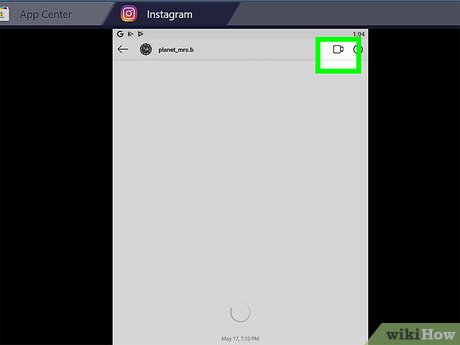
2. Nox player
Nox app player is another free perfect Android emulator that stimulates all Android features and applications on your PC. It allows the users to run different kinds of Android apps as well as games on a bigger screen on your computer. It provides users with a successful experience in getting less space in the computer memory and saves them extra space. Like the previous app, it only allows Instagram calls on Mac and Windows.
Basic Requirements for Installing Nox Player
- Windows, anything above Windows XP and Vista supports.
- Memory; only requires a minimum of 2 GB of RAM and 1.5 GB of disk space.
- Dual Core with a speed of at least 2.2 GHz.
- A graphics card that supports OpenGL 2.1
- 1GB of video memory.
Installing Nox player
Here is how you can install Instagram on your PC through Nox Player and have an Instagram call on your PC:
- Download the latest free version of Nox App Player.
- Open it and sign in to your Google account.
- Open the Google Play Store and type “Instagram.”
- Download Instagram on Nox Emulator and install it.
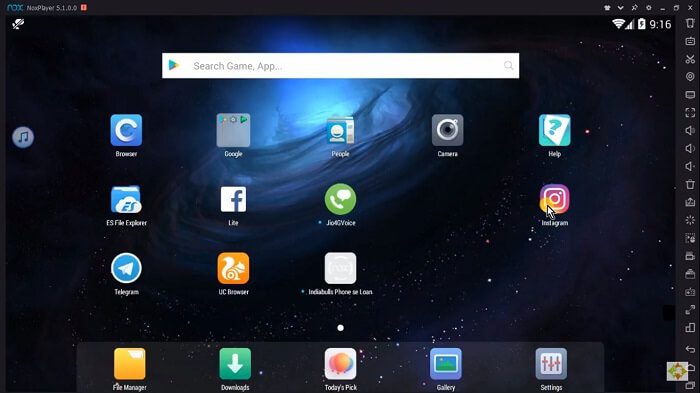
- Open the Instagram app from the homepage and log into your Instagram account.
- On your homepage, select the message button on the top right corner.
- After that, click on the call button from the top bar and find who you want to call.
3. Developer Tool
You can also access Instagram without using an emulator program. However, setting up an Android application on a PC in this way might seem more difficult. Developer tools such as ARC Welder and MEmu are among the highly effective software developers that enable people to run Android applications on Google Chrome for Windows, OS X, and Linux systems. It is a simple way of application testing that has millions of users around the world.
Basic Requirements for Installing ARC Welder
First, you must download APK files to install ARC Welder on your desktop. Then you need:
- Each application should be run at a single time.
- As ARC Welder is based on Android 4.4, users need to test applications that support Android 4.4 or above.
Installing ARC Welder
Here Is How You Can Install Instagram On Your PC Using ARC Welder:
- Open your Google Chrome on your PC
- Download and run the ARC Welder application from the Google Chrome Store.
- Add a third-party APK file host.
- After downloading the APK app file on your laptop/PC, click Open.
- Search on Google Play for the Instagram app and copy its link.
- Paste the link on the APK Downloader website to access the APK file.
- Open ARC Welder and add the APK file.
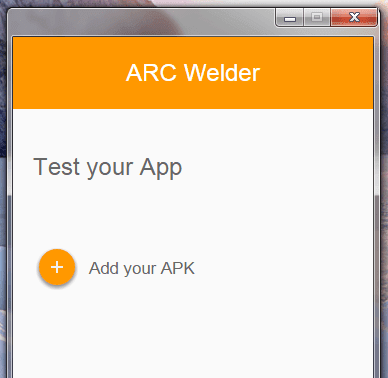
- Select the mode “Phone,” and ‘Tablet”–either of which you wish to run the application on.
- Click the “Launch App” button.
- The Instagram app is now installed; you can have a video call after logging into your Instagram profile.
How To Call On Instagram? [Mobile]
Making a video call on Instagram is like a piece of cake. After logging into your account, follow the steps listed below to have an Instagram video call online:
1. Go to your Instagram Homepage and tap on the icon that appears in the top right corner of the screen.
2. In the search bar, type the username or name of the person you want to make a call with and click on their name to open their chat screen.
3. In the chat section, tap on the phone or camera icon to start your call/ video call.
Tip: Your friend will be notified of your call if they are online and have turned on their call notifications. Otherwise, later they will notice a missed call from you.
Conclusion
There are a few ways to have an Instagram call on PC. You can use the web app, the desktop app, an emulator, or a developer tool. Whichever method you choose; you’ll be able to easily connect with your friends on Instagram.
However, you should note that calling celebrities and influencers on Instagram might not be possible. If you want to converse with them, in the case of Instagram influencer marketing or other types of collaborations, you can join the Ainfluencer marketplace.
Since it’s all free to join, check it out now!
FAQs
Instagram calls are free to make and are available to all Instagram users. The calls are made using the Instagram app and can be placed on any other Instagram user, regardless of whether they are a follower or not. Calls can be made either through the direct messaging feature or by using the phone icon at the top of the Instagram app.
Instagram’s CEO has stated that calls through the app are not recorded. This comes as a relief to many users who were concerned about the privacy of their conversations. But if you need to record a call try a screen recorder for your PC and record the important Instagram calls.
The process of making an Instagram call on a Mac is the same as on other laptops. However, if you want to install an emulator, you should ensure it runs on Mac OS. The most efficient and simple way to video call on Instagram on a MacBook is using the Instagram web because it can easily run on any device.
If Instagram calls aren’t working, these steps should help troubleshoot Instagram call issues.
1. Check Your Internet Connection.
2. Restart Instagram and Your Device.
3. Clear Instagram Cache (Android).
4. Update Instagram.
5. Restart Your Device.
6. Check If the Person Is Online.
If you have an Instagram-verified account, you can call and receive calls from anyone who uses the app on Instagram, as long as you follow their account. You can change this setting whenever you want. There are no limits on who you can call, but you need the person’s Instagram details to reach them. Moreover, if you don’t want to receive a call from someone, just mute, unfollow, restrict, or block them to stop their calls.
![You are currently viewing How Can I Call On Instagram On PC? [Mac, Windows, Linux][2024 Update]](https://blog.ainfluencer.com/wp-content/uploads/2021/01/How_Can_I_Call_On_Instagram_On_PC_Mac_Windows_Linux.png)