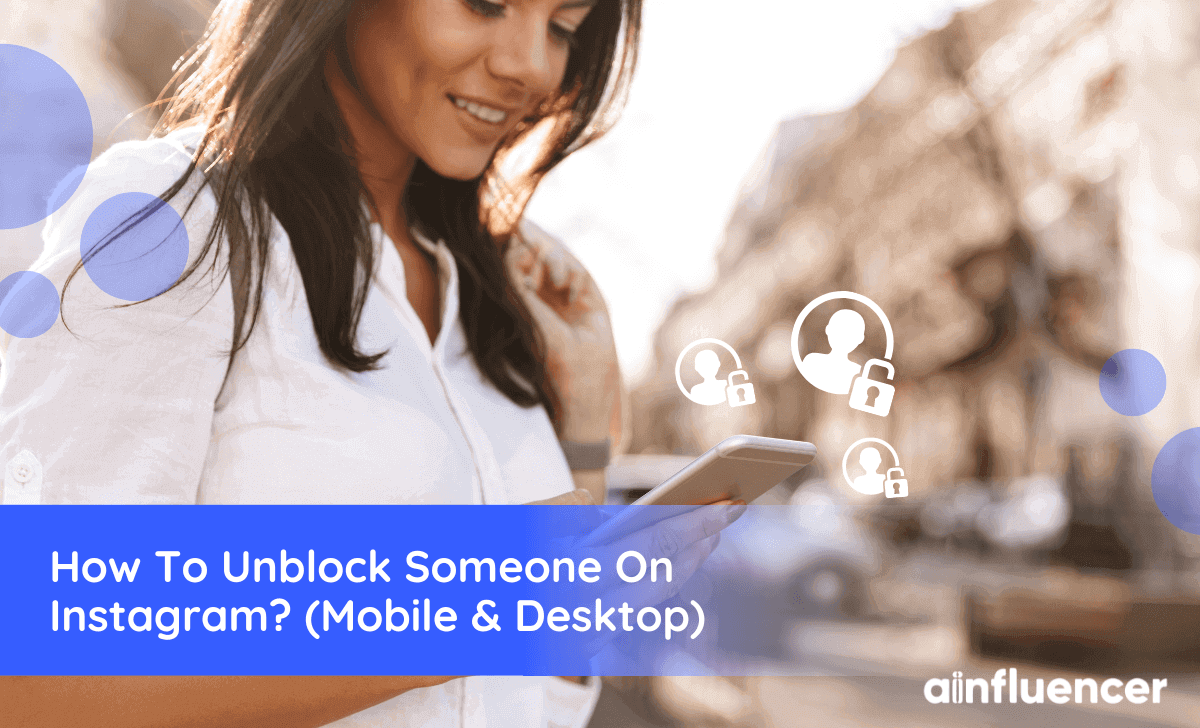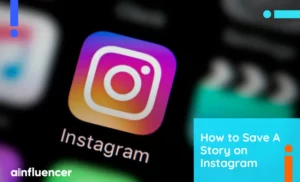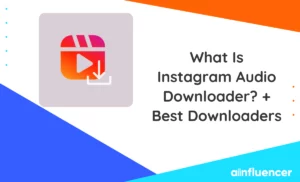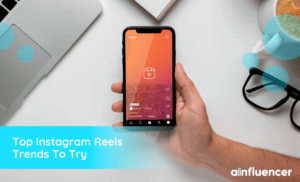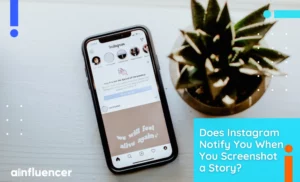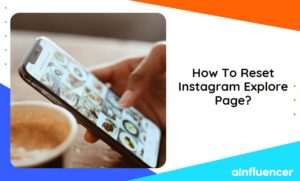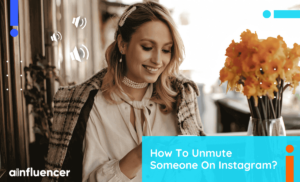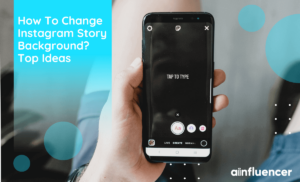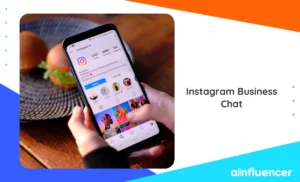Instagram is a popular social media platform that allows users to share photos, videos, and messages with their followers. Therefore, you might need to learn how to block or unblock someone on Instagram to limit their access to your content.
While Instagram algorithm provides various tools to help users control who can see their content, there may come a time when you also need to unblock someone you previously blocked and you will need to know how to unblock someone on Instagram.
In 2024, blocking and unblocking someone on Instagram is relatively straightforward and can be done using the Instagram app or website.
Following a few simple steps, you can quickly learn how to unblock someone on Instagram and restore their ability to see your profile and interact with your content. In this post, we will provide a step-by-step guide on how to block and unblock someone on Instagram in 2024.
What happens when you block and unblock someone on Instagram?
When you block someone on Instagram, they are prevented from seeing your profile, posts, and Stories. They also cannot send you direct messages, and they will not be notified that you have blocked them. The blocked accounts on Instagram will no longer be following you, and you will not be following them.
When you unblock IG accounts, they will be able to see your profile again and your posts, Stories, and direct messages will be visible to them once again.
However, they will not be notified that you have unblocked them, so it’s up to you to decide whether or not to inform them.
Blocking and unblocking someone on Instagram does not remove any of their comments or likes from your posts, nor does it delete any of your previous direct message conversations with them.
Blocking and unblocking someone on Instagram does not remove any of their comments or likes from your posts, nor does it delete any of your previous direct message conversations with them. So, it’s not the right method to hide likes on Instagram.
Now that you know what happens when you block or unblock someone on Instagram, it’s time to get to the main point.
How to Block Someone on Instagram
In a few simple steps, you can block anyone on Instagram. Just follow this step-by-step guide:
- Open Instagram and search for the account you want to block and click on the three dots at the top right corner of the screen.
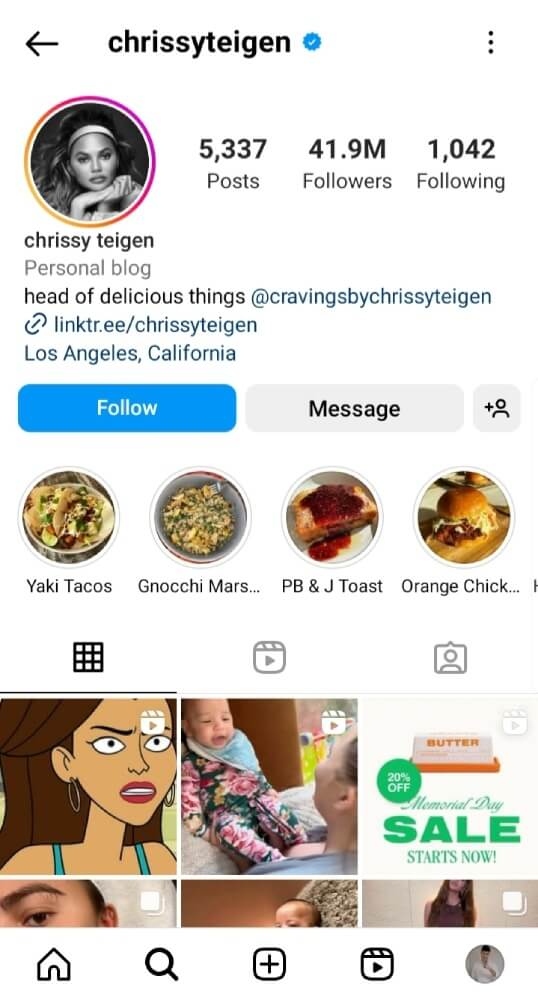
- Tap on Block.
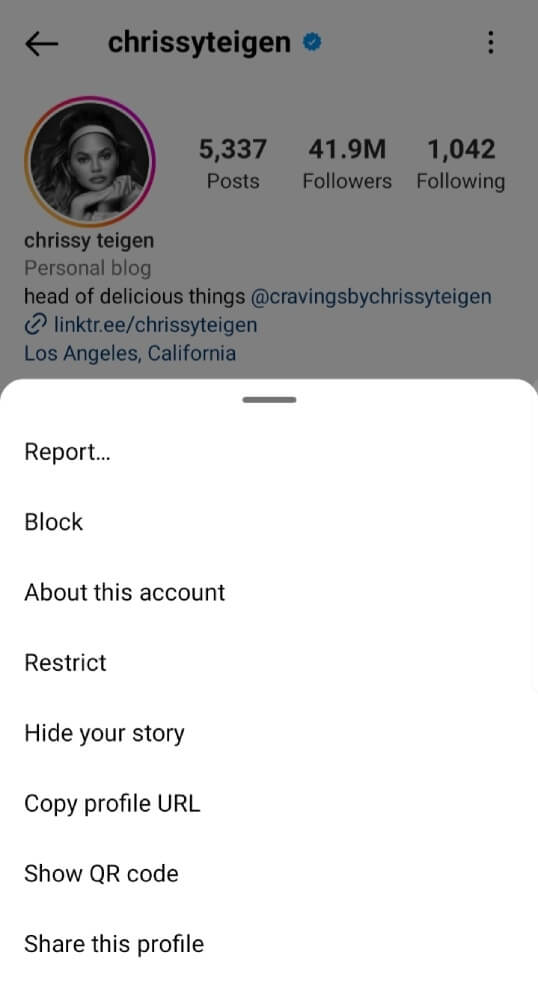
- Now two options are shown to you. By choosing the first one you’ll block them and every other accounts they might have or make in the future. Or you can select the second one and only block their very account.
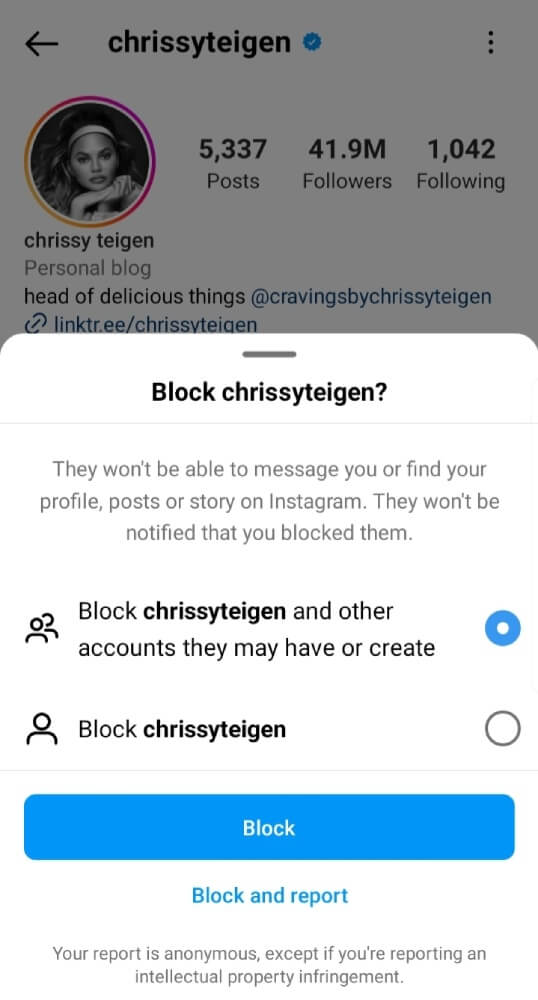
- Tap on Block and finalize blocking them.
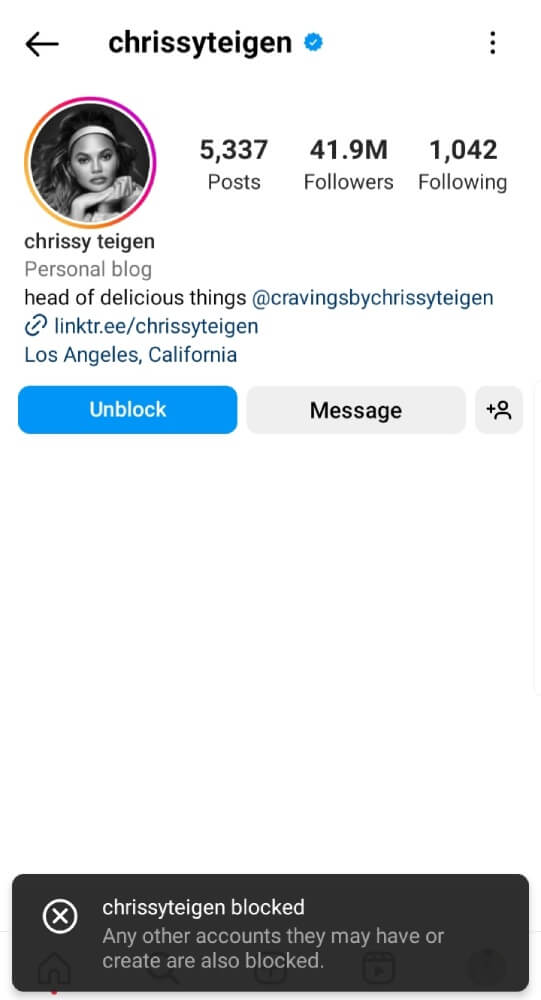
After blocking someone on Instagram a message (like in the image) appears to you. Now the user you have blocked won’t be able to visit your posts, stories, or even your profile.
By the way, if you want to figure out who blocked you on Instagram, here you can find out how.
How to Check if You Blocked Someone on Instagram Successfully
You can use the “Blocked Accounts” feature in your Instagram settings to see a list of the accounts that you have blocked.
Here are the steps to access your blocked accounts list:
- Tap on your profile icon located in the bottom right corner of the screen.
- Tap on the three horizontal lines located in the top right corner of the screen.
- Select “Settings and privacy” from the dropdown menu.
- Under “Who can see your content” tap on “Blocked”.
- You will see a list of all the accounts that you have blocked on Instagram.
- To unblock an account, tap on the account name and then tap on “Unblock”. Confirm that you want to unblock the account by tapping on “Unblock” again.
How to Unblock Someone on Instagram Using the App (Android & iPhone)?
To unblock someone on Instagram using the app, follow these steps:
- Open the Instagram app on your mobile device.
- Tap your profile icon located in the bottom right corner of the screen.
- Tap the three horizontal lines located in the top right corner of the screen.
- Select “Settings and Privacy” from the dropdown menu.
- Under “Who can see your content” and then tap “Blocked”.
- Find the user that you want to unblock and tap on “Unblock” to unblock the user.
How to Check if You Unblocked Someone on Instagram
If you want to check if Instagram unblocked someone you can follow these steps:
- Tap on the magnifying glass icon (search icon) located in the bottom center of the screen.
- In the search bar at the top of the screen, type the username of the person you want to check.
- When you find the user, tap on their profile to go to their profile page.
- If you see the “Follow” button on their profile, it means that they are not blocked.
- If you see the “Unblock” button on their profile, it means that you have previously blocked them and they are currently blocked.
If you cannot find the user in the search results, it is possible that they have either deleted their account or blocked you. In that case, you will not be able to see their profile or interact with them on Instagram.
How To Unblock Someone On Instagram Using The Web (on PC)?
You can unblock someone on Instagram using the web and see the Instagram block list on computer by following these steps:
- Go to www.instagram.com and log in to your account.
- Tap on the magnifying glass icon located on the left side of the screen.
- In the search bar at the top of the screen, type the username of the person you want to check.
- When you find the user, tap on their profile to go to their profile page.
- If you see the “Follow” button on their profile, it means that you are not currently following them.
- If you see the “Unblock” button on their profile, it means that you have previously blocked them.
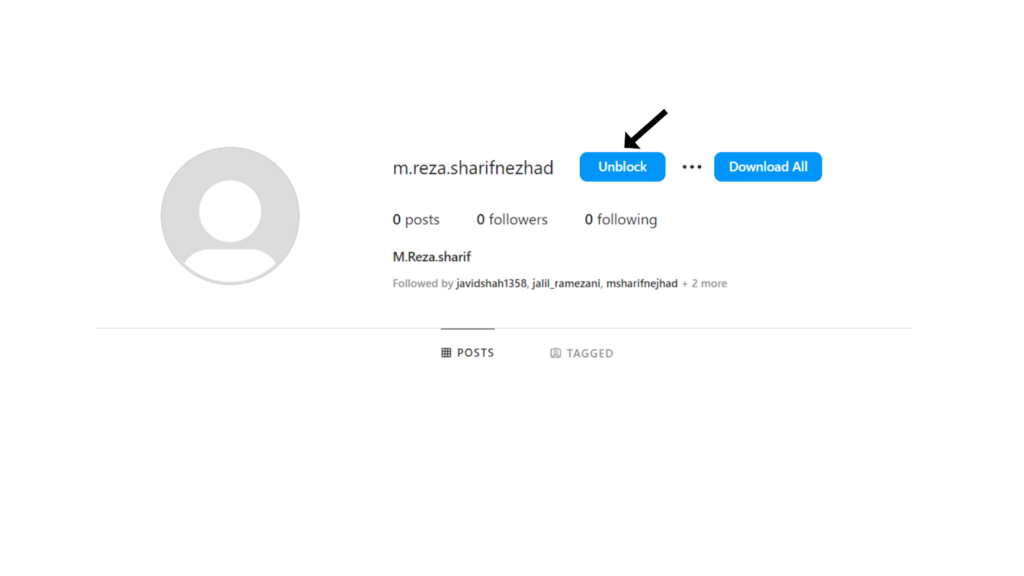
How to unblock someone who has also blocked you?
If someone has blocked you on Instagram, you will not be able to unblock them unless they first unblock you.
Here are the steps you can take if someone has blocked you and you want to unblock them:
- Search for the user that has blocked you.
- If you can see their profile, then you have not been blocked. If you cannot see their profile, then they have blocked you.
- If the user has blocked you, you will not be able to unblock them unless they first unblock you.
- If you want to reach out to the user to ask them to unblock you, you can try sending them a direct message through Instagram. However, if they have blocked you, your message will not be delivered.
- If the user unblocks you, you will receive a notification from Instagram.
Once you have been unblocked, you can follow the steps outlined in a previous answer to unblock the user.
On the app
Unfortunately, if someone has blocked you on Instagram, you will not be able to unblock them on your own. You will need to ask the person to unblock you first before you can unblock them.
If you want to contact the person who has blocked you, you may try reaching out to them through other means such as email, phone, or other social media platforms to ask them to unblock you on Instagram.
If the person agrees to unblock you, they can do so by going to their blocked users’ list in their Instagram settings, finding your profile, and selecting the “Unblock” option.
Once they have unblocked you, you will be able to find their profile again on Instagram and unblock them from your end, if you wish. To do this, simply go to their profile, tap on the three dots in the top right corner, and select “Unblock.”
On the web
To see your Instagram block list on computer follow these steps:
- Open your web browser and go to Instagram.com.
- Log in to your Instagram account with your username and password.
- Click on your profile picture located in the top right corner of the screen.
- Click on the three horizontal lines icon located in the top right corner of the screen.
- Click on “Settings” at the bottom of the menu.
- Click on “Privacy” in the left-hand menu.
- Scroll down to the “Connections” section and click on “Blocked Accounts.”
Here you can see the list of Instagram accounts that you have blocked. You can also unblock them by clicking on the Unblock button next to their name.
Note: If you don’t see the “Blocked Accounts” option, it’s possible that you haven’t blocked anyone on Instagram yet.
What’s the Difference between Restricting and Blocking on Instagram?
On Instagram, restricting and blocking are two different actions with distinct implications:
- Restricting: When you restrict someone on Instagram, their interactions and visibility are limited. They can still see your posts and profile, but their comments are only visible to them, and you won’t receive any notifications from them. Direct messages from a restricted user are moved to a hidden folder, and you can choose to review or ignore them. Restricting is a more subtle form of control, often used to handle minor annoyances or maintain privacy.
- Blocking: Blocking someone on Instagram is more severe. It completely cuts off communication between you and the blocked user. When you block someone, they can no longer see your profile, posts, or stories. Additionally, they cannot send you messages or tag you in posts. Blocking is typically employed when dealing with more significant issues like harassment, unwanted attention, or when you want to entirely remove someone’s access to your content and account.
In summary, restricting limits a user’s interactions and visibility without completely cutting them off, while blocking completely severs all communication and access to your Instagram account.
Conclusion
In addition to how to unblock someone on Instagram the steps mentioned above, it’s worth noting that unblocking someone on Instagram will not restore any previous messages or comments that were deleted when the account was blocked.
Also, if the person you unblock has you blocked, you won’t automatically follow each other. You will need to search for and follow their account if you want to see their posts in your feed.
Furthermore, if you want to prevent someone from seeing your content without blocking them, you can use the “Restrict” feature. This feature allows you to hide your Stories and posts from specific accounts without unfollowing or blocking them. You can also approve or delete their comments on your posts.
FAQs
There could be a few reasons why you’re unable to unblock someone on Instagram. Here are some possible explanations:
Technical issue: Sometimes, there may be temporary technical glitches that prevent you from unblocking someone on Instagram. In this case, you can try restarting the app or your device and attempting to unblock the account again.
You’re not logged in: You need to be logged in to your Instagram account to unblock someone. If you’re having trouble unblocking an account, make sure you’re logged in to your account.
The account is already unblocked: If the person you’re trying to unblock is already unblocked, you won’t be able to unblock them again. You can check your list of blocked accounts in the “Blocked Accounts” section of your Privacy settings to see if the account is still listed there.
Instagram has temporarily blocked your action: If you’ve unblocked and blocked someone repeatedly, Instagram might block you from unblocking them again. In this case, you’ll need to wait for a few hours before attempting to unblock the account again.
If none of these solutions work, you can try contacting Instagram’s support team for further assistance.
To see your blocked list on Instagram, follow these steps:
Open the Instagram app on your mobile device.
Go to your profile by tapping on your profile picture in the bottom right corner.
Tap on the three horizontal lines in the top right corner to open the menu.
Select “Settings” from the menu.
Tap on “Privacy” and then “Blocked Accounts”.
Here you will see a list of all the accounts that you have blocked on Instagram. You can unblock an account by tapping on it and selecting “Unblock”. If you want to block an account, you can tap on the plus icon in the top right corner and search for the account you want to block.
No, people do not receive a notification when someone unblocks them on Instagram. When you unblock someone on Instagram, they will be able to find your profile and see your posts again, but they won’t receive any notification that you’ve unblocked them. However, if they try to follow you and they were previously blocked, they may receive a message saying that they’re already following you.
“User not found” on Instagram means the account you’re searching for has blocked you, doesn’t exist, has been deleted, deactivated, or is suspended/banned. It could be due to a mistyped username, the user’s choice to delete or deactivate the account, or a violation of Instagram’s guidelines leading to suspension or banning.