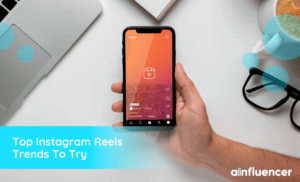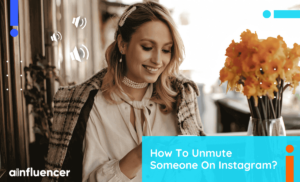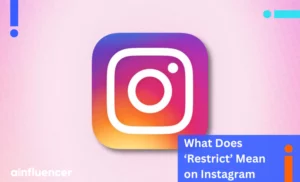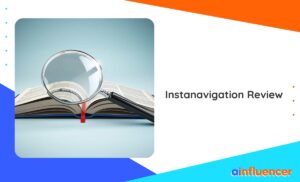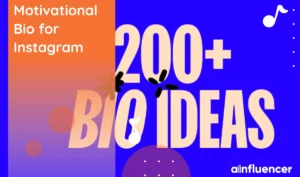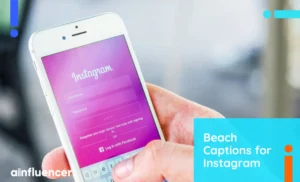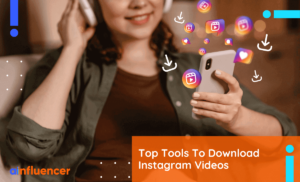Welcome to our latest guide on resetting your Instagram password in 2024! Instagram is one of the most popular social media platforms out there, with over a billion users around the world. With such a large user base, it’s no surprise that account security is a top priority for Instagram algorithm.
One important aspect of keeping your account secure is to reset Instagram password regularly. Whether you’ve forgotten your password or suspect that someone else has gained access to your account, resetting your Instagram password is a quick and easy process.
In this blog, we’ll walk you through the steps to reset Instagram password in 2024, so you can regain control of your account and keep your personal information safe. So let’s get started!
It’s important to note that you will need access to the email address or phone number associated with your account to reset or recover Instagram password.
How to change your Instagram password on the mobile app?
To change your Instagram password on the mobile app, follow these steps:
- Open the Instagram app on your mobile device and log in to your account.
- Tap on your profile icon located at the bottom right corner of the screen.
- Tap on the three horizontal lines at the top right corner of the screen.
- Select “Settings” from the menu.
- Tap on “Security” from the list of options.
- Select “Password.”
- Enter your current password and then your new password twice to confirm it.
- Tap on “Save” or “Done” to save your changes.
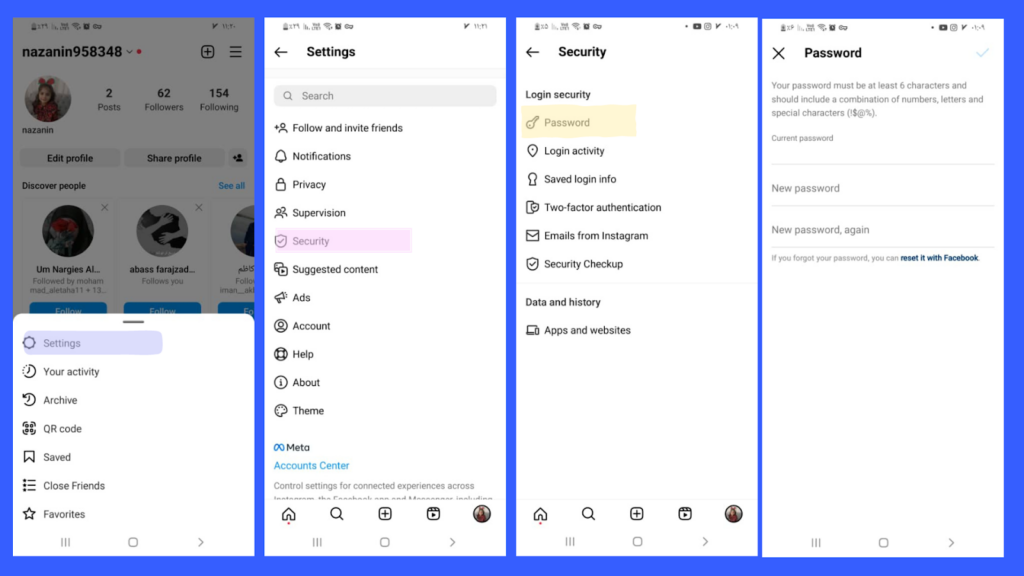
Your password will now be changed, and you will need to use your new password the next time you log in to your Instagram account.
Android phone or tablet
To change IG password on an Android phone or tablet using the mobile app, follow these steps:
- Open the Instagram app on your Android phone or tablet and go to your profile by tapping on the profile icon at the bottom right corner.
- Tap on the three horizontal lines in the top right corner to open the menu.
- From the menu, tap on “Settings”.
- Scroll down and tap on “Security”.
- Tap on “Password” and enter your current password.
- Next, enter your new password and confirm it.
- Tap on “Save” to change your password.
Once you’ve changed your IG password, you’ll need to log back into your Instagram account using your new credentials.
It’s a good idea to choose a strong, unique password that you don’t use for any other accounts, to help keep your Instagram account secure.
IPhone or iPad
To change Instagram password on the mobile app (iPhone or iPad), follow these steps:
- Tap on the three horizontal lines (menu icon) in the top right corner of the screen.
- From the dropdown menu, select “Settings”.
- On the Settings page, scroll down and select “Security”.
- Tap on “Password”.
- Enter your current password in the first field, and then enter your new password in the second and third fields.
- Tap on the “Save” button in the top right corner of the screen to save your new password.
That’s it! Your Instagram password has been successfully changed on the mobile app.
How to change your Instagram password on the desktop site?
To change your Instagram password on the desktop site, follow these steps:
- Open a web browser and go to www.instagram.com.
- Log in to your Instagram account by entering your username and password.
- Click on your profile picture in the top right corner of the screen.
- From the dropdown menu, select “Settings”.
- On the Settings page, click on the “Privacy and Security” tab.
- Scroll down to the “Login Security” section and click on “Change Password”.
- Enter your current password in the first field, and then enter your new password in the second and third fields.
- Click on the “Save Changes” button to save your new password.

How to reset your Instagram password if you’ve forgotten it?
If you’ve forgotten your Instagram password, you can reset it by following these steps:
- On the login page, click on “Forgot password?”.
- Enter the email address or phone number associated with your Instagram account and click on “Send Login Link”.
- Instagram will send you an email or SMS message with a link to reset your password.
- Follow the link in the email or SMS message to a page where you can create a new password.
- Enter your new password and confirm it.
- Click on “Reset Password” to save your new password.
You should now be able to log in to your Instagram account with your new password. If you don’t receive the password reset email or SMS message, try checking your spam folder or requesting a new link. If you’re still having trouble, you can contact Instagram support for further assistance.
Android app
To reset your Instagram password on the Android app, you can follow these steps:
- Open the Instagram app on your Android device.
- On the login screen, tap “Forgot password” below the “LogIn” button.
- On the next screen, enter the email address, phone number, or username associated with your Instagram account and tap “Next”.
- If you enter your email address or phone number, you’ll receive a password reset link or code via email or text message. If you enter your username, you’ll be prompted to enter the email address or phone number associated with your account.
- Follow the instructions provided in the email or text message to reset your password.
- Once you’ve reset your password, you can log in to your Instagram account using your new password.
Note: If you don’t receive the password reset link or code, make sure to check your spam folder or try the process again with a different email address or phone number.
IOS app
To reset your password on the Instagram iOS app, follow these steps:
- Open the Instagram app on your iOS device.
- On the login screen, tap “Forgot password?”.
- Enter the email address, phone number, or Instagram username associated with your account, then tap “Next”.
- Instagram will send you an email or text message with a link to reset your password.
- Tap on the link in the message to reset your password.
- Enter your new password twice and tap “Reset Password”.
If you don’t receive the password reset email or text message, try the following steps:
- Check your spam or junk mail folder.
- Make sure you entered the correct email address, phone number, or Instagram username.
- Try resetting your password again, and make sure you’re checking the correct email address or phone number for the reset message.
- If you still don’t receive the password reset email or text message, contact Instagram’s support team for assistance.
Desktop site
To reset your Instagram password on the desktop site, follow these steps:
- Go to the Instagram website (www.instagram.com) in your web browser.
- Click on the “Forgot password?” link below the login fields.
- Enter the email address, phone number, or Instagram username associated with your account, then click “Send Login Link”.
- Instagram will send you an email with a link to reset your password.
- Click on the link in the email to reset your password.
- Enter your new password twice and click “Reset Password”.
Conclusion
Don’t worry if you forget your Instagram password for any reason. Instagram offers different methods to recover Instagram passwords of users. In this article, we have taught 2 simple and fast ways to recover a forgotten Instagram password. It doesn’t matter if you know your Instagram username or not. Right now, you can reset your password and find your username from the Instagram application or website.
FAQs
Instagram has specific requirements for creating passwords to help protect your account’s security. Passwords cannot contain your email address or phone number.
Instagram recommends using a password manager to create and manage strong passwords.
By following these rules, you can create a strong and secure password for your Instagram account, which can help protect your personal information and keep your account safe from unauthorized access.
Instagram password must be at least 6 digits with characters, emoticons, symbols, and small and capital letters to ensure the security of your account.
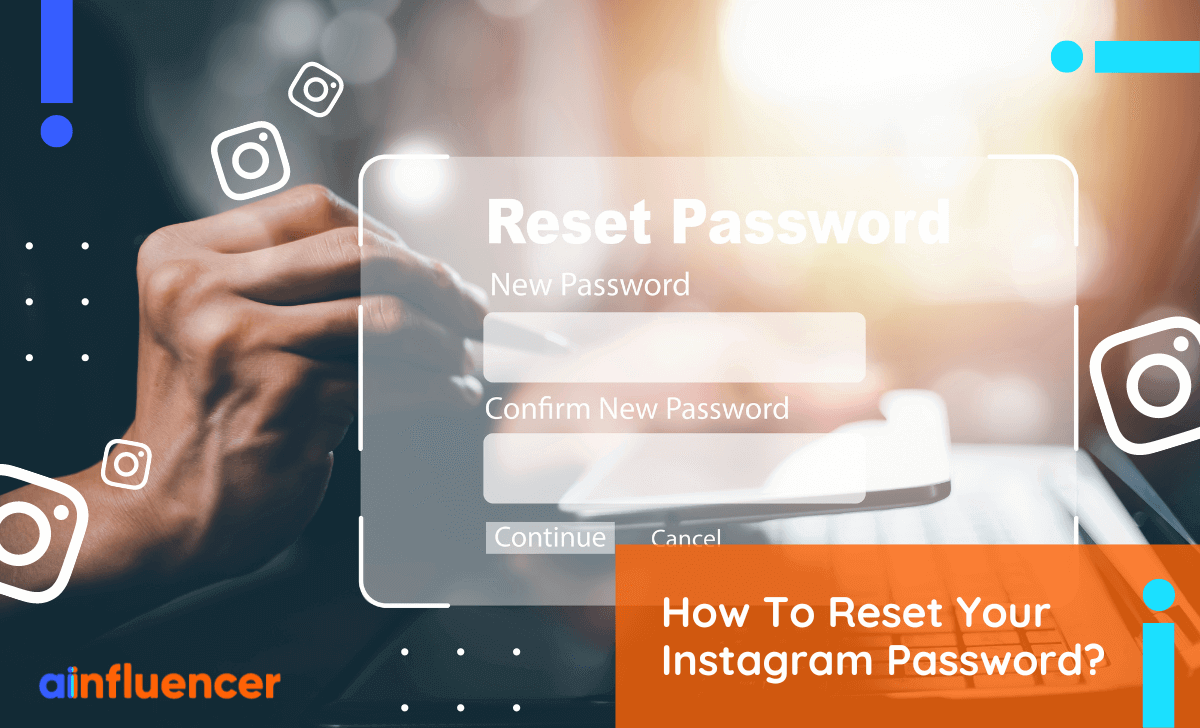
![Read more about the article 100+ Birthday Captions For Instagram [2024 Update]](https://blog.ainfluencer.com/wp-content/uploads/2023/03/Birthday-Captions-For-Instagram-300x182.png)