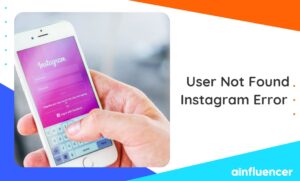As a powerful visual social media platform, Instagram offers various features to help businesses and individuals create engaging content for their audiences. One of the easiest yet most effective ways to make your Instagram Story stand out is by changing the background.
In this article, we’ll explore how to change the background of an Instagram Story in a few simple steps. We’ll also provide some top ideas for changing your Instagram Story background to create engaging and visually appealing content.
Why Should You Change the Background on Your Instagram Story?
Changing the IG Story background can make your content more engaging and visually appealing. It can help your Story stand out from other Stories and capture your audience’s attention.
Additionally, a well-chosen Instagram wallpaper Story can help enhance your Story’s mood or theme and help you express your creativity and individuality. Overall, changing the background for your Instagram Story can help you make a stronger connection with your audience and increase engagement with your content.
How to Change the Background Color on Your Instagram Story?
Changing the Instagram Story backgrounds color is pretty simple. Here are the steps to do so:
1. Open the Instagram app on your device.
2. Tap on your profile picture in the top left-hand corner to open your Story.
3. Capture a casual photo, or choose one from your camera roll by swiping up. Since you will change the background it doesn’t matter what photo you’ll choose.
4. Once you choose a photo, tap on the three dots at the top right corner of the screen and select “draw”.
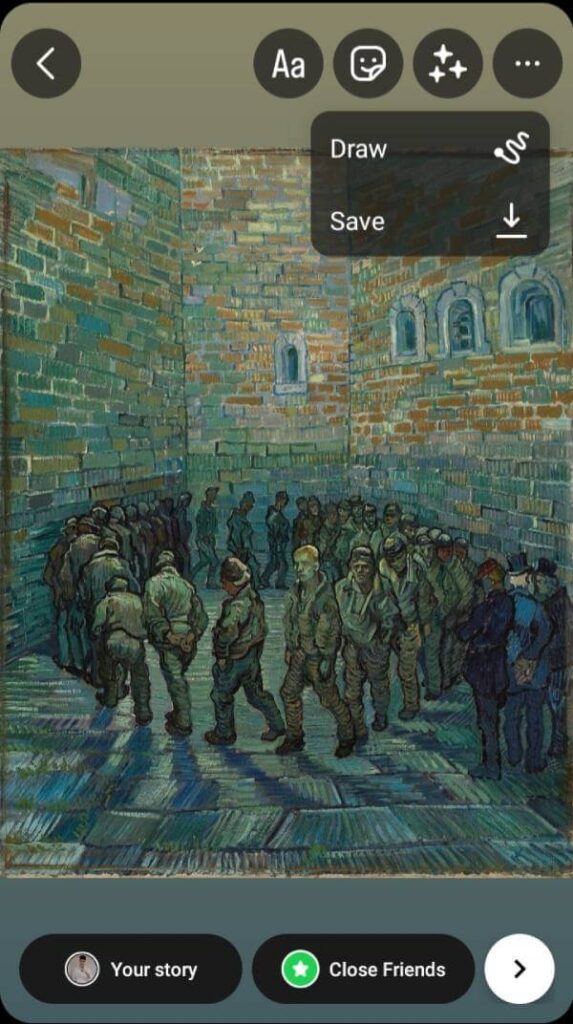
5. After selecting a color, hold your finger on the screen and wait till the background color changes.
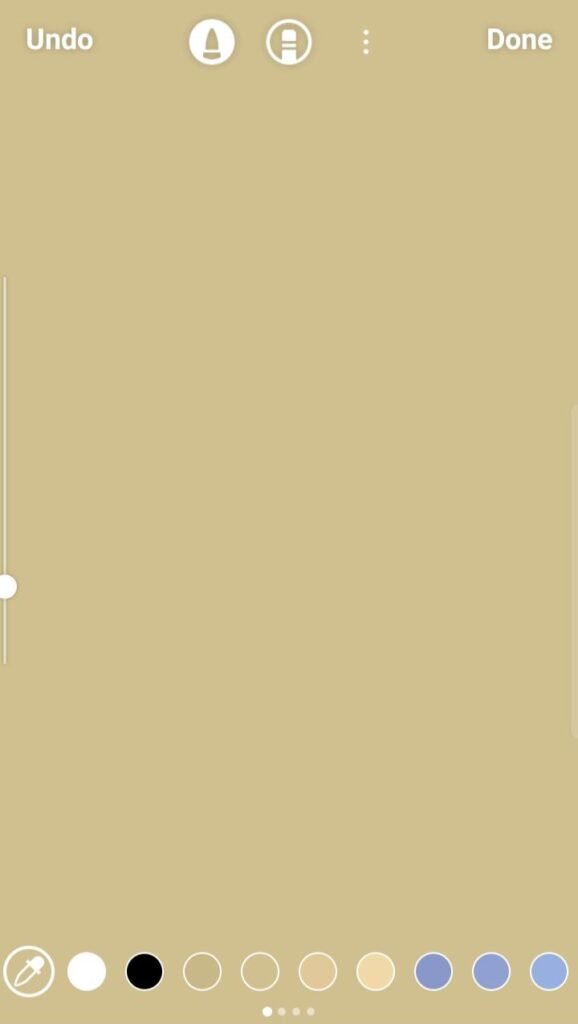
That’s it! You’ve successfully changed the Instagram Story background color.
Change Your Instagram Story Background to a Solid Color
To change your Instagram background Story to a solid color:
- Open the Instagram app and swipe left to access your camera, or click the camera icon in the top left corner of your home screen.
- Take a photo or video, or choose one from your camera roll.
- Once you have selected a photo or video, tap the brush icon in the top right corner.
- Choose the solid color icon (located in the middle of the bottom row).
- Choose your desired color by scrolling through the color options or entering the hex code for a specific color.
- Once you have selected your color, tap and hold on to the screen for a few seconds to fill the entire background with the color chosen.
- Add any additional text or stickers to your Story as desired, and then click “Your story” to post it.
Change Your Instagram Story Background to a Color Gradient
Here are the steps to change your background for Instagram Story to a color gradient:
1. Before selecting a photo or writing anything tap on “Aa” on the left side of the screen.
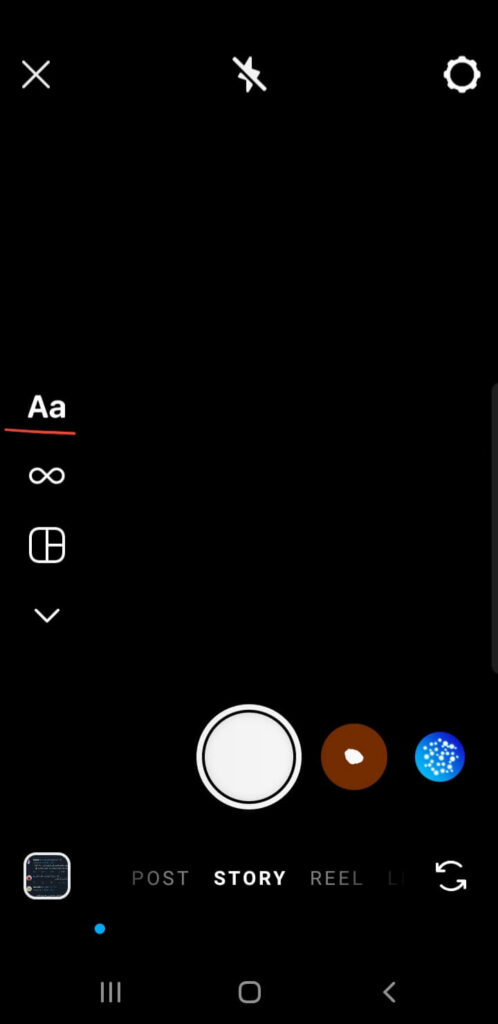
2. Now you can tap on the colorful circle to change the background.
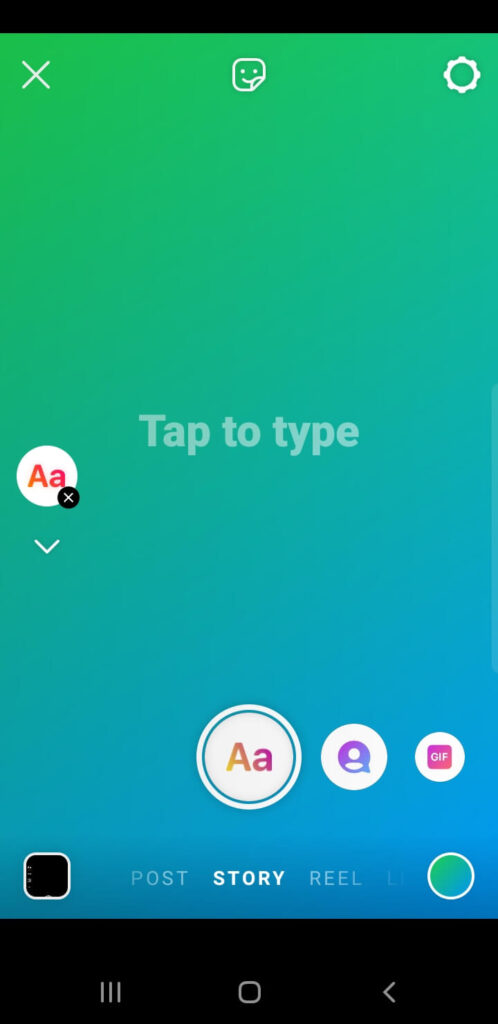
Pro tip: Hold your finger on the circle to create your customized color.
Change your Instagram Story background color with the Create tool
Here are the steps to change your Instagram Story background color with the Create tool:
1. Open the Instagram app on your mobile device and go to your profile.
2. Tap on your profile picture or the camera icon in the top left corner to create a new Story.
3. Tap on the “Create” option in the bottom menu.
4. Select the “Background” option from the “Create” menu.
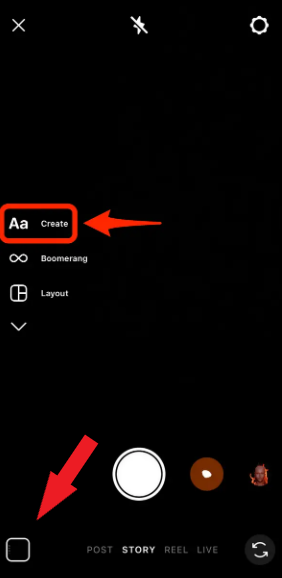
5. You can choose a solid color or a gradient background for your Story.
6. After selecting the desired color, tap on the screen to apply the background to your Story.
7. Once you are happy with your background, add any text, stickers, or filters you want to include.
8. Once the Story is complete, tap the “Your Story” button to post it.
That’s it! You’ll now have a new background color for your Instagram Story.
Use a photo as your Instagram Story background
The steps to use a photo as your background IG Story are simple. Here are the steps you can follow:
1. Open the Instagram app and tap the camera icon in the top left corner of the screen to create a new Story.
2. Swipe up from the bottom of the screen to access your camera roll.
3. Select the photo you want to use as your Story background.
4. You can also add stickers, text, and other elements to the Story as desired.
5. Press the “Sticker” option on the top.
6. Press on the “Photo” sticker feature.
7. Add your photo.
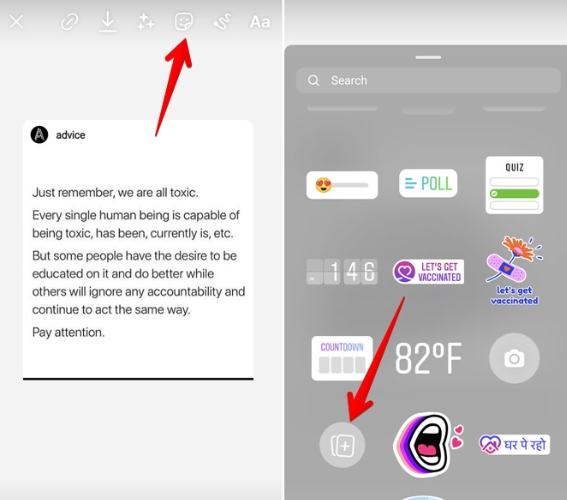
8. Once the photo is selected, pinch the screen to resize the image and position it how you want it to appear as the background.
9. When you’re ready to post, tap the “Your Story” button in the bottom left corner of the screen.
Add a video background to your Instagram Story using a green screen
To add a video background to your Instagram Story using a green screen, you’ll need to follow these steps:
- Choose and prepare your background video: Find a video that you would like to use as your background and make sure it has a solid green background. You can shoot your own video or find a royalty-free video online. Once you have the video, edit it to the desired length and format.
- Record your video on a green screen: Set up a green screen and record your video in front of it. Make sure that you are well-lit and in focus.
- Open Instagram and start a new story: Open the Instagram app and tap on your profile picture or the plus icon in the top left corner of your screen to start a new Story.
- Select the green screen tool: Swipe through the available tools at the bottom of the screen until you find the green screen tool. Tap on it to select it.
- Upload your green screen video: Tap on the upload button and select the green screen video you recorded earlier.
- Adjust the video size and placement: Use the pinch and drag gestures to adjust the size and placement of the video.
- Add other elements to your Story: Once you have your green screen video set up as the background, you can add other elements, such as stickers, text, or music, to your Story.
- Publish your story: Once you are happy with your story, tap the publish button to share it with your followers.
Change the background color when sharing a post on Instagram
To change the background color when sharing a post on Instagram, you can follow these steps:
- Open the Instagram app on your device and tap the “+” icon to create a new post.
- Choose the photo or video that you want to share.
- Tap the brush icon at the top of the screen.
- This will open the “Edit” screen, where you can make adjustments to your post. Swipe left until you find the “Colors” option.
- Tap on the color you want to use as the background color for your post. You can choose from a variety of colors, or you can create a custom color by tapping the dropper icon and selecting a color from your photo or video.
- Once you’ve selected the color, tap “Done” to apply the changes to your post.
- You can then add any additional edits, captions, or tags that you want and then tap “Share” to post your content with the new background color.
Note: Changing the background color only applies to the post you’re creating and not to the overall look of your Instagram profile.
Top ideas for creating an Instagram Story background
Here are some top ideas to help you create an engaging Instagram Story background:
1. Solid color background
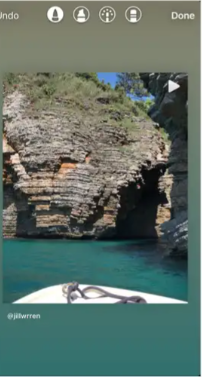
A solid color background can be a great way to create a cohesive look for your Instagram Story. Choose a color that complements your content, such as a pastel color for a soft and feminine look or a bold color for a more vibrant and eye-catching Story.
2. Gradient background

Creating a gradient background with two or more colors can add visual interest to your Story. You can use a simple gradient with two colors or create a more complex gradient with multiple colors for a unique look.
3. Patterned background
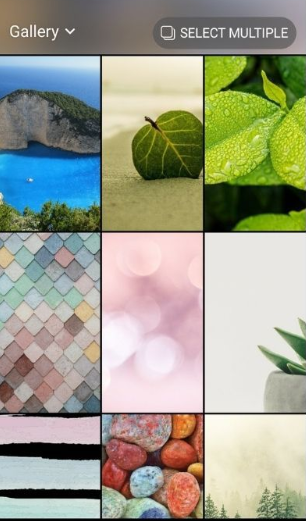
Adding a patterned background, such as stripes, polka dots, or chevrons, can give your Instagram Story a playful and fun feel. You can also create your own patterns using graphic design software or use a template from an online design resource.
4. Blurred or faded background
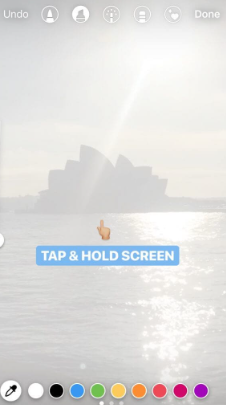
Using a blurred or faded background can help make your text or other content stand out. You can use an image with a blurred or faded effect or create your own effect using photo editing software.
5. Texture background
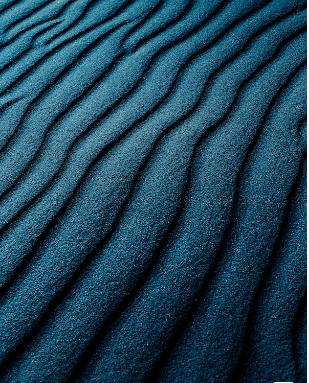
Adding a texture, such as marble or wood, can add a tactile feel to your Instagram Story. You can use a stock image of a texture or create your own texture using graphic design software.
6. Branded background

Using a branded background that includes your logo or brand colors can help build brand recognition and create a consistent look for your Instagram Story.
7. Landscape or cityscape background
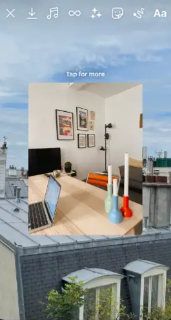
Adding a landscape or cityscape image as your background can create a unique and interesting visual for your Instagram Story. Choose an image that reflects the mood or theme of your content.
8. Seasonal background

Using a seasonal background that matches the time of year can add a festive and fun touch to your Instagram Story. For example, you can use a winter wonderland background during the holiday season or a floral background during the spring.
9. Collage background
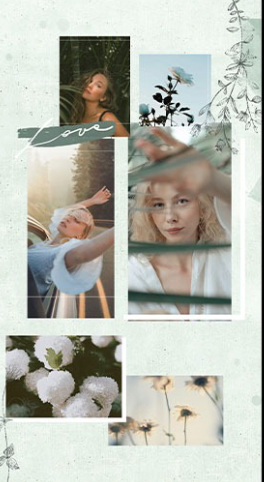
Creating a collage of images as your background can add visual interest to your Instagram Story. You can use a template or create your own collage using graphic design software.
10. Personalized background
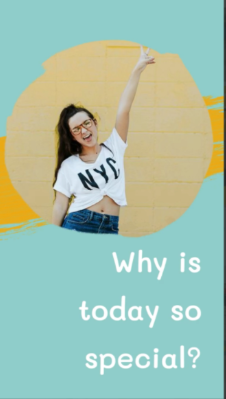
Using a background that reflects your personality or interests can make your Instagram Story feel more authentic and relatable. For example, you can use a background with your favorite quotes or lyrics or an image that reflects your hobbies or interests.
Conclusion
In conclusion, changing the background of an Instagram Story can help to make it more visually appealing and stand out from the crowd. There are several ways to change the background, including using pre-made templates or creating your own custom background. By following the steps outlined in this guide, you can easily switch up your Instagram Story backgrounds and create eye-catching content for your followers.
Overall, with the right techniques and a bit of creativity, you can elevate your Instagram Stories and make them more engaging and visually appealing. By implementing the tips and tricks outlined in this guide, you can create stunning Stories that stand out and help to grow your following on the platform.
FAQs
You can make the background of your Instagram Story different by selecting a background color or an image from the Instagram Story camera’s “Create” mode. To do this, tap on the camera icon on the top-left corner of the Instagram app, swipe to “Create” mode, and select the “Color” or “Image” option to customize your background.
The color code for Instagram’s background is #F5F5F5, which is a light grey color. However, this is just the default color, and you can choose any color you want when creating an Instagram Story by selecting the “Color” option in the Create mode.
Unfortunately, you can’t make the background of your Instagram Story transparent as it has yet to support transparent or alpha channel backgrounds. Instagram only allows solid color backgrounds or pre-designed and curated images as backgrounds.
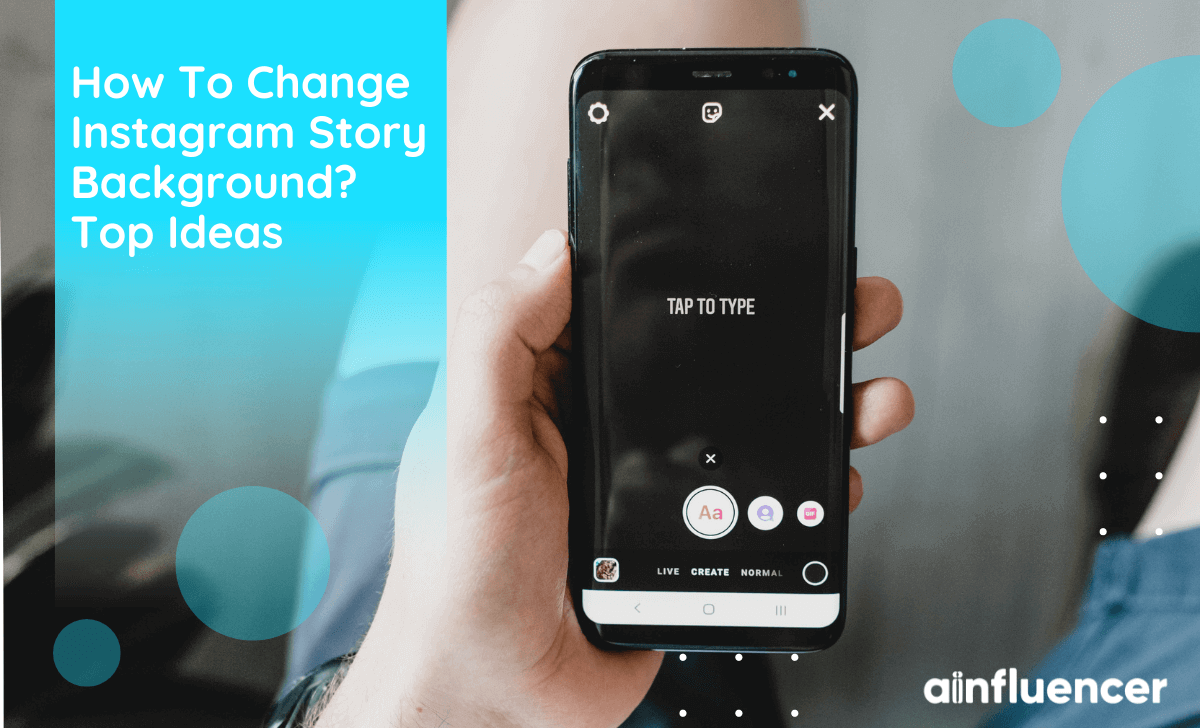
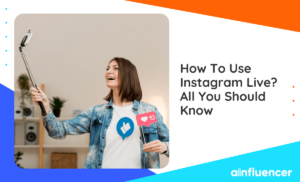
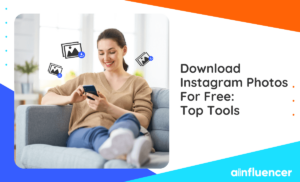
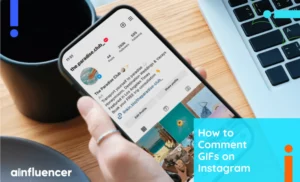
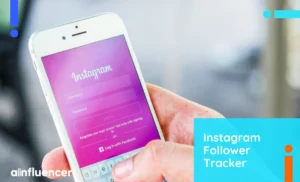

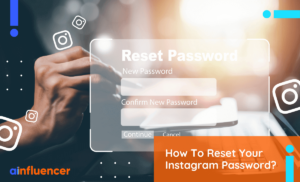
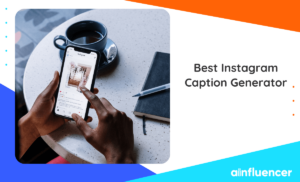
![Read more about the article How to Unlink Facebook And Instagram? [The Full Guide in 2024]](https://blog.ainfluencer.com/wp-content/uploads/2024/01/Copy-of-Ainfluencer_Content_Images-15-1-300x182.jpg)