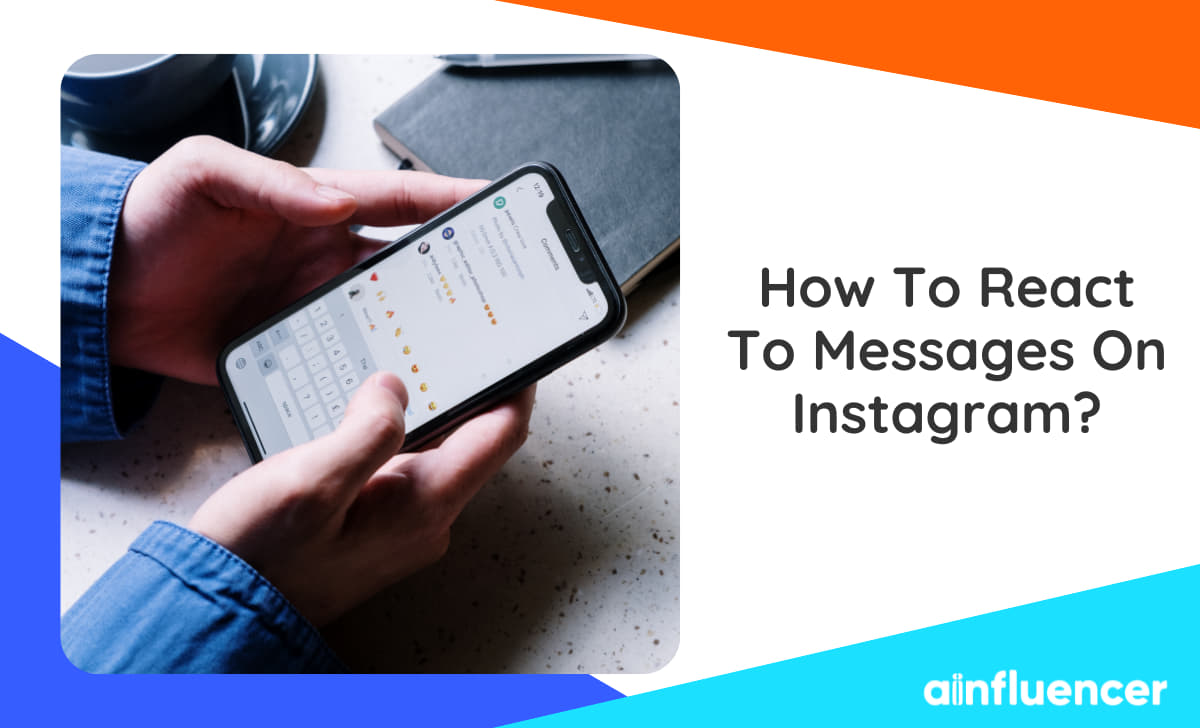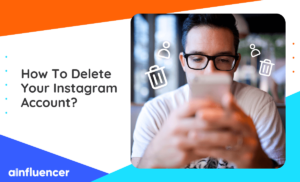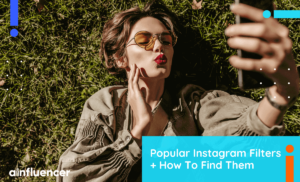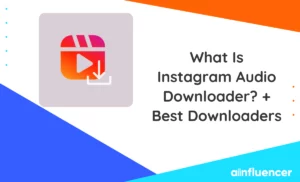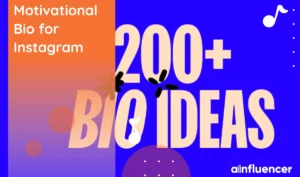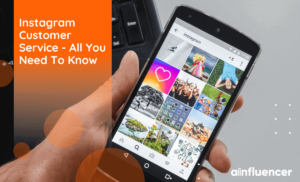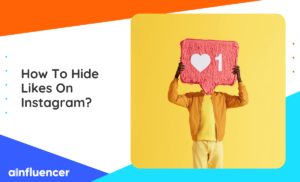Instagram DMs are one of the best features added to this platform that many Instagrammers use every day. If you want to use this feature like a pro, it’s essential to know how to react to messages on Instagram.
No matter, if you are using Instagram for business or personal uses, knowing how to react to Instagram dm, can help you use this app better. This article will show you how to access and use this feature.
If you are using Instagram as a digital creator/influencer, you can earn money from your talent through brand collaborations. Ainfluencer will connect you to brands across different industries to help you monetize your Instagram account.
How To React To Messages On Instagram
Before diving into the steps of how to react to messages on Instagram, it’s important to note that the steps are a bit different on the app and web versions. So, we will divide it into two sections. Let’s see how to react to IG message on each device.
How To React To Messages On Instagram App
The steps of how to react to Instagram messages on Android and iOS smartphones are the same. Follow these simple steps for reacting to a message on your DMs on both business and personal accounts.
- Open the Instagram app and go to your feed page.
- Access your inbox by tapping the paper airplane icon at the top right corner of your screen.
- Open a conversation and select the message you want to react to.
- Tap and hold your finger on the message till the reaction box pops.
- You can choose the emoji from the suggested one.
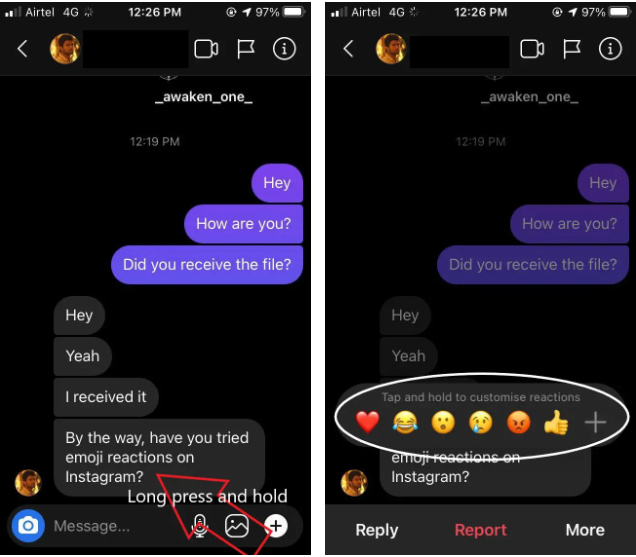
If the emoji you are looking for is not here, don’t worry. In the next parts, we will show you how to customize them.
How To React To Messages On Instagram Desktop
If you don’t have access to your smartphone, you can manage your messages on your PC. Here is how to react to messages on Instagram with emojis on the desktop version:
- Open the Instagram website on your browser and log into your account.
- Click on the inbox icon at the top right corner of your screen.
- Find the message you want to react to a conversation.
- Click on the happy face icon at the right of the message
- Choose the emoji and send it.
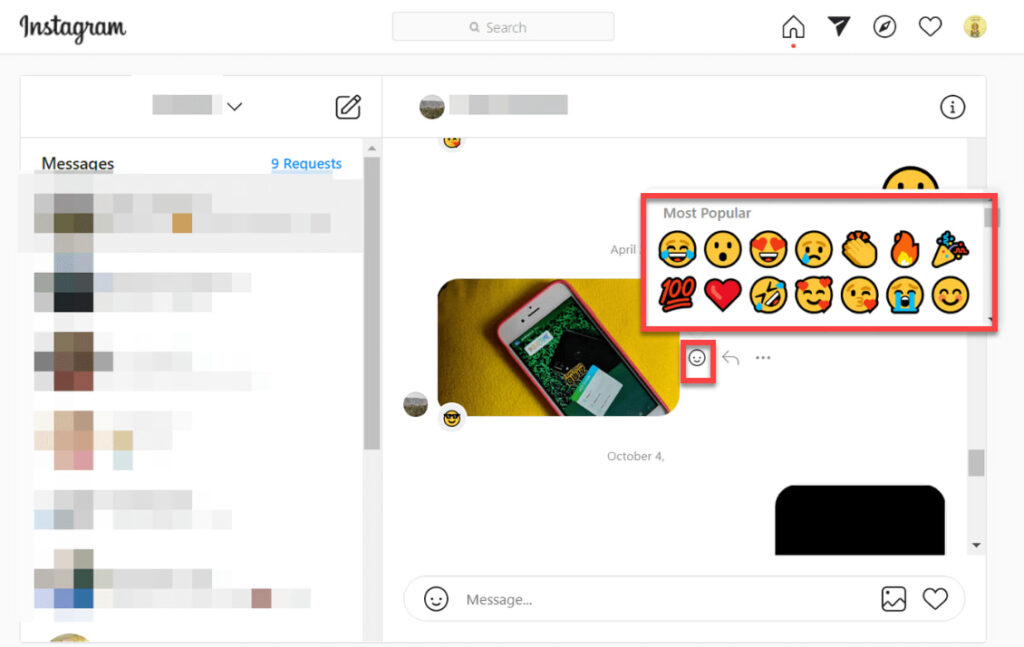
That’s it! It’s as easy as a pie to react to messages on Instagram desktop and reply to messages without typing.
How To Customize Emoji Reactions
Up to here, we’ve shown you how to react to Instagram messages with suggested emojis. However, you might not find the emoji that you like on the list. In this case, you can customize the list by following some simple steps. Here’s how you react to messages on Instagram with added interactions:
- Open the Instagram app and open your DM inbox.
- Open a conversation and find the message you want to react to it.
- Hold your fingers on the message to open the reaction box.
- Tap on the “+” icon at the end of the box.
- Add the reaction you want and customize your list.
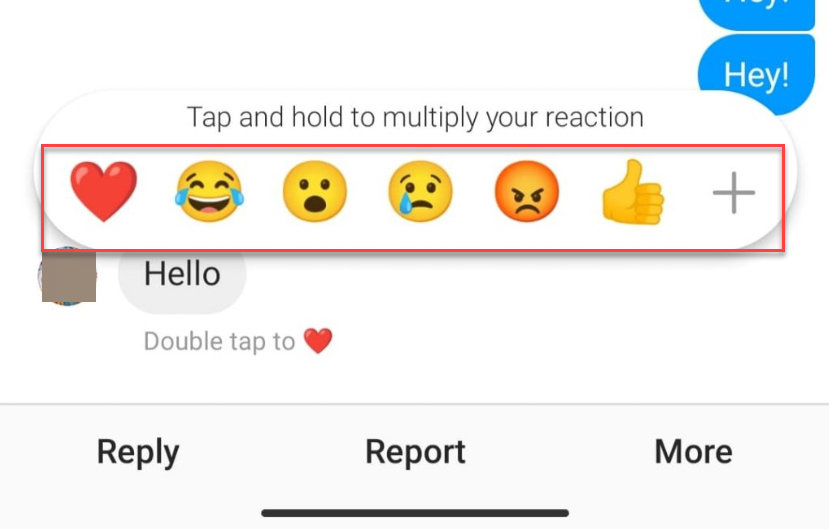
Now you can follow the steps mentioned in the last parts to react to messages with added emojis.
Alternative Ways To Reacting To Messages
After knowing how to react to Instagram messages, it’s time to check some other ways to interact with a message. You have two options; you can reply to messages or like them. Let’s check how to do each one.
How To Like Messages On Instagram?
One alternative way to react to direct messages on Instagram is by liking messages. All you have to do to like a message on your DMs is double tapping on the message.
Note: This option is only available on the app version. To like a message on an Instagram desktop, you can react with the heart emoji.
Also Read: How To Hide Likes On Instagram Posts?
How To Reply To Messages
The next way for interacting with messages is by using the reply feature. In the recent updates, you can choose a message from a conversation and reply to it. However, this option is not available for everyone yet. Here’s how to reply to messages:
- Log into your Instagram account and open your DM inbox.
- Open the conversation and locate the message you want to reply to.
- Swipe the message to the right or hold it with your finger and choose “Reoly.”
- Write your response and send the message.
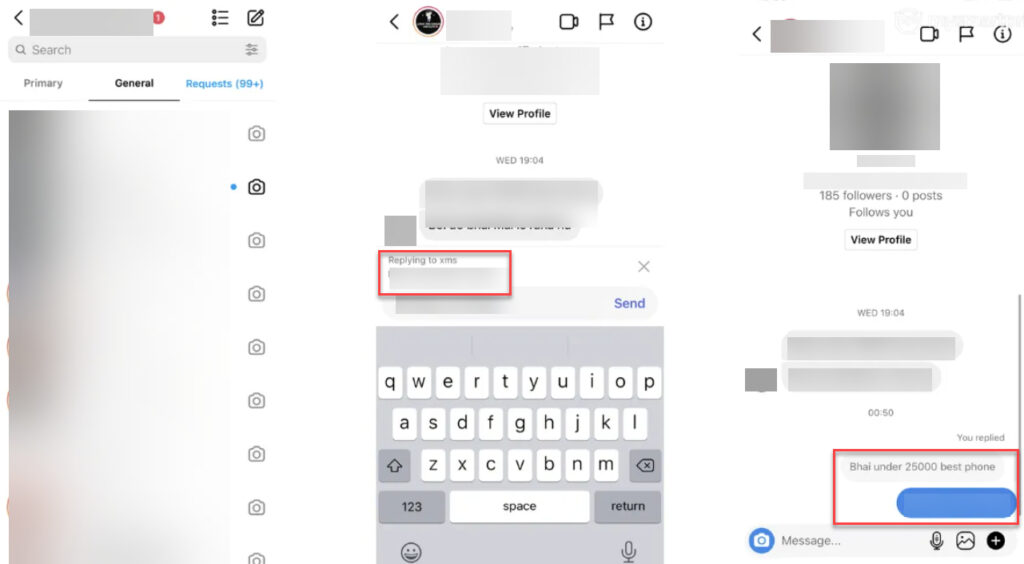
Why Can’t I React to Messages on Instagram?
This option is not available in your location: Unfortunately, this option is not available in every location and for everyone. In this case, you have to wait for the new updates.
- Poor Network Connection: Another possible reason can be from your network. Switch to a stronger Wifi and try accessing your DMs again.
- Outdated App Version: This feature is only available on the latest updates. So try to install the latest version from Google Play or the App Store.
- Instagram Glitch: If none of the above solutions could help you, the problem can be from the Instagram app. You can report the problem to the Instagram team and wait for their response.
Conclusion
Knowing how to react to messages on Instagram is essential for anyone using this platform. In this article, we’ve provided a step-by-step guide on how to react to Instagram messages with emojis on iPhones and other devices.
Also, we’ve introduced you to some alternative ways to try instead and shown you why you might not see this option on your device.
FAQs
Yes, you can react to disappearing messages on Instagram just like you would with regular messages. However, keep in mind that disappearing messages will disappear after they have been viewed unless someone takes a screenshot or replays them.
Currently, Instagram doesn’t provide an option to disable or remove message reactions. However, you can always clarify your reaction or respond with a text message if needed.
Yes, Instagram provides various ways to react to messages without sending a text reply. You can like a message by double-tapping on it or using the heart icon. Additionally, you can use emoji reactions to express your response without typing a message.