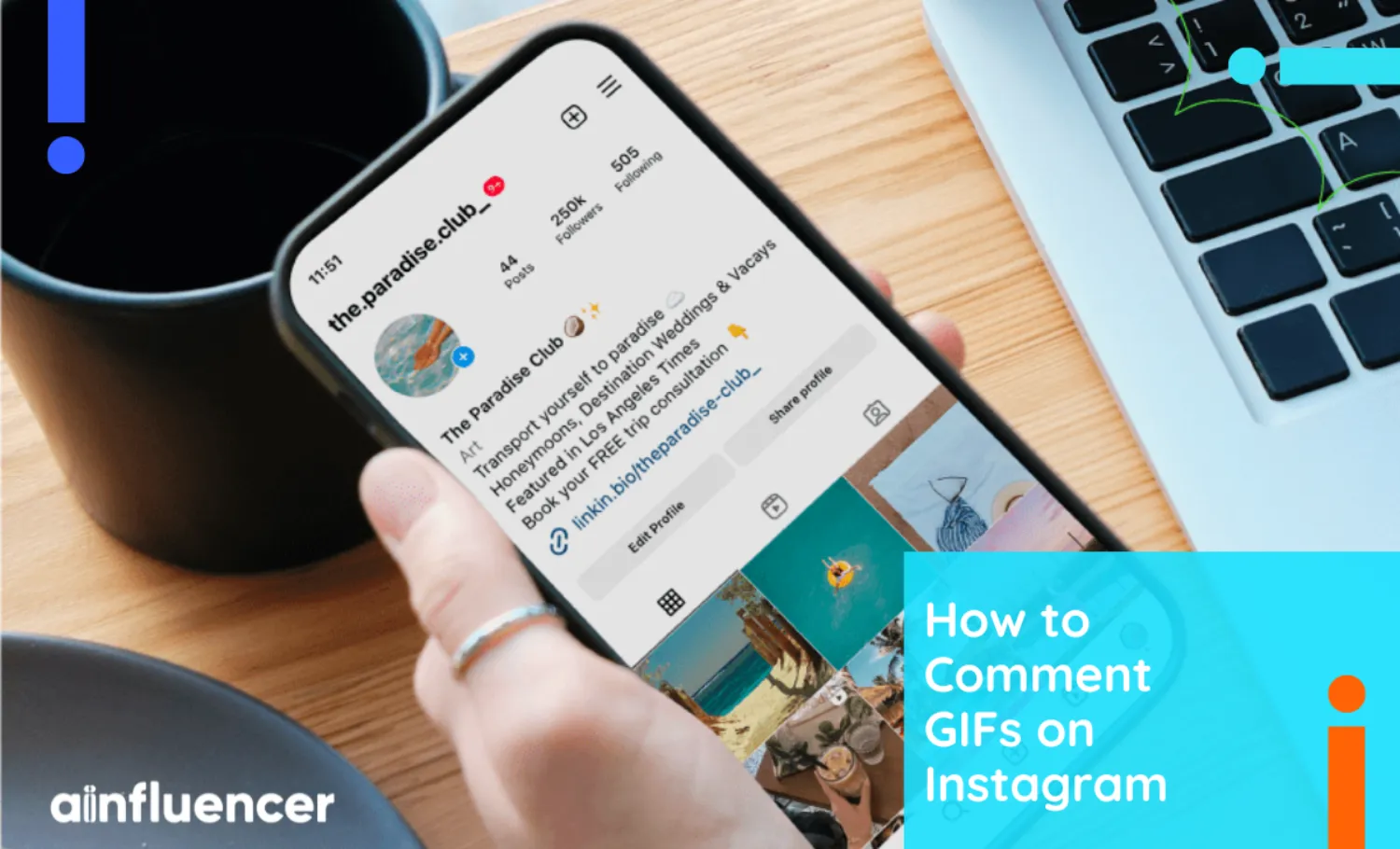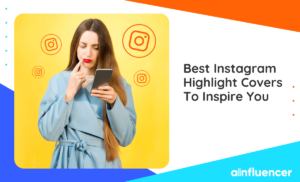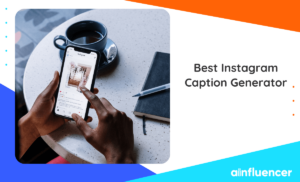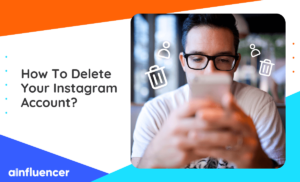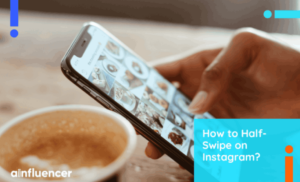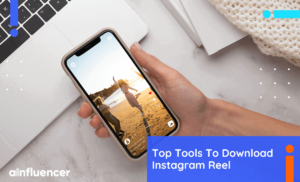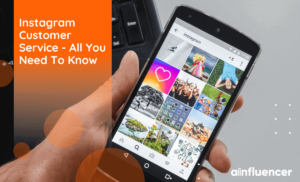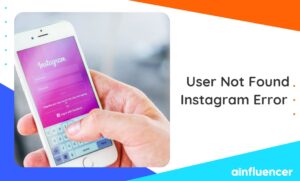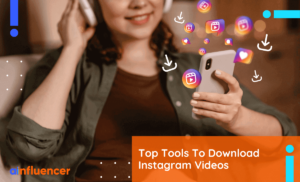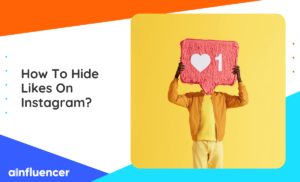Have you ever wondered how to comment GIFs on Instagram? Since Instagram algorithm launched this new feature, GIFs have become a fun way to express your emotions when words alone aren’t enough. By using GIFs, you can enhance your interactions and convey emotions in a lively manner.
As you navigate the Instagram algorithm, mastering the art of commenting with GIFs can be valuable for both creators and users. In this guide, we’ll provide a step-by-step tutorial on how to comment with GIFs on Instagram.
What Is Called A GIF?
Since some of us may not know what GIFs are, let’s dive into a complete guide:
A GIF stands for Graphics Interchange Format. On Instagram, a GIF is a short, looping animation or image that adds movement and visual interest to your posts or comments. It’s a popular way to express emotions, increase engagement and reactions, or convey a message dynamically and engagingly. Here are three easy examples of how GIFs can be used:
- Stories and Posts: You can add GIFs to your posts and stories. GIFs will make your Instagram Stories and posts more lively and eye-catching.
- Direct Messages: Another way to use GIFs on Instagram is through the direct message section. Send GIFs in direct messages to friends or followers to create fun and interactive conversations.
- Comments: Instagram has introduced a new feature where you can comment with GIFs to enhance your messages animatedly and express reactions or emotions.
How to Comment GIFs on Instagram?
Instagram recently added the ability to add GIFs to comments. If you’re interested in commenting on a GIF on Instagram, follow these steps.
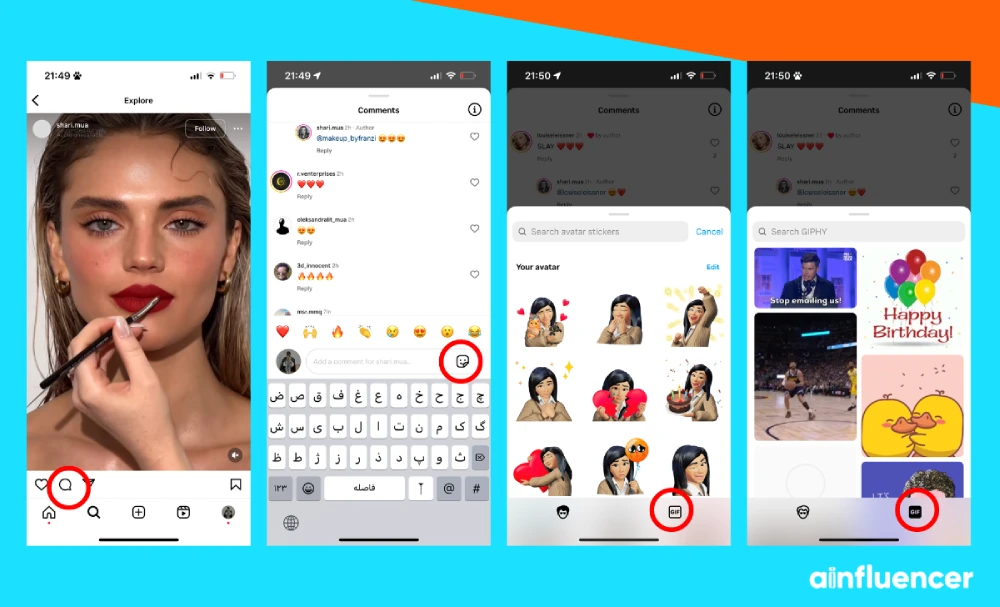
1. Open the Instagram app or website.
2. Go to the post where you want to comment.
3. Tap the comment box to start typing.
4. Access the emoji keyboard and switch to GIFs.
5. Search for a GIF using keywords.
6. Select a GIF and add it to your comment.
7. Post your comment to share the GIF with others.
How to Delete A Comment with A GIF on Instagram?
Instagram now offers a way to delete a GIF that you’ve mistakenly commented on. Using the latest update, here’s how to delete a comment with a GIF on Instagram.
Before the latest Instagram update, you had to hold down your finger on the comment with the GIF you wanted to delete and then tap ‘delete.’ However, here’s how to delete a GIF in the latest Instagram update.
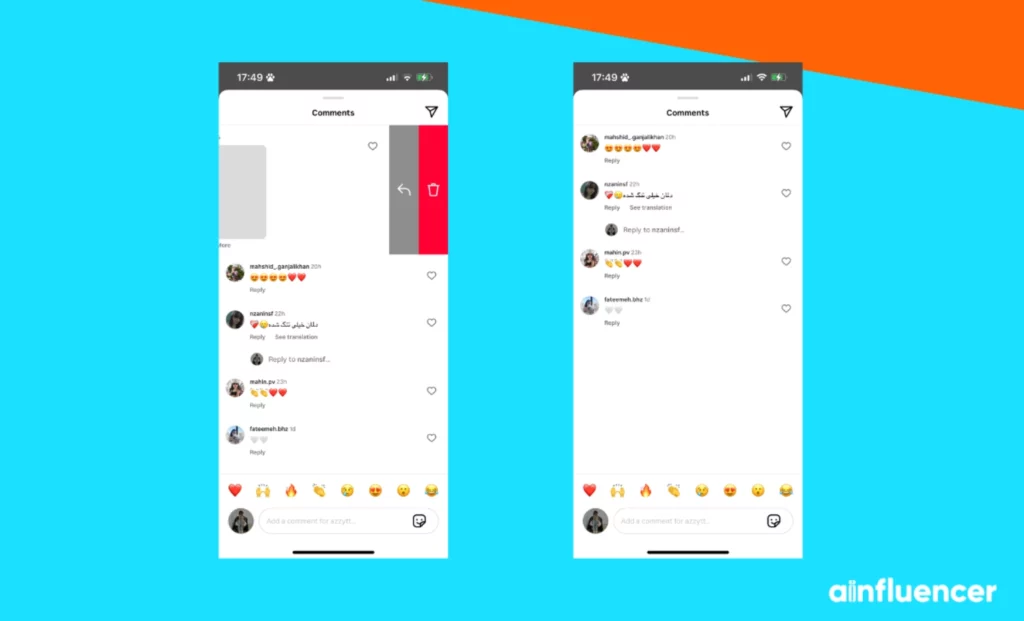
1. Simply roll it to the right.
2. Tap the delete button. That’s all.
Why Can’t I Post GIFs on Instagram Comments?
If you cannot post a GIF in Instagram comments, update the app to the latest version. Once Instagram is updated, you should be able to post GIFs in the comments without any issues.
How to Reply with A GIF on Instagram?
Unfortunately, Instagram currently doesn’t offer the option to reply to a comment with a GIF. However, since Instagram is constantly evolving, this feature may be launched in the future.
Conclusion
Now that you know how to send GIFs on Instagram comments sections, you can enhance your interactions on the platform in a fun and creative way. By following simple steps like accessing the emoji keyboard, switching to GIFs, and selecting the right GIF that complements your comment, you can add more expression and engagement to your conversations.
FAQs
While Instagram doesn’t support uploading media with a GIF extension directly, it does allow you to upload the most common video formats.
To comment with a GIF on Instagram:
1. Tap the speech bubble icon on a post.
2. Tap ‘GIF’ and select a GIF.
3. Note: You can use GIFs in the Instagram mobile app but not on the website.
4. To delete your GIF comment, long-press it and then tap the trash can icon.