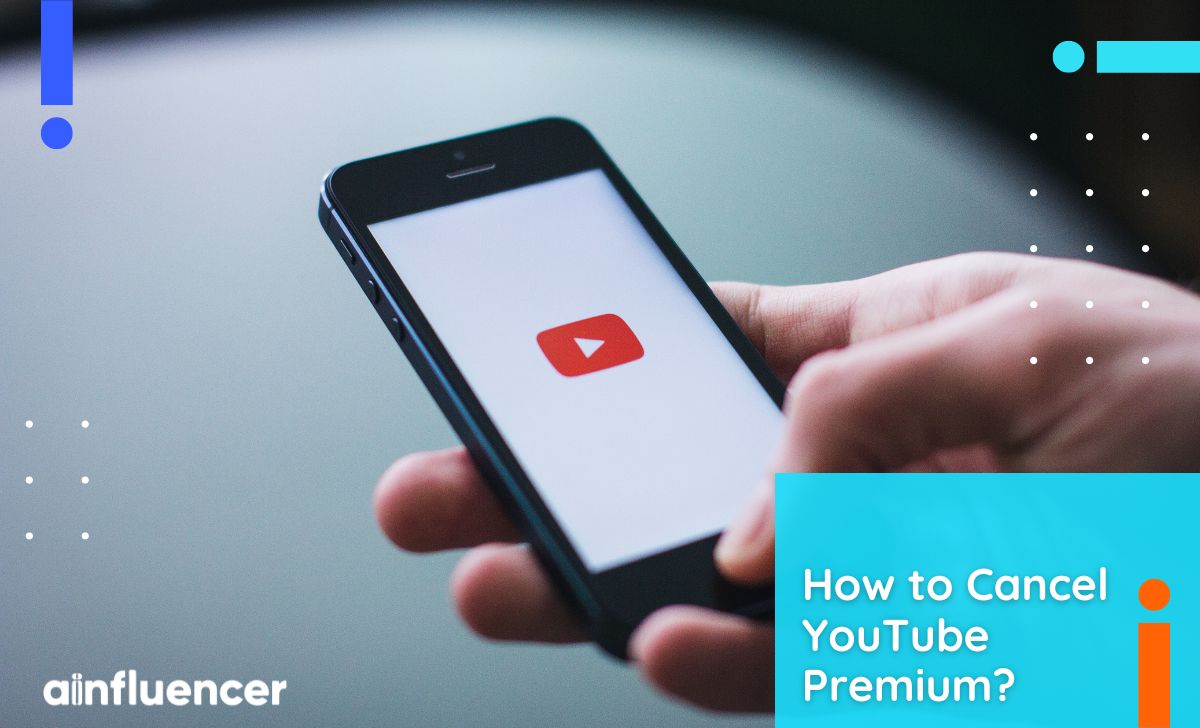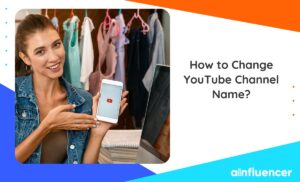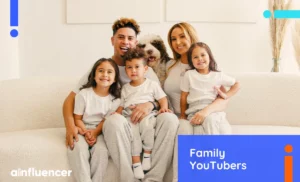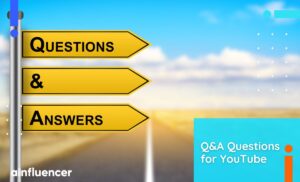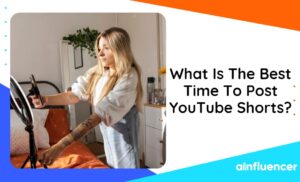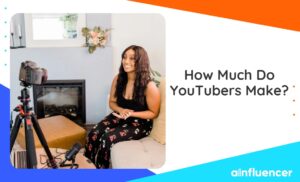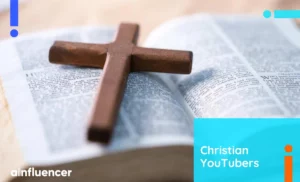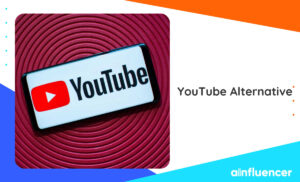YouTube Premium is a paid service that gives you a more accessible, ad-free experience. You may need help to see the value in YouTube Premium, especially with the recent price increases. So, If you just want to stop your subscription, this guide will show you how to cancel YouTube Premium easily.
If you know how to make money on YouTube, you can comfortably afford YouTube Premium. Otherwise, take the following simple steps to cancel your YouTube Premium subscription on your Android phone, iPhone, or the website. Keep in mind that canceling means you won’t be able to download videos for offline viewing, watch videos without ads, or use background play on the YouTube app.
Let’s get started!
How to Cancel YouTube Premium?
If you think YouTube Premium isn’t right for you anymore and want to cancel your subscription, you can do it easily. It’s equally easy to cancel other subscriptions, such as YouTube TV membership. Just remember, your Premium benefits will continue until the next billing cycle, even after cancellation.
Here are the processes that teach you how to cancel a YouTube Premium and YouTube Music Premium subscription:
How to Cancel YouTube Premium on iPhone?
If you signed up through Google Play, use a device that isn’t an iPhone or iPad to go to the subscriptions page in the Google Play Store and cancel. But if you signed up through the App Store on your iPhone or iPad, follow these steps to cancel:
- Open Settings on your Apple device.
- Tap on your Apple ID.
- Find and tap on Subscriptions, then locate YouTube.
- Take a screenshot of the iOS settings screen.
- Take a screenshot of the iOS subscriptions menu in settings.
- Tap on Cancel subscription and confirm that you want to cancel.
Read Also: How to Start YouTube Automation
How to Cancel YouTube Premium on Android?
To stop your YouTube Premium subscription on your Android phone, follow these steps:
- Open the YouTube app on your phone.
- Click on your profile picture in the top-right corner.
- Choose ‘Purchases and Memberships’ and select your active YouTube Premium membership.
- Press ‘Deactivate’ then ‘Continue’ to confirm the cancellation.
- Alternatively, you can choose ‘Pause Instead’ to temporarily stop your membership for up to six months.
- Next, explain why you’re canceling, and confirm by selecting ‘Cancel Premium.’
If you signed up for a free one-month trial with a credit or debit card, your access remains active until the next billing cycle. The steps for canceling on an iOS device are similar if you use a credit or debit card.
Read Also: How to Become a YouTuber
How to Cancel YouTube Premium on the Web?
If you want to cancel before YouTube increases the cost in the upcoming billing period, follow these steps on the web:
- Open your internet browser and visit the Paid Memberships page.
- Select Manage Membership and then choose Deactivate.
- On the YouTube membership screen, you’ll see your billing details for YouTube Premium on your computer.
- Click Continue if you want to cancel, or click Pause if you prefer to pause it for up to six months.
- You’ll need to pick a reason for canceling and then click Continue.
- Finally, click Cancel YouTube Premium subscription one more time.
Note: This process works on any web browser. If you’re subscribed to YouTube Premium through Google Play, clicking Cancel will take you to your subscriptions page on the Google Play Store, where you can cancel your Premium membership.
To Wrap Things Up
YouTube Premium is a great subscription that adds a lot of value to our lives, like ads-free watching time. But there might be times when you want to stop it, and that’s fine. In this article, we discussed how to cancel your YouTube Premium subscription on your phone or desktop.
FAQs
No, YouTube Music Premium is bundled with YouTube Premium, and you cannot subscribe to YouTube Premium without getting YouTube Music. However, if you’re interested in a cheaper option, you can subscribe exclusively to YouTube Music Premium for a lower monthly rate.
Additionally, there are hidden features on YouTube that allow you to do more, such as pausing your watch and search history, creating GIFs from videos, and even livestreaming without having to pay anything.
If your YouTube Premium subscription is not working correctly and you’re experiencing ads in videos, you can request a refund through the Help support page. Ensure that you submit the refund request from your YouTube Premium account. It’s important to note that even after canceling, you retain access to YouTube Premium and its benefits until the next billing date.