In today’s world, where images and visuals are key, having flexible and customizable graphics is crucial. PDFs are widely used for sharing documents but often fall short when it comes to editing and resizing images. But SVG, or Scalable Vector Graphics, is a solution that offers unparalleled flexibility in this matter.
Whether you’re a designer looking to streamline your workflow, a developer eager to make the most of vector graphics, or a business seeking to enhance brand awareness, we’ll walk you through our comprehensive guide on how to convert PDF to SVG smoothly.
Benefits of PDF to SVG Conversion
When you convert PDF to SVG, it becomes much easier to resize and edit graphics without losing quality. SVGs excel at enlarging PDF pages that are primarily text-driven. This file ensures that conversion is simple and effective by utilizing points, lines, and curves for text reproduction.
However, PDFs with complex images, especially photographs, might not convert as well into SVG. Simpler visuals like icons, graphs, and straightforward images tend to convert more successfully.
Additionally, SVGs boast resolution independence and smaller file sizes. That makes them ideal for responsive design across various devices and screen sizes. SVG’s capability to support interactivity and animations further improves customer engagement in web applications and multimedia projects.
How to Convert PDF to SVG?
We’re tackling a more intricate task here — converting files to SVG format. Unfortunately, the standard built-in software might not be up to this task, as it’s typically designed for simpler file types.
However, you’re not out of options. You can use online converters or install third-party applications to work with documents. As promised, we’ll present each method to help you determine the best fit for your needs.
How to convert PDF to SVG Online?
Searching for an easy way to transform PDF to vector? Online tools are your answer. They offer quick and efficient conversions. Remember, though, that conversion quality and speed can differ from one service to another.
Experimenting with several methods will help to pinpoint the perfect choice to meet your objectives. Here’s a standard guide on how to turn PDF to SVG format using an online converter:
- Select the tool you need for conversion.
- Upload your PDF to the designated area.
- Wait for the file to be converted.
- Once done, download the newly created SVG file to your device.
*Just a heads-up, the basic conversion steps we describe might vary depending on the program you use.
Additionally, online converters usually come with a wide range of tools. So, if you frequently handle documents, take some time to see what each PDF to vector converter offers.
How to Convert PDF to SVG Using Third-Party Applications?
Third-party applications for document conversion offer strong features and flexibility. However, this method has drawbacks. The software may cost a lot, and getting it ready involves downloading, installing, and learning how to use it, which takes time. Additionally, there are numerous options available. So, choosing the right one can be overwhelming.
However, if you’ve already done your homework and know what tool aligns with your requirements, maybe that’s exactly what you need to manage your document-related tasks effectively. Once the program is up and running, you need to:
- Upload your PDF to the designated area.
- Select the file option you want to convert it to.
- That’s it, the file will be saved to your device automatically.
*Just a heads-up, the basic conversion steps we describe might vary depending on the program you use.
Choosing the Right Converter
Understanding key factors can streamline your search. Here’s what you should keep an eye on:
- Security. Opt for an app that prioritizes security when handling your documents. Such information is usually provided in the product’s benefits section.
- Toolkit. Chances are your needs extend beyond converting PDF to SVG. No one enjoys switching between multiple tools; we’re too busy for that. Choosing a comprehensive, all-in-one tool is your best bet. For editing, compressing, splitting, or signing documents, there are various noteworthy applications to consider.
- Quality. It’s about preserving your file’s original quality through the conversion process. For more details, check the product description or get help from the support team. Reviewing user feedback can also help you better understand what product you’re dealing with.
- Design. It goes beyond mere aesthetics; design includes both how it looks and how it works. A well-designed tool ensures that you, as a user, can complete your tasks quickly and easily.
Final thoughts
As you read this, imagine a trio of specialists contemplating the development of yet another conversion tool. They’ve conducted thorough research, identified gaps, and are confident their offering is distinct. And that’s cool, actually. You have the choice.
Yet, your needs may extend beyond simply converting PDF to SVG. How about a one-stop solution for document tasks? In an ideal scenario, if your current tool lacks a feature, you should be able to effortlessly propose improvements to the support team. Because you’re the user, you know best.
FAQs
Converting PDF to SVG offers unparalleled flexibility in editing and resizing graphics without losing quality. SVGs also boast resolution independence and smaller file sizes, making them ideal for responsive design across various devices and screen sizes.
Both SVG (Scalable Vector Graphics) and PDF (Portable Document Format) have their own advantages and disadvantages, making them suitable for different purposes.
SVG Advantages
Resolution independence: SVG graphics can be scaled to any size without losing quality.
Smaller file sizes: SVG files typically have smaller file sizes compared to PDFs, making them ideal for web usage and responsive design.
Support for interactivity and animations: SVG supports various interactive elements and animations, making it suitable for multimedia projects and web applications.
Editability: SVG files are easily editable using vector graphic editing software, allowing for further customization of graphics.
PDF Advantages
Universal compatibility: PDF is widely supported across various platforms and devices, ensuring consistent rendering of documents.
Preserves formatting: PDF maintains the layout, fonts, and formatting of the original document, making it suitable for sharing documents across different systems.
Support for complex content: PDF is capable of handling complex content, including images, text, and multimedia elements, making it suitable for a wide range of documents.
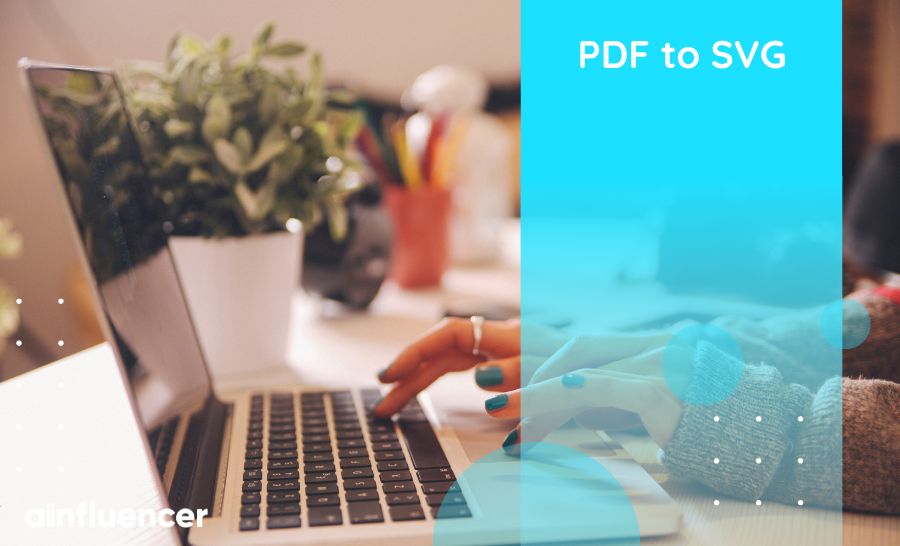


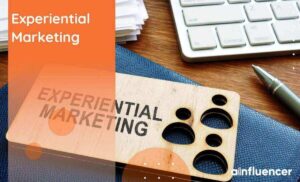
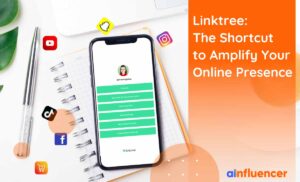
![Read more about the article What Is Temu Influencer Program: [How to Join + Best 2024 Alternative]](https://blog.ainfluencer.com/wp-content/uploads/2024/01/temu-featured-1-300x182.jpg)


![Read more about the article How to Use ChatGPT to Make Money? [The Full Guide in 2024]](https://blog.ainfluencer.com/wp-content/uploads/2024/04/jpeg-optimizer_How-to-Use-ChatGPT-to-Make-Money-300x182.jpg)
