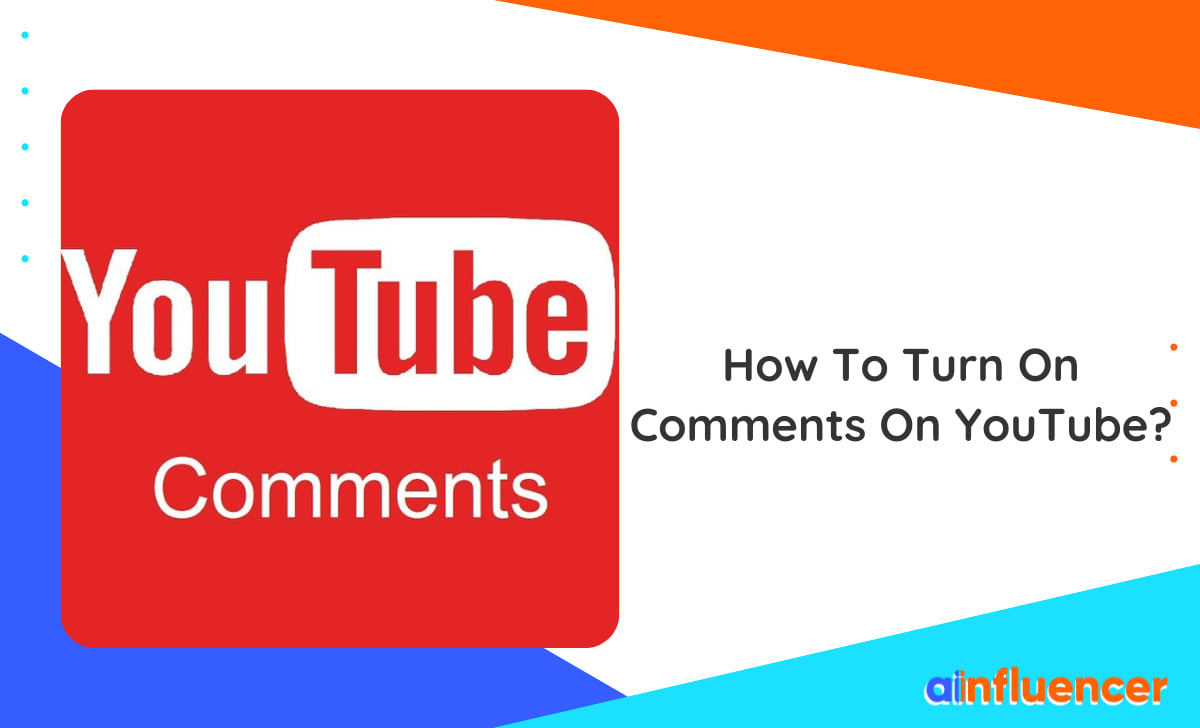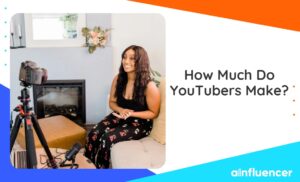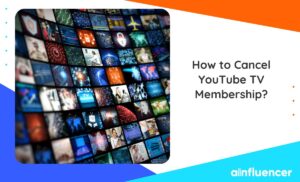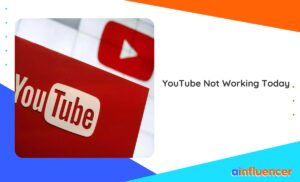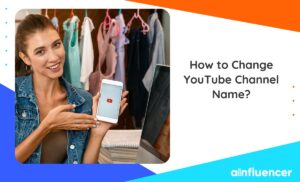For video content creators, YouTube is one of the best social media platforms to earn money from your talent. To increase your engagement, knowing how to turn on comments on YouTube is essential. The more comments you get, the algorithm will suggest you to more users, which leads to more views and income.
If you have turned your video comments off in the past, don’t worry. In this guide, we will provide a full guide on how to turn comments on YouTube. So, if you are a male or female YouTuber and want to increase your engagement and receive comments on your videos, don’t miss this guide.
How To Turn On Comments On YouTube?
If you decide to turn your YouTube comments on again, you can do it in a few simple steps. But before that, decide whether you want to turn on this feature for your entire channel or a specific video. Here’s how to turn on comments on YouTube:
How To Turn On YouTube Comments By Default
If you have turned off the comments for your entire channel but changed your mind, you can easily set the default to ON. Here is how to turn comments on YouTube:
- On your browser, open the YouTube website and log into your account.
- Tap on your account picture in the top-right corner and select ‘YouTube Studio.’
- Click on the ‘Settings’ icon on the left bar.
- Open the ‘Community’ tab and select ‘Defaults’.
- Under the ‘Comments on your channel’ section, set the option to ‘ON.’
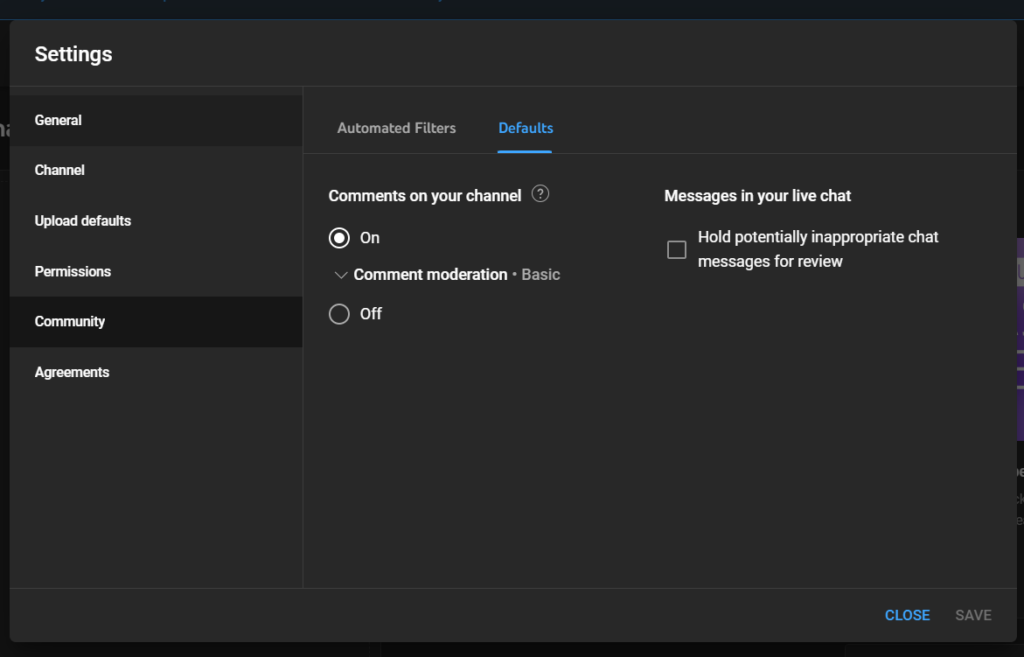
How To Turn On Comments On YouTube For A Video?
If you have turned off comments for a specific video but changed your mind, don’t worry. Here is how to turn on YouTube comments of a single video:
- Sign in to YouTube Studio by tapping on your channel icon at the top of your screen.
- From the left toolbar, click on the ‘Content’ option.
- Click a video’s thumbnail.
- Scroll and click on the ‘Show more’ option.
- Under “Comments and ratings,” choose your comment settings to ‘Allow all comments’.
- Click ‘Save.
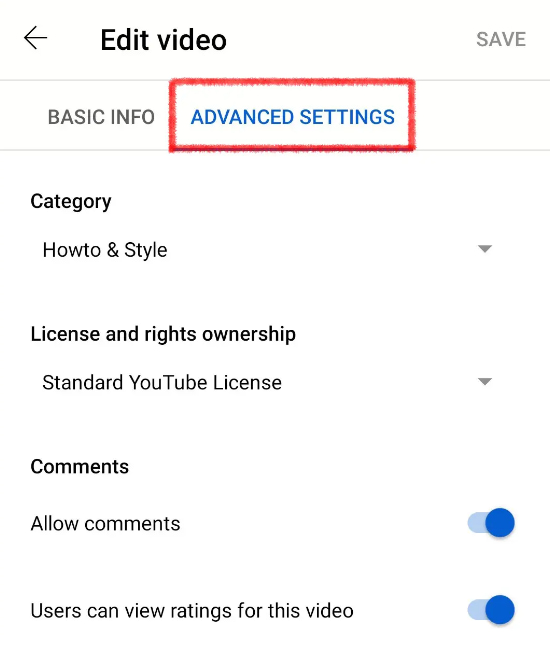
If you are using the YouTube app, here’s how to turn on comments on YouTube on phone:
- Open the YouTube app on your device and open the video with the turned-off comments.
- Tap ‘Comments’ under the video.
- Select ‘Settings’.
- Under the ‘For this video’ section, tap ‘Comments.’
- Set the title to ‘Allow all comments.’
How to Monitor YouTube Comments?
Now that you know how to turn on comments on YouTube, let’s see how to review the comments you get. There are three different ways:
- YouTube Notifications: As a creator, whenever you receive a new comment, YouTube will send you a notification on your device. You can easily click on the notification, check the comments, reply, or delete it.
- Videos: Another easy way to check what people have written under your videos is by going to the comments section of a video. Scroll through the comments and manage them.
- YouTube Studio: If you are using YouTube on a desktop, you can track your comments and mentions on the YouTube studio.
How To Turn Off Comments On YouTube?
If you want to prevent viewers from writing hateful messages under your videos, you can set the comments off. In the previous sections, we showed you how to turn YouTube comments on. By following similar steps, you can set it to off:
- Log into your YouTube account and the YouTube studio by clicking on your account at the top-right corner of your screen.
- Open the ‘Settings’ from the left toolbar.
- On the opened window, navigate to the ‘Community’ tab.
- Under the ‘Defaults’ section, set the comments to ‘OFF.’
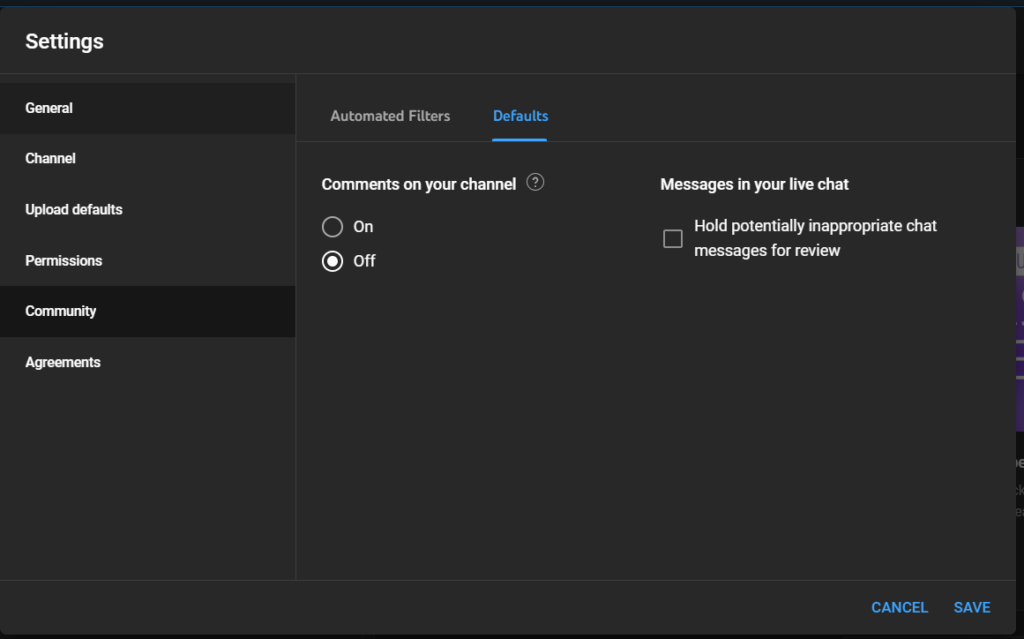
However, remember that it can affect your channel and brand engagement. In the previous parts, we showed you how to turn on comments on YouTube, so if you notice engagement drops, make sure to turn on the comments.
How To Block Users From YouTube Comments?
If you don’t want to turn off your YouTube comments but are annoyed by the hateful messages under your videos, you can block users. They can still view your videos, but YouTube will prevent them from writing comments. Here’s how to block someone on YouTube:
- Open the ‘YouTube Studio’ on your browser.
- From the left toolbar, click on ‘Comments’.
- In the opened window, you can view all the comments on your channel.
After detecting inappropriate comments, click on the three-dot icon in front of them and select ‘Hide user from my channel.’
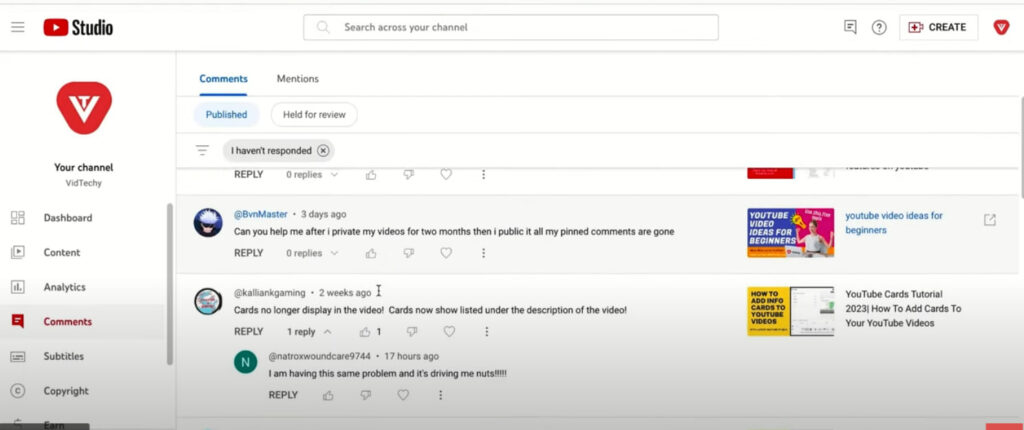
How To Manage YouTube Comments?
Now that you know how to turn comments on YouTube on and off, let’s see how to manage them. For those who want to turn on the comments, you can filter some words, and comments containing them will not appear in the comment section.
- Open YouTube Studio on your browser and click on ‘Settings’ from the left bar.
- On the opened window, navigate to the ‘Community’ section
- On the ‘Automated Filters’ section, scroll down to the ‘Blocked Words’.
- Add as many prohibited words as you want in this box.

Conclusion
Knowing how to turn on comments on YouTube is essential for video content creators who want to increase their engagement and receive more views and income. By following the steps provided in this guide, you can easily turn on comments for your entire channel or a specific video. Additionally, you can monitor, manage, and filter comments to prevent hateful messages under your videos.
FAQs
If you are not receiving any comments on your YouTube, you might have accidentally turned off the comments. Here’s how to turn on comments on YouTube and fix it:
Navigate to the YouTube studio website on your browser and log into your account.
From your dashboard, click on the ‘Settings’ icon on the left bar.
Open the ‘Community’ tab and select ‘Defaults’.
Under the ‘Comments on your channel’ section, set the option to ‘ON’
If you are managing your YouTube channel on a desktop, you can view and manage all of your comments in one place. Here’s how to access YouTube comments:
Open YouTube Studio on your browser.
From your dashboard, click on the ‘Comments’ icon on the left toolbar.
In the opened window, you can view all the comments you have received under different videos. You can reply to them, delete them, and edit them here.