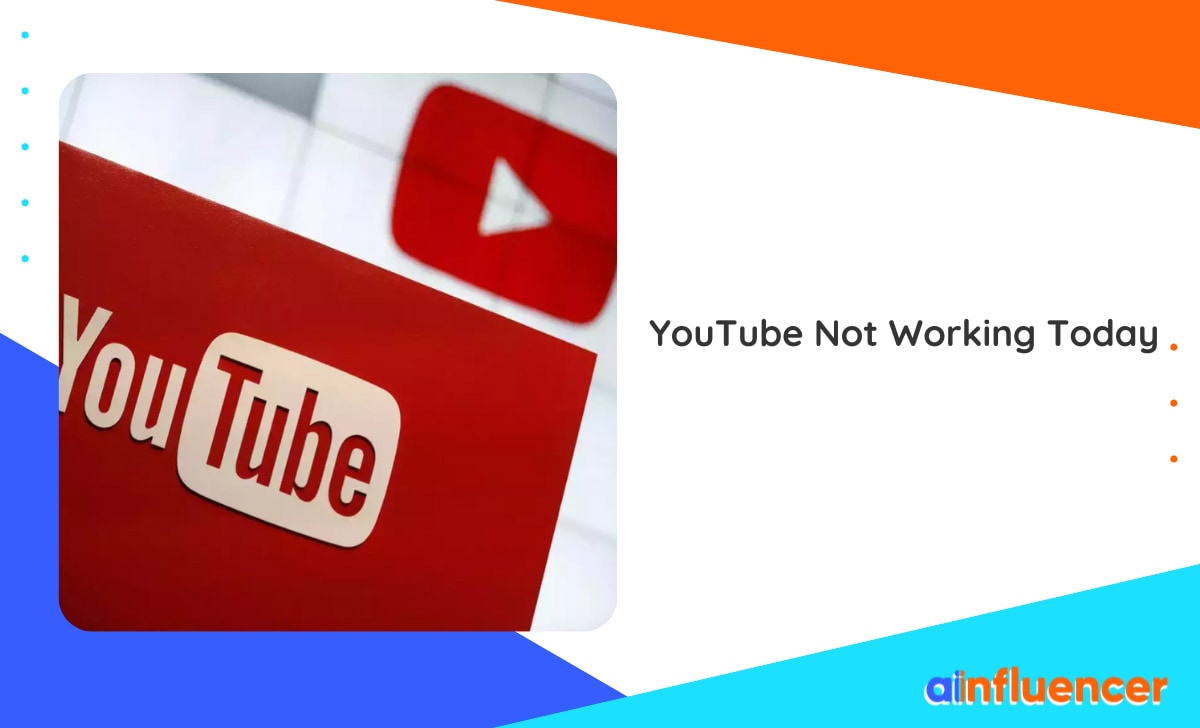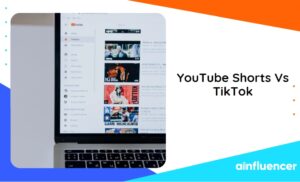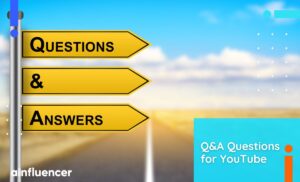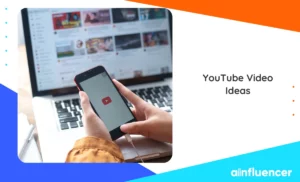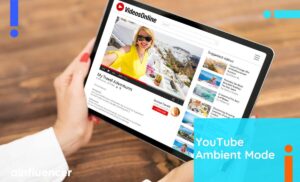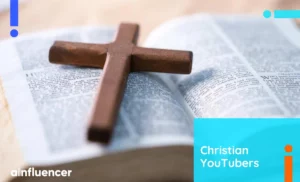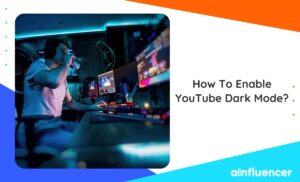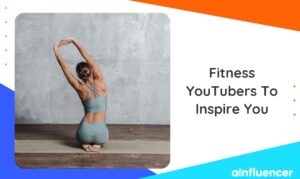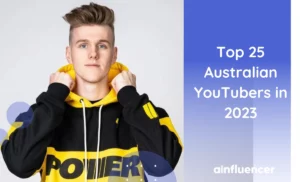Have you ever experienced errors while browsing social media platforms? In most cases, you can easily resolve the issue by restarting the app. But what if it continues? Many YouTube viewers face these errors and search for ‘YouTube not working today’ to check what causes these errors.
If you have the same problem and want to fix it, you’ve come to the right place. In this article, we’ve provided a step-by-step guide to help you resolve YouTube TV not working errors and enjoy watching the most viewed YouTube videos.
11 Steps To Fix YouTube Not Working Today Errors
Facing errors while using social media platforms is not uncommon. So, if you are facing ‘YouTube sound not working’ or other types of errors, here’s how to fix it in 11 easy steps.
1. Check Your Internet Connection
One of the most common reasons you might face YouTube is not working errors is because of your network connection. Especially when multiple devices are connected to the same Internet, reduce the speed that your device gets.
So, you first need to fix the YouTube app not working errors by checking your network. Use an online speed tester service and try to change to a stronger Wi-Fi/data. You can also lower the video’s resolution on YouTube.
2. Sign In to Your YouTube Account
Sometimes, a simple step like logging into your YouTube account can solve the ‘YouTube is not working’ errors. This error might happen, especially if you have opened a video link from other platforms. Make sure to log into your YouTube account first and try watching the video again.
3. Uninstall Extensions And Adblockers
If you’re having trouble accessing YouTube on your desktop and seeing errors, one possible reason could be your ad blockers. You should turn off your ad blockers and remove any extensions before reaccessing YouTube.
So, if you are facing errors and wondering if YouTube is not working today, here is how to disable your ad blockers:
- On Chrome, click on the three-dot icon in the top-right corner.
- Select ‘Extensions’.
- Disable the active ones.
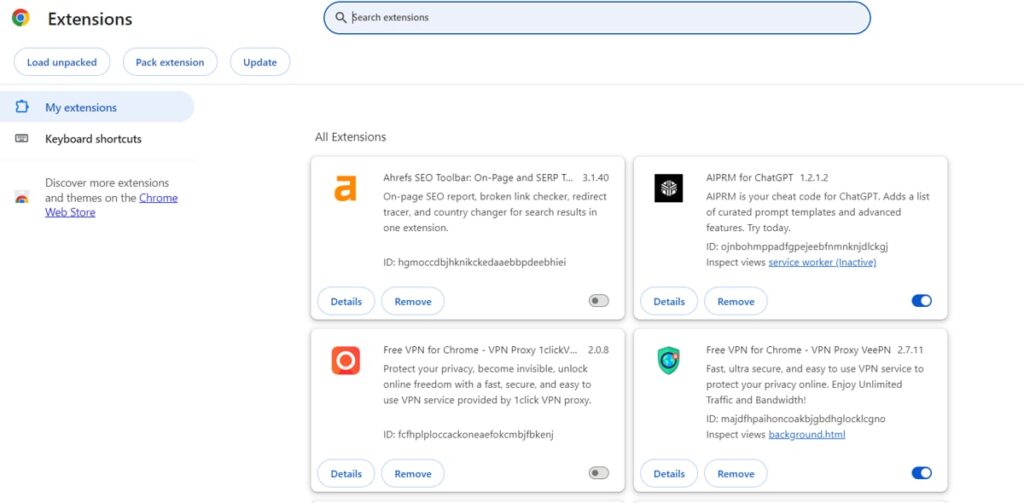
If you are using Safari and are facing ‘YouTube not working today’ errors, here is how to disable extensions.
- Open your Safari browser on your desktop.
- Pull down the Safari menu and choose ‘Settings.’
- Select ‘Extensions’.
- Uninstall the ad blockers and extensions that you don’t need.
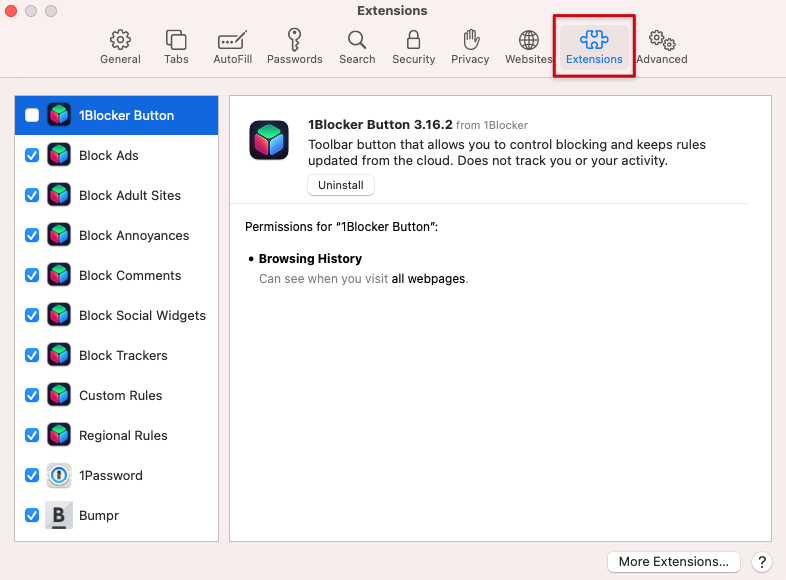
4. Clear Browser Cache And Cookies
To determine what problem is causing ‘YouTube not working today’ errors, open the app in incognito mode and watch videos. If there are no problems, you must clean your browser’s cache and cookies.
Chrome:
- Open your browser and tap on the three-dot icon at the top of your screen.
- From the dropped menu, select ‘Clear browser data.’
- You can also hold Ctrl+Shift+Del at the same time.
- Set the ‘Time range’ to ‘All Time.’
- Toggle on ‘Cookies and other site data’ and click ‘Clear Data.’
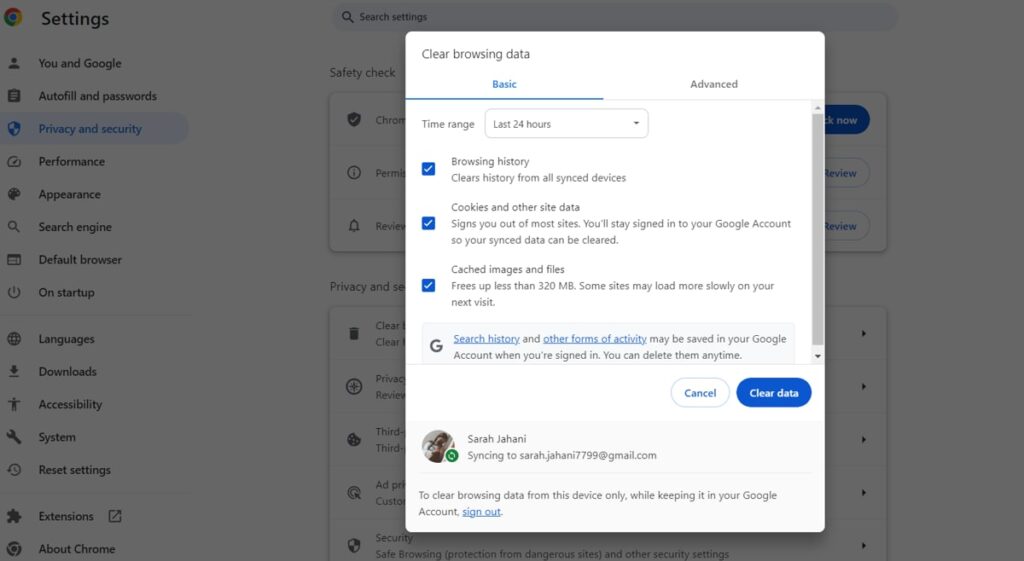
Safari:
- Open the browser and go to ‘Settings’.
- Select ‘Safari’ and choose ‘Privacy’.
- Click on ‘Manage Website Data’.
- Set the time range to ‘Everything.’
- Click ‘OK’.
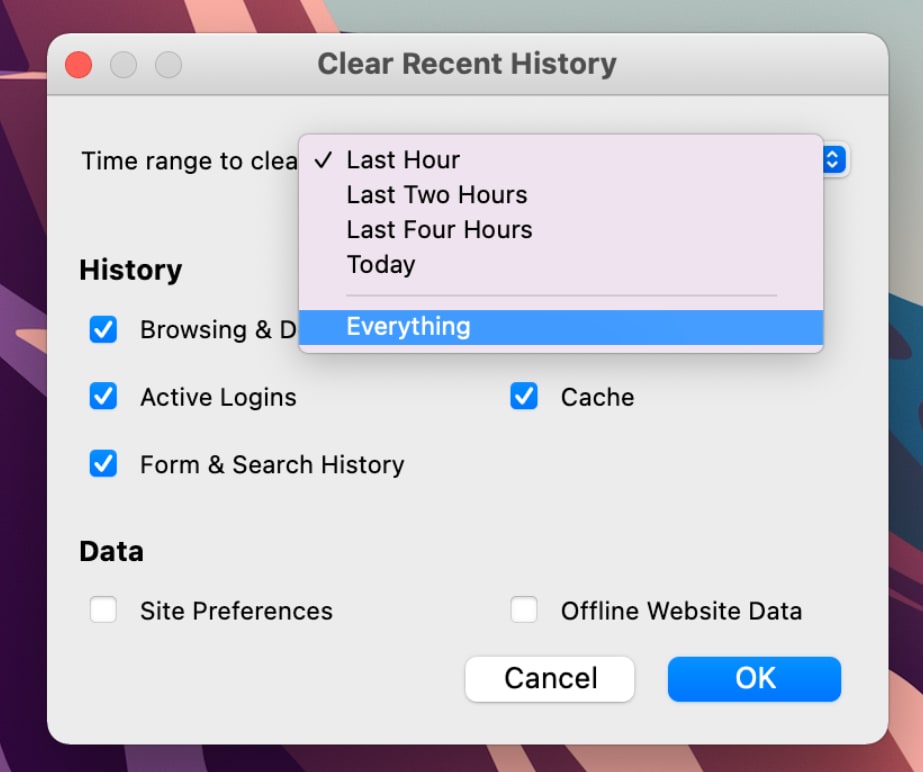
5. Update The YouTube App
One common reason for those using YouTube on their smartphones and wondering ‘why is YouTube not working’ is using an outdated app version. Check for available updates on Google Play or App Store and install the latest version.
6. Update Your Browser
Similar to the previous steps, using an outdated browser on your PC can also cause the ‘YouTube not loading’ errors. Ensure you are using the latest version of Safari and Chrome, and restart your browser after the update.
7. Reboot Your Device
If the above step didn’t solve your YouTube not working on iPhone or other devices, it’s worth a try to restart your device.
8. Enable Picture-In-Picture
One of the errors that many users experience is the ‘YouTube picture in picture not working’ error. After following the above steps, you need to enable the picture-in-picture mode on your device. In most cases, it’s enabled by default, but you might have accidentally deactivated it.
- Open your phone settings and select ‘Apps & Notifications’.
- Tap Advanced’ and select ‘Special app access’.
- Select ‘Picture-in-picture’.
- Select the YouTube app and toggle on the picture-in-picture icon in front of it.
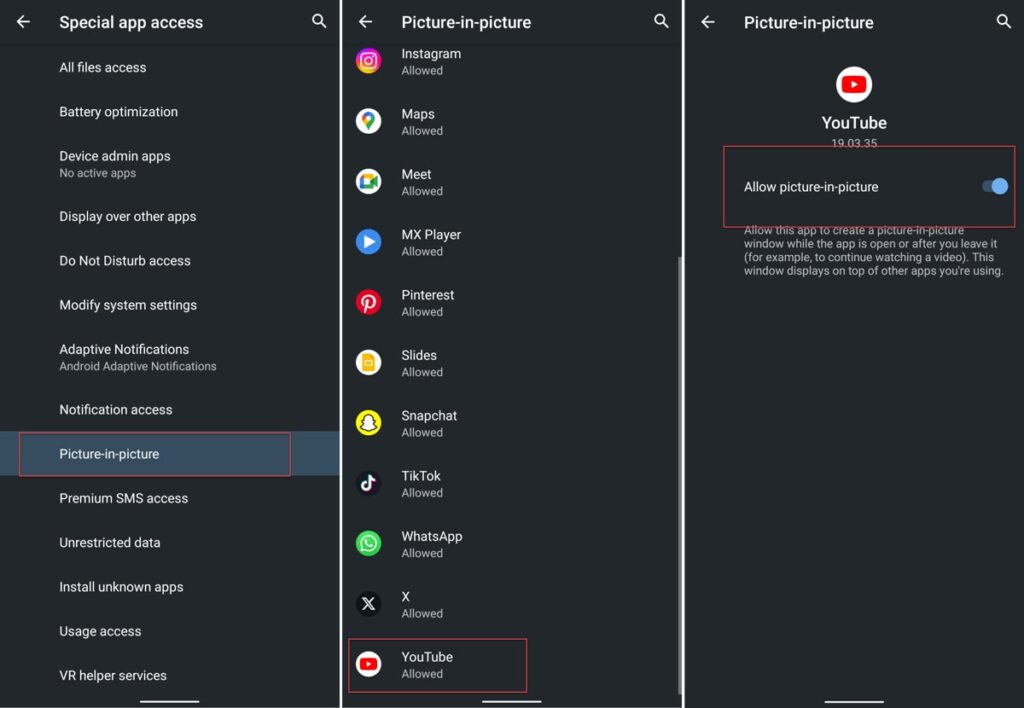
9. Check If The Issue Is From YouTube’s Side
It’s really uncommon, but it is possible that the problem is not from your side and there is a problem with the YouTube app. Tools like ‘Down Detector’ can help you figure out if a website is down or not. Copy the link of the video where you face ‘YouTube not loading’ errors and paste it into downdetector to check it.
10. Send YouTube Debug Info
If the above steps didn’t help solve your ‘YouTube TV not working’ error, you must report the problem to the YouTube team. The platform will ask you for your debug info to help you troubleshoot your issue. The info you need to provide includes the following:
- Device (manufacturer, model, and OS version)
- Video ID (link to the video that you have issues with watching it)
- CPN (a mostly unique random identifier for the current playback)
- Bandwidth details
To report a problem on YouTube, you need to use the Stats for Nerds feature. Here is how to report YouTube videos not playing errors on different Devices:
YouTube Website
If you use YouTube on your browser and face ‘YouTube not working today’ errors, here is how to report the issue.
- Open the video that you have trouble watching.
- Right-click on the video and select Stats for Nerds from the menu.
- Stats for nerds will be displayed over the video while it’s playing.
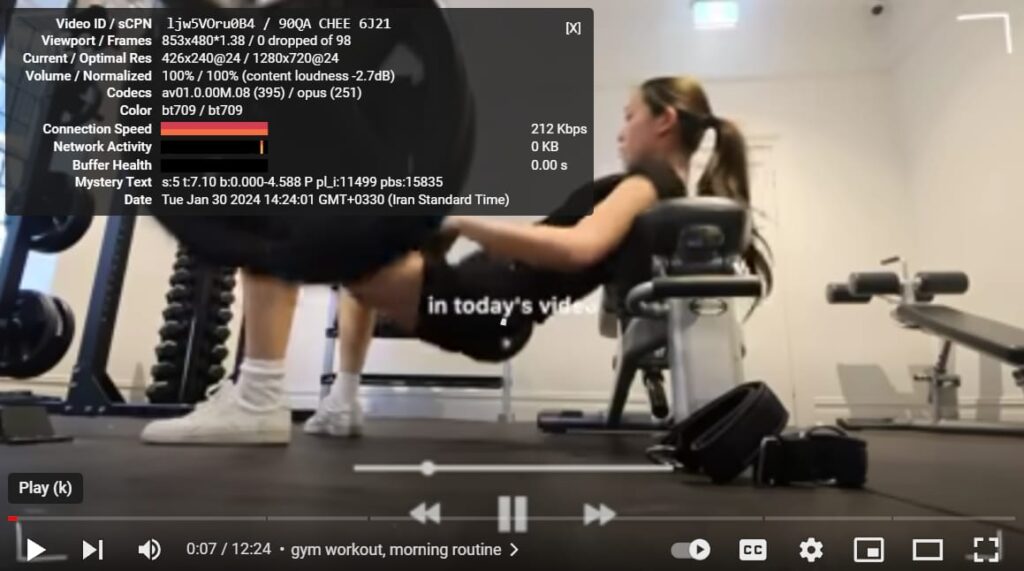
- Take a screenshot or a clear photo of the Stats for nerds to share.
- Right-click on the video and select ‘Troubleshoot playback issue.’
- Upload the screenshot and describe the problem.
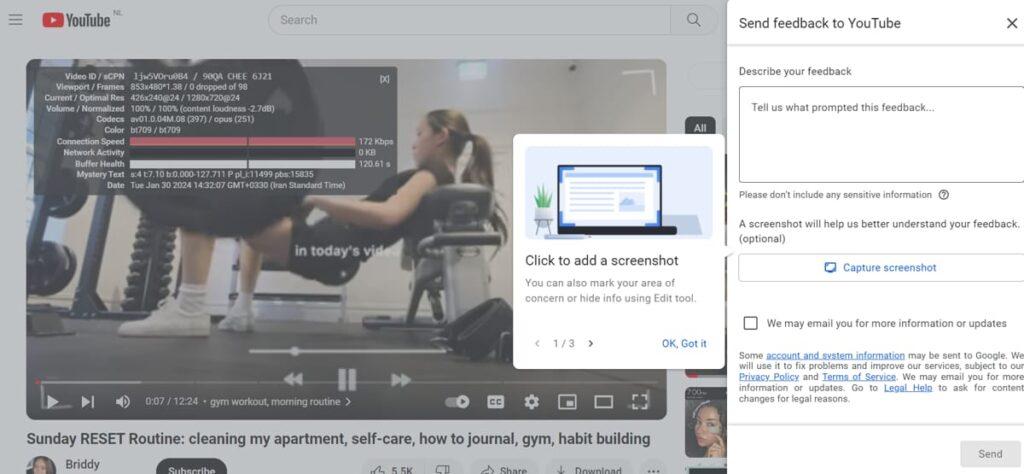
YouTube App
- Tap the account icon at the top of your screen.
- Go to Settings and select ‘General’.
- Next to Enable Stats for nerds, tap the switch on or off.
- Go to a video and play it, then tap More.
- Take a screenshot of the Stats for nerds to share to troubleshoot the error.
11. Unblock YouTube
If Downdetector isn’t indicating any issues, it’s possible that your Internet Service Provider (ISP) blocked access to YouTube. In some countries, YouTube videos are banned, and you must use a VPN to use this service. Here are some of the best VPN services that can help with your YouTube not working today issues:
- ExpressVPN
- NordVPN
- Astrill VPN
- VyprVPN
Conclusion
Experiencing issues with YouTube is not uncommon, and it can happen to anyone. If you are facing problems and are searching for ‘YouTube not working today, we have your answer. By following the step-by-step guide provided in this blog, you can easily fix the problem.
FAQs
One of the common reasons behind facing ‘YouTube not working today’ errors is the full cache. If you use the YouTube app, you can easily uninstall and reinstall the app to make sure the cache is free, and you have the latest version. For Chrome users, here is how to clean your cache:
Open your browser and tap on the three-dot icon at the top of your screen.
From the dropped menu, select ‘Clear browser data.’
You can also hold Ctrl+Shift+Del at the same time.
Set the ‘Time range’ to ‘All Time.’
Toggle on ‘Cookies and other site data’ and click ‘Clear Data.’
If your internet connection is weak or unstable, it may cause YouTube to play videos slowly. You can search for free online speed tester services and switch to mobile data/Wi-Fi to enhance your speed.
If you face errors while using YouTube, you can check on the down detector to find out if it’s down or not.