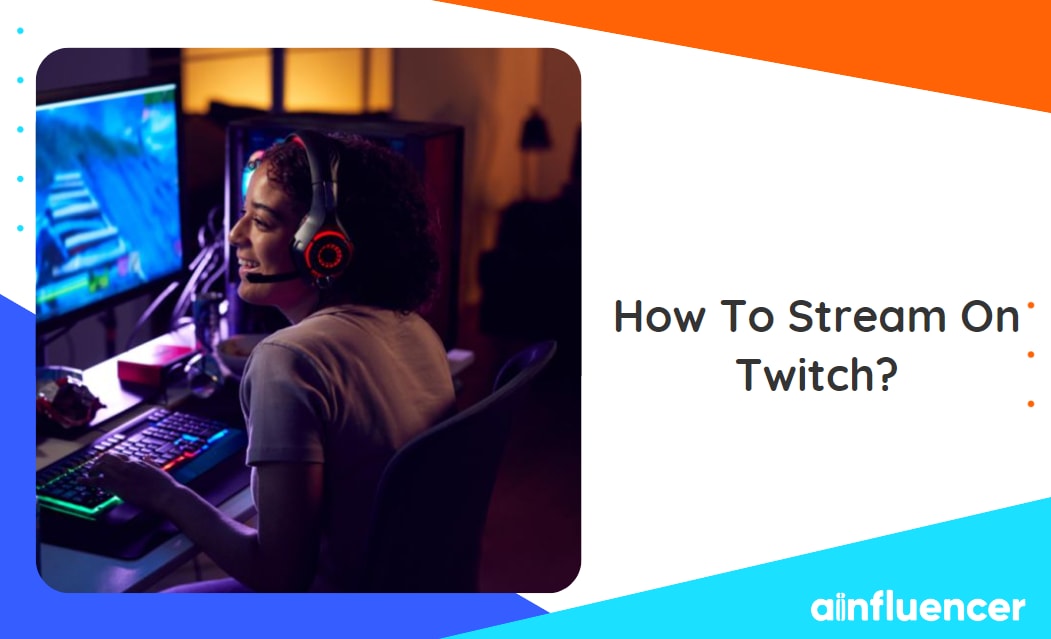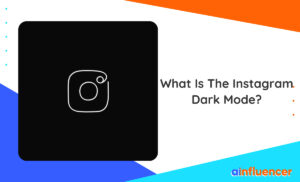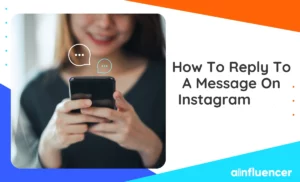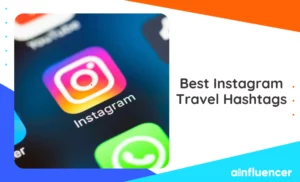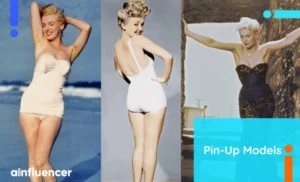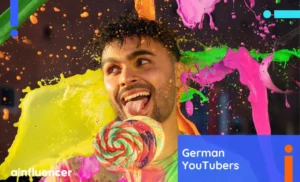Live streaming is a popular way of broadcasting audio and video over the internet. As a host, you can send your live stream to Twitch to increase your viewers. Twitch will broadcast your stream in its ingest subsystem, where millions of people go to watch live videos. But how to stream on Twitch as a beginner?
Knowing how to send your broadcast stream to Twitch allows viewers from all over the world to watch it. In this article, we will provide a guide on how to stream on Twitch and become one of the top Twitch streamers.
What Do You Need To Stream On Twitch?
Are you thinking about becoming one of the Twitch influencers and earning money online? Here is the equipment you need before knowing how to stream on Twitch.
1. Stable Network Connection
Before diving into how to start a stream on Twitch, you need to make sure your internet connection is fast and stable. You need to have high uploading speed to give your viewers a good experience for watching your streams. It’s recommended for streamers to make sure that their upload speed is at least 30% higher than the bitrate they’ve set for their stream.
2. A Powerful CPU
If you want to find out how to stream on Twitch for the first time, you don’t need a 4k streaming device or the latest computer processor. However, you need a powerful CPU to handle going live while playing a video game.
You can stream on Twitch using smartphones, a gaming console like Xbox or PS4-5, and computers. PCs are the most common and popular devices due to their high quality, allowing you to support 1080p or 4K resolutions and have more control over your stream.
It’s recommended to use a system that has at least six cores. Some budget-friendly options for those wanting to know how to livestream on Twitch are:
- Intel Core i5-10600K,
- AMD Ryzen 7 5800X,
- AMD Ryzen 5 360.
3. Microphone
Some streamers prefer adding background music while broadcasting; however, it can quickly bore the audience. Instead, you can talk with your audience in your live and make it more fun. So, in this case, you need a microphone!
You can use a high-quality USB microphone that has a noise canceler. Now that you are all set, you are ready to know how to stream on Twitch.
4. Webcam
Having a webcam is not essential for going live on Twitch. But if you think showing facial expressions can help you increase your viewers, some popular webcam choices are good quality, and you can try them.
- Logitech HD Pro C920,
- Logitech StreamCam,
- Microsoft LifeCam HD-3000,
- Razer Kiyo,
- Logitech BRIO.
How To Stream On Twitch On PC?
The process of streaming on Twitch on PS4 and smartphones is much easier than on PC since you can easily install the app and start broadcasting. But most users like using a powerful PC for gaming, and here’s how you can start streaming on Twitch with that.
Step 1: Create An Account
The first step on how to stream on Twitch on a PC or any device you want is to create an account on the platform. If you are using a PC, open the Twitch.TV on your browser or smartphone, and download the app from the App Store (iOS)/ Google Play (Android).
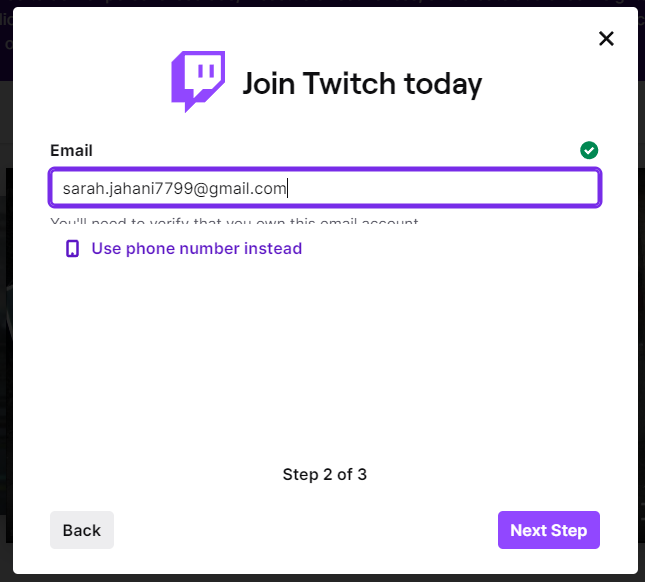
To sign up, you need to provide a username, password, date of birth, and email address (or phone number).
Step 2: Enable Two-Factor Authentication
The next step on how to start a stream on Twitch is enabling two-factor authentication (2FA) for your account. This platform only allows you to broadcast if you activate the 2FA. To do so, you need an available email address and phone number.
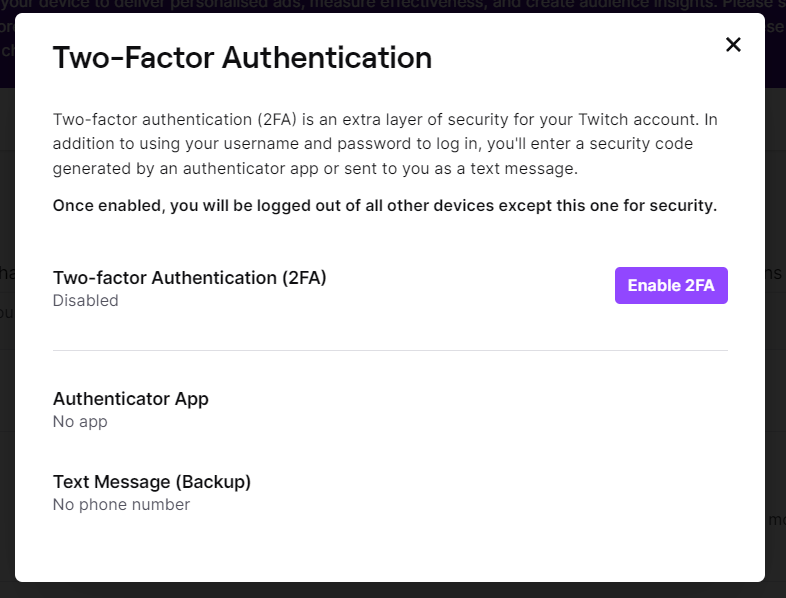
After verifying your email address, check your Twitch account’s Security and Privacy settings, add your phone number, and complete the process.
Step 3: Complete Your Profile
Knowing how to stream on Twitch without attracting viewers is useless. You need to let users know what your streams are about so they can join them. To do so, navigate to your Twitch profile and choose a display name (it can be the same as your username), a description of your channel, and a profile photo.
Step 4: Use A Broadcasting Tool
Since you are using Twitch.TV on your PC, you can’t install the Twitch app to host lives directly. That’s when a broadcasting tool can help you. Here are some popular platforms you can try:
How To Stream On Twitch on PS4?
As it’s obvious, the previous steps of how to stream on Twitch are the same for all devices. The only difference is in the broadcasting step. Here is what you need to do:
- Start the game you want to stream on your PS4-5.
- Press the ‘Share’ button on your controller. (Don’t hold the button down; just tap it once).
- Select ‘Broadcast Gameplay.’
- Choose the streaming service you want to stream to on the Broadcast Gameplay page.
- Choose your video options, such as quality and privacy settings.
- Select ‘Start Broadcasting’.
How To Co-Stream On Twitch
If you’re a streamer looking to collaborate with others across multiple live channels or as a guest on a single channel, this option is now available on Twitch. Similar to Instagram Live, you can join your friends’ live events, and here is how to co-stream on Twitch.
- First, the other streamer needs to add you to their favorite collaborator’s list. You will receive a notification letting you know you are added.
- You can watch their streams whenever they go live by tapping the ‘Call in’ button on the chat box. (If you can’t see this option, it means the streamer is not open to collaborating during this live show).
- The streamer will see a notification and can accept or deny it.
- If they accept your request to join the stream, you will be notified that you are invited.
- Click ‘Join’ to get started.
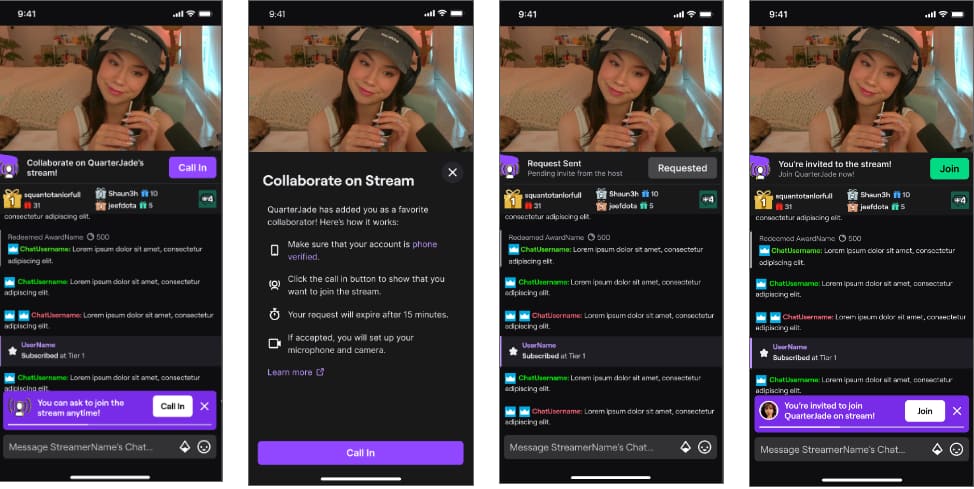
Conclusion
Streaming on Twitch can be a fun and rewarding experience for gamers and content creators to talk with their audience and earn money online. In this article, we’ve provided a full guide on how to live stream on Twitch for beginners and pros. Also, we showed you some of the tools you need for a better streaming experience.
FAQs
To find your Twitch stream key, follow these steps:
Log into your Twitch account on a browser and go to your profile.
Click the three-line icon and choose ‘Settings.’
Choose the ‘Stream’ option.
On the ‘Stream Key & Preferences’ section, you can view and copy your stream key. 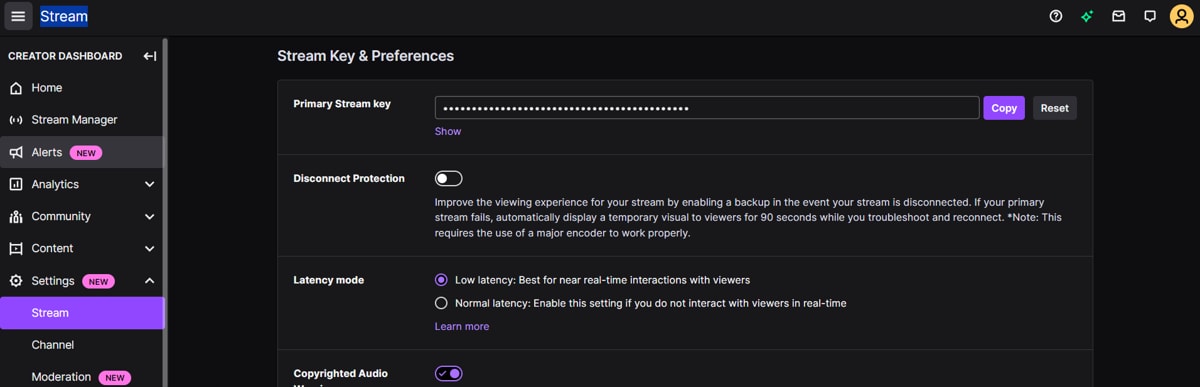
If you use multiple social media platforms and want to go live on all of them, broadcasting tools can help you. Restream is one of these options and allows you to add your TikTok account( and any other platforms you like) and toggle them on to stream on all of them.
When you sign up on Twitch, the platform will ask for your date of birth. If you are under 13, you can not create an account. Other than that, if you show the face of a person under 13 on your streams, your account will get banned and deleted.