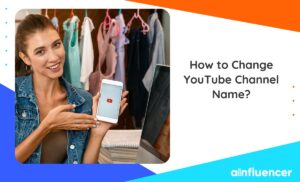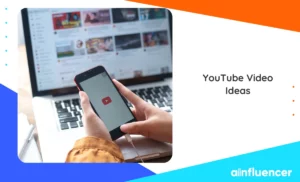Do you want to delete rude comments, edit, or share your YouTube comments but don’t know how to review your past comments? If yes, let’s go over how to see your comments on YouTube!
If you’re making money on YouTube or using it for entertainment, you leave comments to connect with others, express your opinions, and engage in discussion. You might review your past comments on YouTube for many reasons. For example, maybe you are embarrassed by the comment you left during a tense discussion. So, you need to look at your comment history on YouTube.
In this guide, we’ll provide a complete guide that teaches you how to see all your comments on YouTube.
Let’s get started!
How to See Your Own Comments on YouTube?
If you’re a prolific YouTube user, you’ve turned on your comments for your channel and even posted hundreds or even thousands of comments for various content. In this section, we’ll teach you how to see your own comments on YouTube, but not the comments posted on your channel by other users!
Note: To view your YouTube comments history, you don’t need to get YouTube Premium. This feature is available on all versions!
How to See Your Comments on the YouTube App?
If you decide to see your past YouTube comments, take the following simple steps:
- Open the YouTube app on your device and tap on your profile icon on the top right,
- Select Settings, then tap on History (Manage all activity on iPhone) to reach your history page,
- Now, tap on the INTERACTIONS tab,
- Within the interactions, look for comments & replies to view Comments.
Good job!
Doing this will take you to your Google My Activity page, where you can find and review all your past comments on YouTube. Pretty straightforward, right?!
You may wonder how to find YouTube comment history on the web. Well, read on
How to See Your Comments on YouTube? (on the Web)
If you use a desktop, follow these steps to check your comments:
- Browse YouTube and sign in to your account,
- Click on the three horizontal lines in the corner of the screen to open the menu,
- Find ‘History’ and click on it,
- On the right side of the screen, you’ll see the ‘Manage all history’ with different options,
- Click on ’Comments’.
That’s all! Here you can scroll through the list of comments you left on different channels, to find specific comments, you can use the search bar.
The downside is that comments are listed in order with no way to filter them, so it might be hard to find a specific one, especially if you’ve made a lot. The page doesn’t show the channel name, only a thumbnail of the video. And comments made through YouTube Studio won’t show up here.
To Wrap Things Up
Remember to check your past comments on YouTube. It’s essential for having better conversations online. By being thoughtful with what you say, you can make YouTube a friendlier place for everyone. So, take a moment to look back at your comments and see how you can positively impact the platform.
FAQs
No, YouTube doesn’t let you delete many comments together. You’ll have to remove them separately if you want to clean up your comment history.
Go to your YouTube Watch History section, then use the search box at the top to look for the video you want. You can also search for videos on a specific topic that you’ve watched before.
If you can’t see your comments, it might be because the owner or moderator of the channel or video has set it up, so comments need to be approved before they appear on YouTube. You’ll need to wait for them to approve your comment before it appears. Alternatively, they may have put you on a list of hidden users, meaning your comment will only appear once you’re removed.
If you have a YouTube channel and lots of videos, you probably get plenty of comments. These comments can help you know what your viewers like and how to make better videos. Here’s how to find all those comments:
On Desktop:
Go to YouTube.com and sign in.
Click the Menu, then Your Videos.
Check the number of comments under each video.
Click the number to see comments.
Manage comments by clicking the More icon.
On Mobile App:
Download the YT Studio app.
Sign in and tap Menu, then Comments.
Tap a comment to hide users or view held comments.
Note: You can’t approve held comments on the app. Use a desktop for that.
If you’ve set up notifications for comments and other activity on your channel or videos but still can’t see them, it could be because you’ve hidden certain users or your comments are awaiting approval. To fix this, you should turn off moderation for your channel or videos and unhide the users.
You can edit and delete your past comments on YouTube by following the instructions given below:
Go to your Comment History.
Click on the link to the video where you left the comment.
Next to your comment on YouTube, click on ‘More.’
Choose either ‘Edit’ or ‘Delete.’
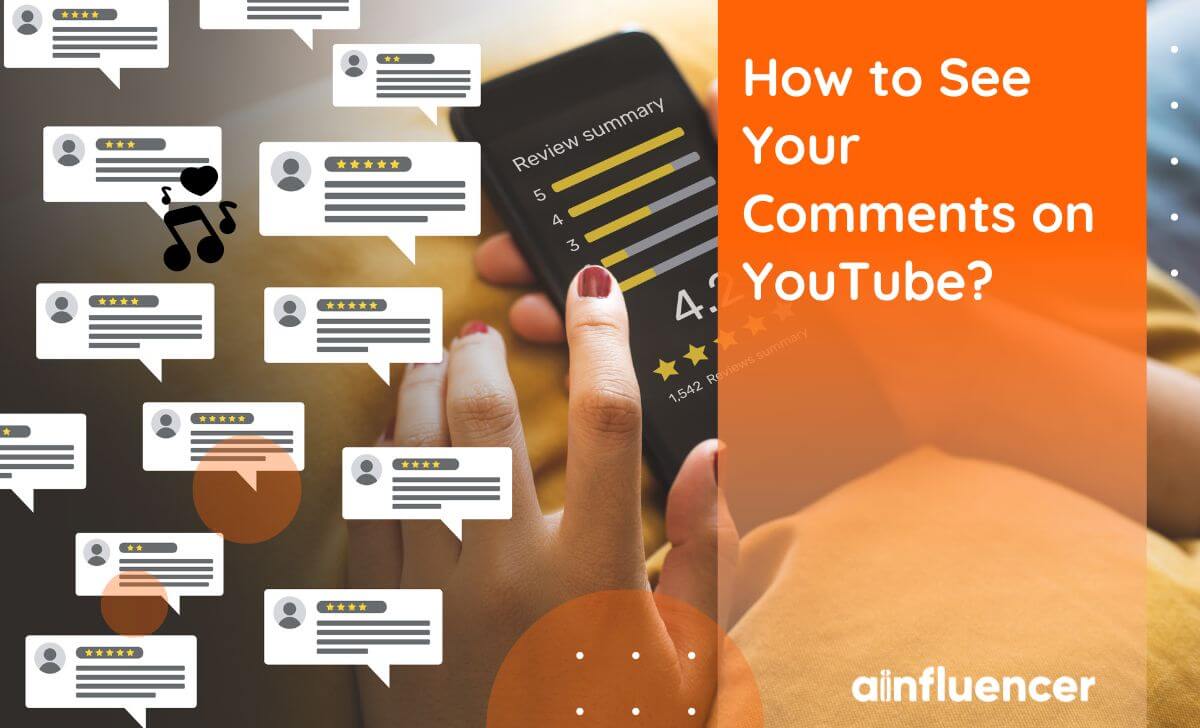
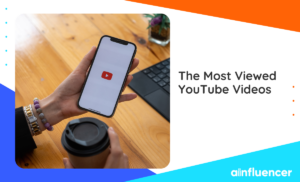
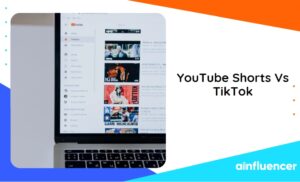
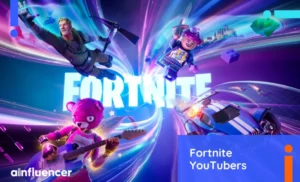
![Read more about the article How to See Dislikes on YouTube? [Step-by-Step Guide in 2024]](https://blog.ainfluencer.com/wp-content/uploads/2024/05/dislikes-300x182.jpg)