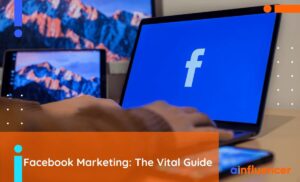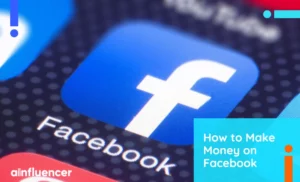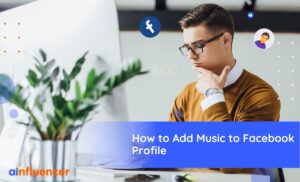Are you worried about your Facebook privacy? You can protect your personal information by adjusting your account settings and making it more private. This article will teach you how to make Facebook private.
Facebook is a powerful social media platform for connecting with friends and colleagues. But here’s the point: it has a lot of your personal info, and if your privacy settings aren’t set up properly, everyone can see your information.
Facebook offers various options that enable you to manage who can view your profile, posts, and other information. Here are the steps to learn how to make your Facebook private. These steps make sure that your personal data is only visible to the people you want.
Let’s get started!
How to Make Your Facebook Private? (on Mobile)
Let’s begin with mobile devices. it’s super easy to make your Facebook private on Android or iPhone. Well, the process is the same. Here’s a simple guide on how to make your Facebook account private on your Android mobile or iPhone:
- Open the Facebook app.
- Tap on the three-line menu icon. On some phones, it might be at the top-right, while on others, it’s at the bottom-right of your screen.
- Scroll down and tap ‘Settings and Privacy.’
- Now, select ‘Settings.’
- Under the ‘Privacy Checkup’ section, choose ‘Who Can See What You Share.’
- Simply customize your profile privacy, and set your posts and stories private.
Once your profile is locked, only your friends can see your posts and content.
It’s worth noting that, Facebook offers 4 levels of privacy:
- ‘Friends’: Only your Facebook friends can see your posts.
- ‘Friends Except’: Hide posts from specific friends.
- ‘Specific Friends’: Choose a list of friends who can see your posts.
- ‘Only Me’: Make your posts visible to yourself only.
If you’re using a laptop or PC, don’t worry! we’ve got you covered. Making your Facebook private is just a few clicks away.
Read Also: Facebook Touch: A Complete Guide
How to Make Your Facebook Private? (on Desktop)
To make your Facebook account private on a laptop or PC, follow these simple steps:
- Step 1: Go to Facebook.com and log in.
- Step 2: Click on your profile photo in the top right corner.
- Step 3: Select ‘Settings and Privacy.’
- Step 4: Click on ‘Privacy Checkup.’
- Step 5: You can control most of your account settings here.
- Step 6: Click ‘Who can see What You Share’ and then ‘Continue.’
- Step 7: Choose who can see your phone number, email, birthday, address, education info, and friends list.
- Step 8: Use the bubble options to set your preferred privacy levels, then click ‘Next.’
- Step 9: Select who can see the content you post and click ‘Next.’ You can also change privacy settings for previous posts.
- Step 10: Block users who send you spam messages and posts.
By following these steps, you can keep your Facebook information private. Wondering how to make my friends list private on Facebook? It’s a breeze! We’ll show you how step by step.
How to Make Friends Private on Facebook?
Here’s how to make your friends list private on Facebook in simple terms:
- Click on your profile picture at the top right of Facebook.
- Choose ‘Settings & privacy,’ and then click on ‘Settings.’
- In the menu on the left, click on ‘Audience and visibility.’
- Find the option that says ‘Who can see your friends list?’ and click on the option on the right side.
- Now, select the group of people (like ‘Friends’) who you want to allow access to your friends list.
By now, you’ve known how to make Facebook private. Let’s dive into the world of photo privacy on Facebook. Learn how to lock down your precious memories and keep them for your eyes only.
How to Make Photos Private on Facebook?
Let’s take your Facebook photos and make them super-private!
- Start by going to your profile – just click on your profile picture in the top right corner of Facebook.
- Then, head to ‘Photos’ and click on ‘Albums.’
- Now, choose the album you want to make super private.
- Look at the top right corner, you’ll see your current privacy setting, like ‘Friends.’ Click on it.
- Decide who you want to share your album with – whether it’s only your besties or a specific group of folks.
- Don’t forget to tap ‘Save’ to make your changes stick!
Keep in mind that, only the person who posted the album can do it.
To Wrap Things Up
You’ve learned how to make Facebook private, your friends list, and photos private, both on mobile and desktop. By customizing your privacy settings, you have the power to decide who sees your content.
FAQs
Facebook privacy options are settings that control who can see the content you post on your Facebook account. By default, all your information is public, but you can customize your settings to limit the audience for your posts.
You can change the privacy of your Facebook posts by selecting from different options:
Friends: This setting allows only your Facebook friends to see what you post.
Friends Except: If you want to hide your posts from specific friends, you can use this option. Select the friends you want to hide your posts from.
Specific Friends: This option lets you choose a specific list of friends who can see your posts, excluding the rest of your Facebook friends.
Only Me: If you select this option, your posts will be visible to you alone, and no one else can see them.
You can use the ‘Friends Except’ option to hide posts from specific friends while allowing the rest of your friends to see them. Just select the friends you want to exclude when setting the privacy for a post.
Privacy Checkup on Facebook is a tool that helps you manage and review the privacy settings of your account. It allows you to control who can see your information, how secure your account is, how people can find you, and your data and ad preferences.
Privacy Checkup allows you to choose who can see specific details on your profile, such as your phone number, email, birthday, and relationship status. You can customize these settings according to your preferences.
Making your Facebook page private is quite simple:
First, log in to your Facebook account through any web browser.
Click or tap on the menu and select ‘Pages.’
Choose the specific page you want to make private.
Scroll down on the left side and select ‘Settings.’
On the right side, near ‘page visibility,’ click or tap on ‘Edit.’
Now, choose ‘page unpublished’ and save your changes.
Your page will now be private, accessible only to you and those with a designated role on the page.


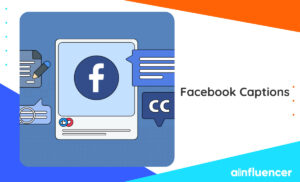
![Read more about the article How to Unlink Facebook And Instagram? [The Full Guide in 2024]](https://blog.ainfluencer.com/wp-content/uploads/2024/01/Copy-of-Ainfluencer_Content_Images-15-1-300x182.jpg)