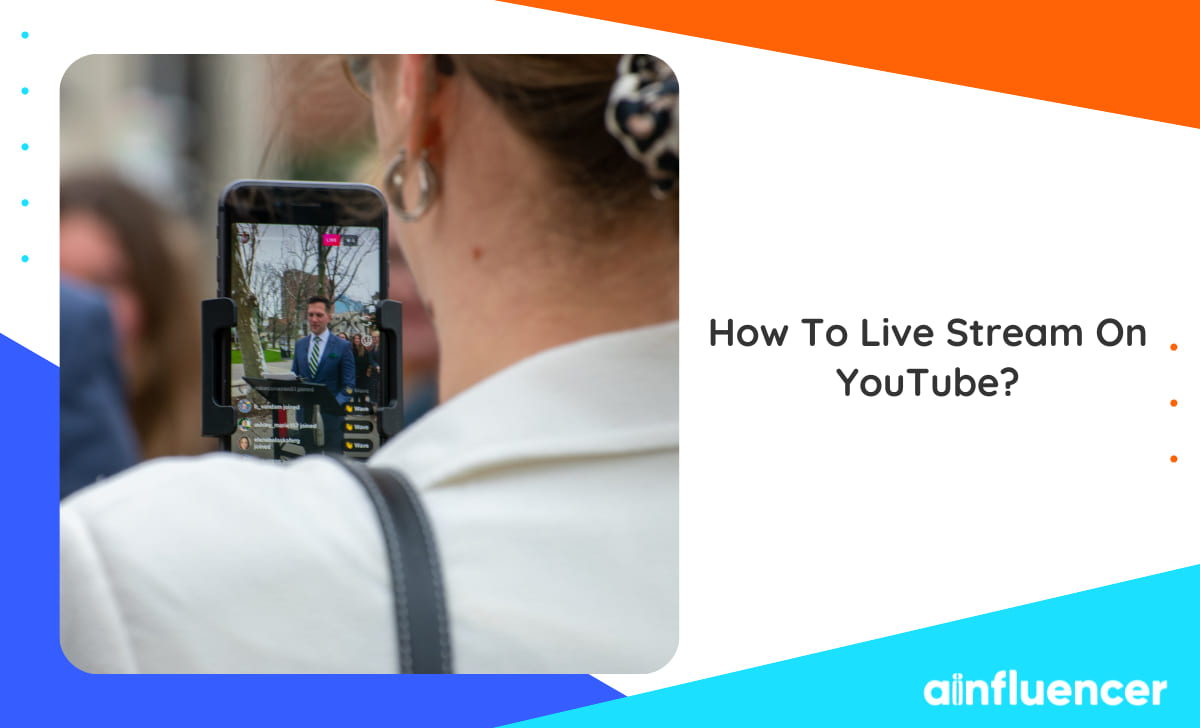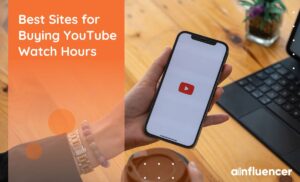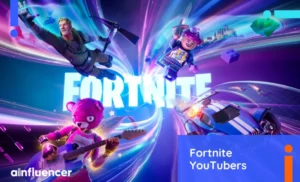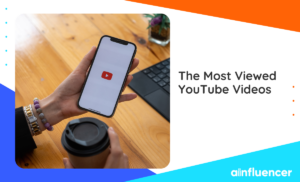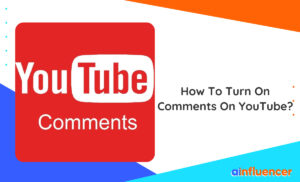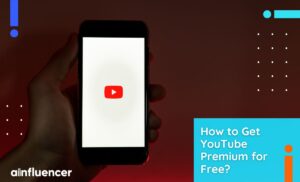Undoubtedly, YouTube is the most popular platform for sharing video content and hosting live shows. YouTubers can increase their audience while making money from their views. But how to live stream on YouTube and contact your subscribers in real time?
If you are a YouTuber and want to increase your income, YouTube Live is a great option. You can earn more money from your viewers’ watch hours by knowing how to go live on YouTube. This guide will provide a step-by-step guide for beginners to run their first YouTube live.
How To Live Stream On YouTube?
Similar to all social media platforms, YouTube allows users to host lives around different topics. Here is how to set up a live stream on YouTube.
Step One: Create A YouTube Channel
If you already have a channel on YouTube, you can skip this step. But as it’s obvious, you can only host lives with a channel. So, the first step in how to go live on YouTube is creating an account, and here is how:
- First, you need to create a Google account if you still need to create one.
- Sign into your YouTube account using your Google account and its password.
- Click on your profile icon at the top-right corner of your screen and choose ‘My Channel’ to create a new channel.
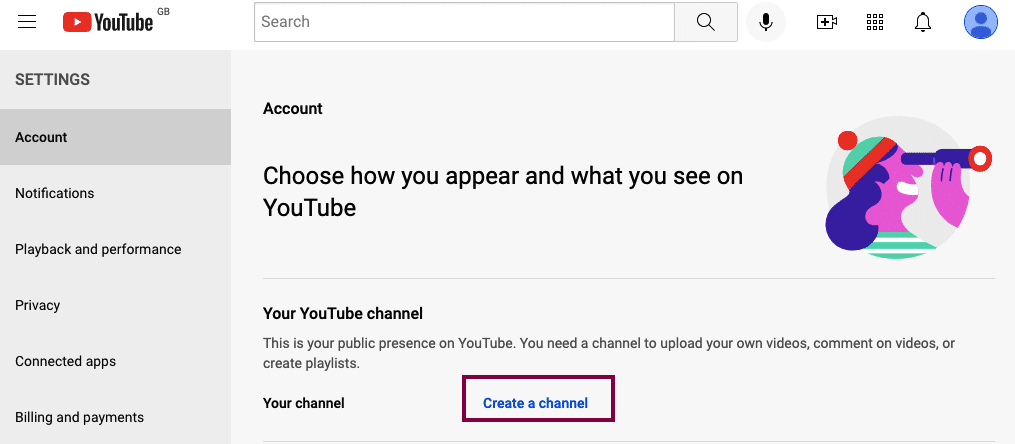
Step 2: Check The Requirements
Many users ask how to livestream on YouTube without 1,000 subscribers. Well, by checking the live stream requirements, you can find your answer.
- You need to have at least 50 subscribers to go live. However, YouTube will limit the number of viewers for accounts with less than 1000 subscribers. A few weeks after you reach the 1k mark, YouTube will eventually remove these limitations.
- No live streaming restrictions within the last 90 days on your channel.
- You need to verify your channel.
- Turn on live streaming on your channel.
- If you use an Android device, ensure it’s Android 5.0+.
- iPhone users need to have an iOS 8+ device.
Step 3: Verify Your YouTube Channel
After knowing how many subscribers do you need to go live on YouTube and other requirements, you are all set to verify your account. Verifying your account is as easy as pie. You only need to connect your account to a phone number and enter the code you receive on your phone.
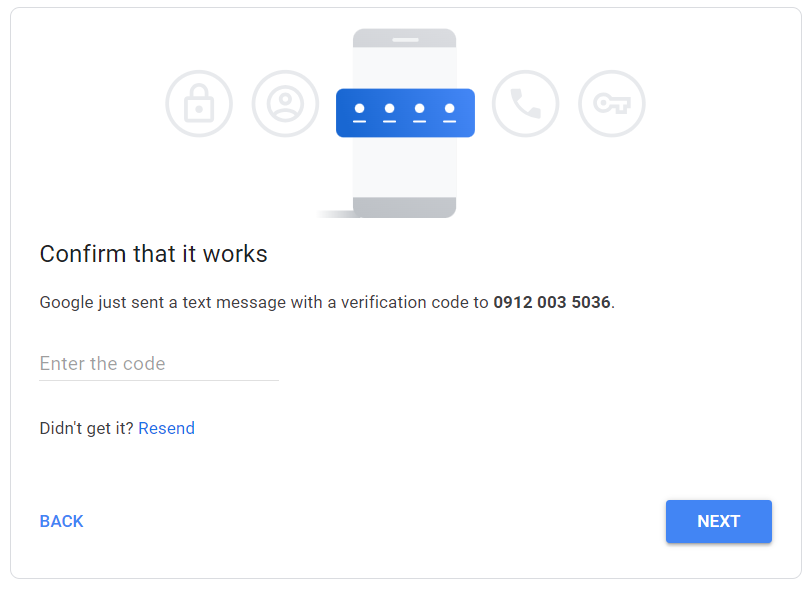
It only takes a few seconds to complete this step, but after that, you can:
- Upload videos longer than 15 minutes.
- Add custom thumbnails.
- Live stream.
- Appeal Content ID claims.
Step 4: Turn On Live Streaming
After connecting your channel to your phone number, you are ready to request for accessing the live feature. Here’s how to livestream on YouTube by turning on the feature:
1. Desktop
Many old YouTubers and OG content creators prefer using YouTube on their PCs. If you are one of these users, here’s how to go live on YouTube PC:
- Open the YouTube website on your browser and log into your account.
- From the top right corner of your screen, tap on the camera icon.
- Click ‘Create’.
- Select ‘Go live’.
- Starting your first stream may take up to 24 hours.
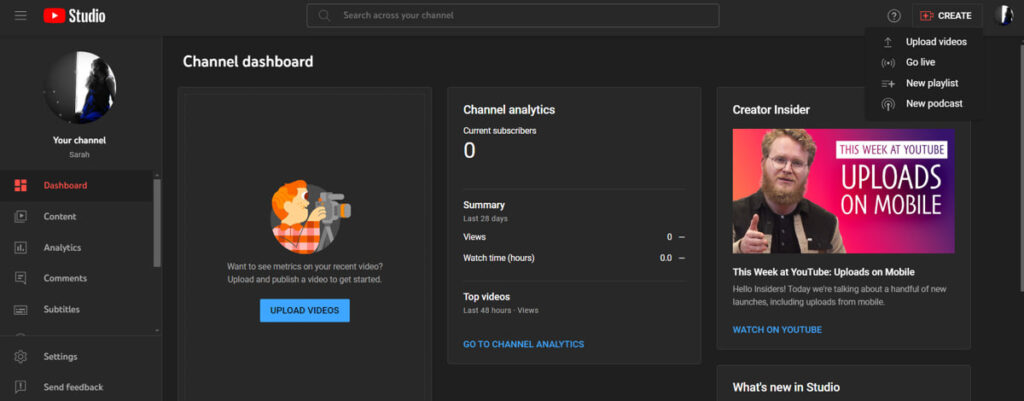
2. YouTube App
For those who want to know how to live stream on YouTube from the phone, here are the steps to follow:
- Open the YouTube app on your device.
- From the bottom, tap on the ‘+’ icon.
- Select ‘Go Live’. Webcam
- Many Roblox YouTubers (or other PC video gamers)prefer using their webcam while playing. Before discussing how to live stream on YouTube with your webcam, remember that webcam streaming is compatible with Chrome 60+ and Firefox 53+. So, you need to update your browser.
- Sign into your YouTube account on your browser and click on the camera icon at the top of your screen.
- Select ‘Go Live’.
Now, you must request and wait 24 hours before hosting your first live event.
Step 5: Check YouTube Community Guidelines
Before diving into the steps of how to stream live on YouTube, you need to check what you can stream on the platform. By reading the Community Guidelines and Terms of Service, you can find out what content you can share.
If you violate the platform guidelines, you will receive a warning that will expire after 90 days. If you violate the platforms’ policy one more time during this period, you will be prevented from live streaming for 14 days.
Step 6: Choose A Way To Stream
After deciding your live topics, you must choose how to stream. Here is how to live stream on YouTube using different streaming options.
1. Webcam
Many Roblox YouTubers (or other PC video gamers) prefer using their webcam while playing. Before talking about how to live stream on YouTube with your webcam, remember that webcam streaming is compatible with Chrome 60+ and Firefox 53+. So, you need to update your browser.
- Sign into your YouTube account on your browser and click on the camera icon at the top of your screen.
- Select ‘Go Live’.
- From the left toolbar, select Webcam.
- Write the title and description for your live show, and select a privacy setting. (You can also schedule your live stream for a later date.)
Note: YouTube doesn’t allow users under 13 to create a channel. For users aged 13–17, the default privacy is set to private. If you’re 18 or over, your default privacy is set to public, but both users can change this setting to public, private, or unlisted. Here are the next steps for how to do a live stream on YouTube:
- Click Next, and your camera will turn on.
- Make sure you’ve chosen the correct webcam and microphone.
- Click Go Live.
- To end your stream, click on the ‘End Stream’ icon at the bottom of your screen.
You can start streaming now that you know how to go live on YouTube with your webcam. You can also manage and edit your stream (such as chat settings and monetization options) while you are live by clicking the ‘Edit’ button.
2. Mobile
It’s more common among fashion and beauty YouTubers to host live shows using their phones to talk with their audience. Here is how to live stream on YouTube from the phone:
- Open the YouTube app on your device and tap on the ‘+’ icon.
- Select ‘Go live’.
- Similar to the steps for streaming live on YouTube with your webcam, you need to write a title and description for your live show and set the privacy settings.
- You can set age restrictions, chat options, and more by tapping the ‘More Options’ icon and selecting ‘Show more.’
- To stream your phone’s screen, tap ‘Create channel’ and choose ‘Share screen’.
3. Encoder
Professional gaming YouTubers prefer using encoders for their live shows, allowing them to share screens, use external audio and video hardware, and manage multiple cameras and microphones. For those wondering how to livestream on YouTube with an encoder, here’s what you need to do.
An encoder helps you convert the video content you want to stream to a digital format. Encoders come in two forms: software apps that can be installed on your computer or standalone hardware. So, to know how to go live on YouTube, let’s check some verified encoders:
Software Encoders
- AWS Elemental MediaLive
- Cinamaker Director Studio
- Elgato Game Capture Software
- Gamecaster
- Streamlabs Talk Studio
Hardware Encoders
- AirServer
- AWS Elemental Live
- Elgato
- Epiphan Pearl 2
Step 7: Promote Your YouTube Live
To maximize your viewers, promoting your live show on your different social media channels a few days before is suggested. Here are some tips that can help you:
- Create a video announcing your live and share it on your different accounts
- Connect your social media accounts to your channel and share the URL on your bio.
- Share your streaming link at least 48 hours before you go live.
- Optimize your live title and description using keywords to appear on the YouTube search.
Conclusion
YouTube Live greatly allows YouTubers to increase their reach and income. By following the simple steps mentioned above, anyone can learn how to live stream on YouTube. Just remember to follow the community guidelines and choose the right streaming option for your content.
FAQs
Once you reach 50 subscribers, you can start hosting YouTube lives. However, to keep the community safe, YouTube will limit the number of viewers. After reaching 1,000 subscribers, all the limitations will be removed, and you will see an increase in your viewers.
On the YouTube app, you can go live immediately or schedule them. Here is how to schedule live videos
Open the TikTok app on your device and tap on the ‘+’ icon.
Select ‘Go live’.
Tap on the calendar icon and select your live stream.
Set the date and time and save it.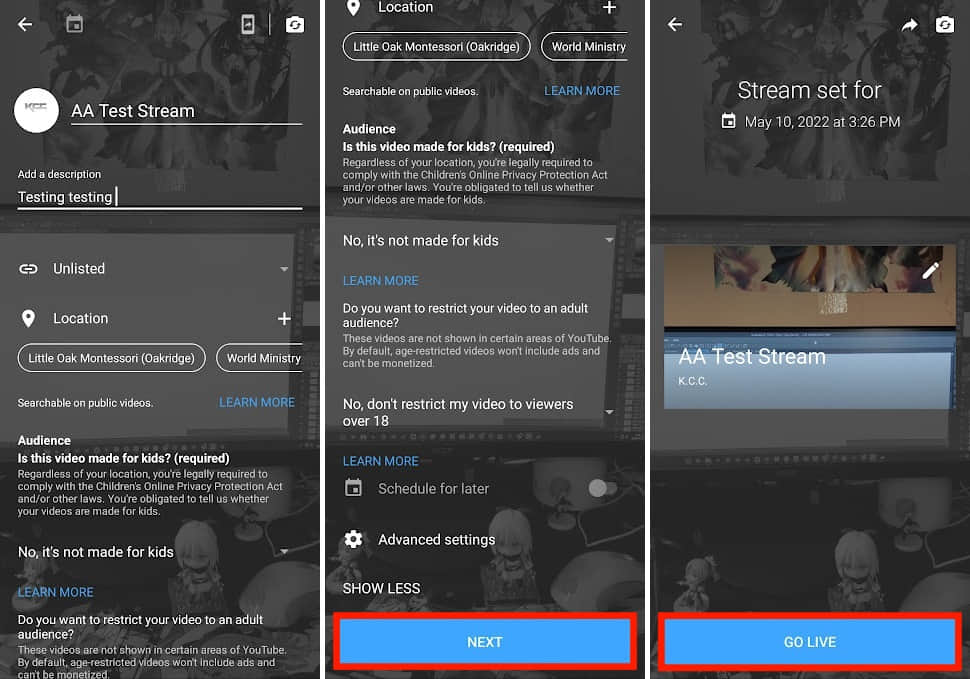
If you have 50 subscribers on YouTube, you can start hosting live shows, but YouTube will limit your viewers. So your videos will not get suggested to others when you don’t have 1k subs.