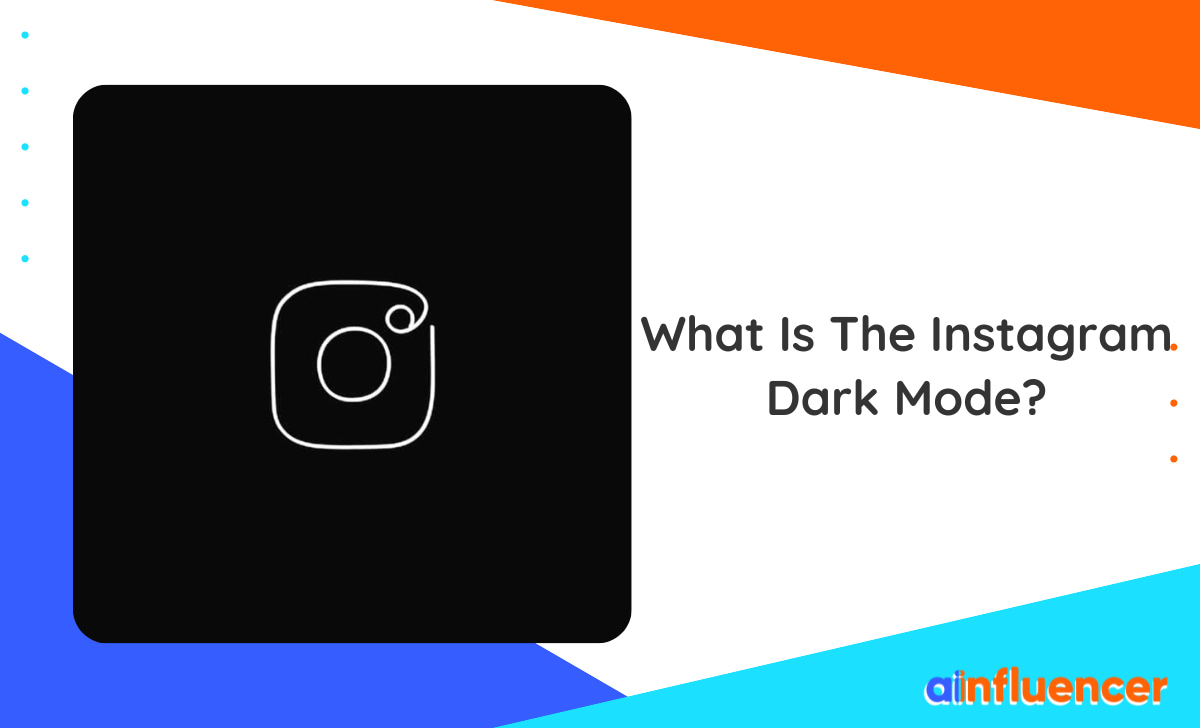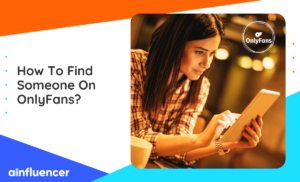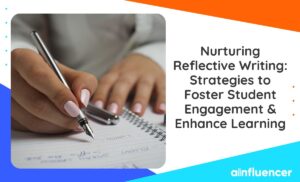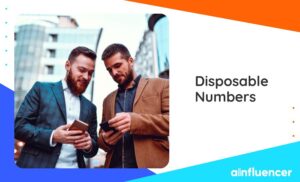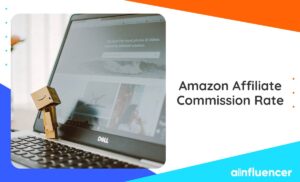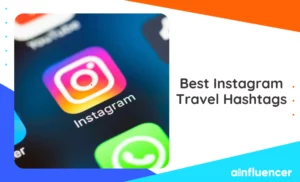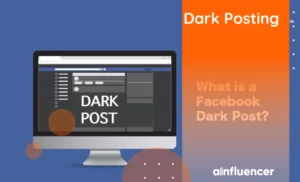There are times at night when you are lying down and exploring through Instagram, but the minimum brightness of your phone looks a lot. That’s why Instagram dark mode is designed so your eyes won’t get hurt. By enabling this feature, you can view videos and images in a dark background for hours without feeling stress on your eyes
No matter what type of Android or iOS device you use, you can use this feature and help your eyes. In this article, we will provide a step-by-step guide on how to turn on dark mode on Instagram and continue your friendly and Instagram business chats in the dark mode.
What Is Instagram Dark Mode?
It’s been a while since Instagram has added a button for the dark mode so, let’s see what it is and why it’s useful. The Instagram dark mode is a theme that shows light-colored texts on a dark background. Your background is replaced with a black one instead of the standard white background.
By enabling the dark mode feature, you can increase your battery life as well as reduce stress on your eyes.
How to Switch to Dark Mode on Instagram?
Before anything else, you need to know that this feature is only available on smartphones and you can’t use the Instagram dark mode on a desktop. Here is how to enable it on each device.
How To Put Instagram On Dark Mode On Android?
The steps for how to change Instagram to dark mode on both devices are pretty similar. Let’s start with Android and check the simple steps you need to follow.
- Log into your Instagram account and go to your profile.
- Tap on the three-line icon at the top of your screen to open ‘Settings and Privacy’.
- Scroll down to the ‘Your app and media’ box and select ‘Accessibility’.
- Tap on the ‘Dark mode’ option.
- If your phone is in dark mode, you can choose the ‘System default’. Otherwise, select ‘On’ to switch to Instagram dark mode.
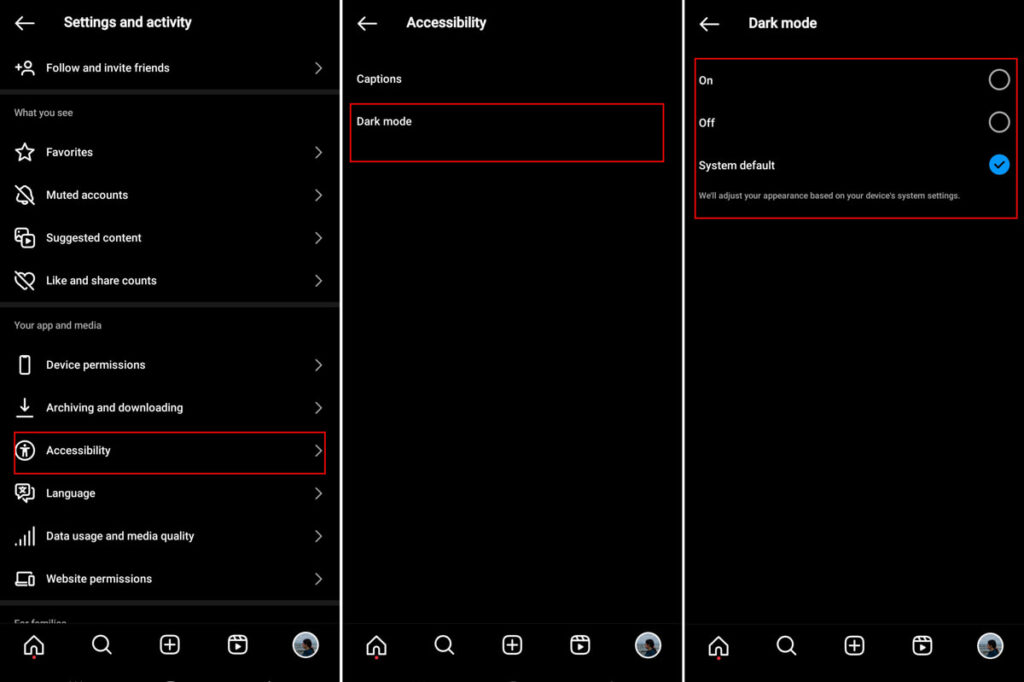
Whenever you change your mind, you can repeat the above steps to turn it off.
How To Set Your Phone Default Theme To Dark Mode?
While we showed you how to switch to dark mode on Instagram in a few simple steps, you can turn on the dark mode on multiple apps from your phone’s settings. Here’s how to do it on Android:
- Open your device ‘Settings’.
- Look for the ‘Display’ option and tap it.
- Set the mode as ‘Dark’.
- You can also set the timing for your dark mode. Save the changes and it will be applied to your Instagram as well.
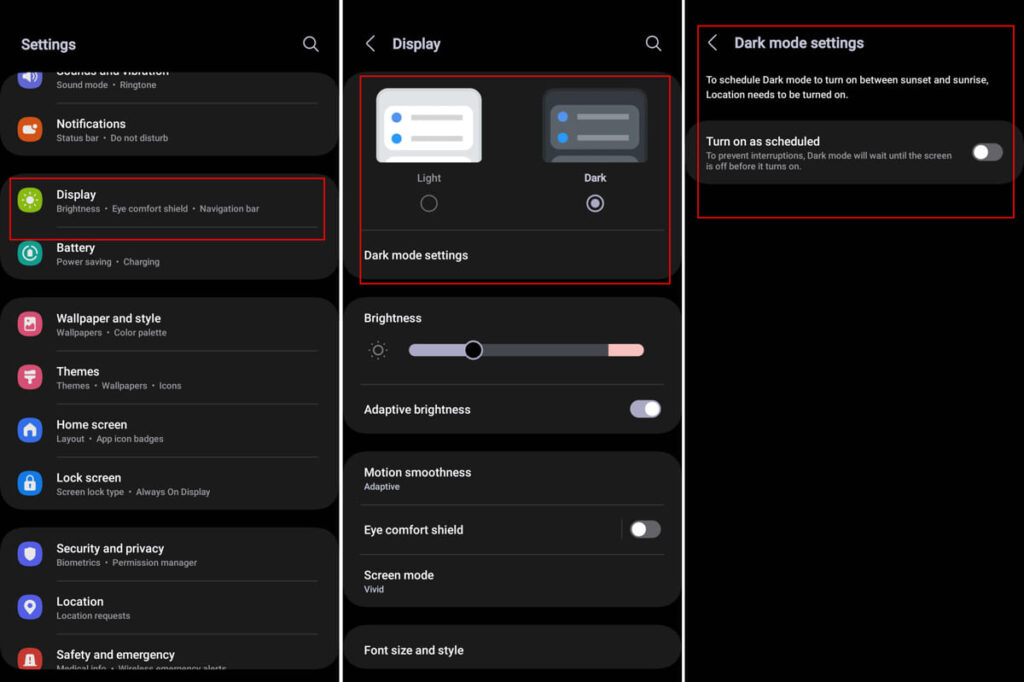
How To Turn Dark Mode On Instagram iPhone?
For iOS users who want to have a better experience on Instagram, you have to turn on the dark mode on your device. Unfortunately, there is no button for only Instagram, and turning the dark mode will affect several apps. Here is how to change Instagram to dark mode on Apple phones.
- Open your settings on your device and scroll to the ‘Display & Appearance’ option.
- At the top of the opened tab, you can choose between ‘Light’ and ‘Dark’ options.
- Select the ‘Dark’ option and you are done.
- Now open the Instagram app and enjoy browsing through the Instagram Explore page in dark mode.
Want to know how to turn off dark mode on Instagram? Follow the similar steps and select the ‘Light’ option.
Instagram Dark Mode on PC
As we mentioned earlier, there is no set feature for using dark mode on Instagram on a desktop. But you can still get help from third-party tools such as ‘Night Eye’. Here is how to use this extension:
- Download and install the ‘Night Eye’ on your Chrome or other browsers you use.
- Open the extension by clicking on the icon that will appear next to the address bar in your browser
- Pick a preferred language.
- You can use the Instagram dark mode PC by turning this extension on/off.
Conclusion
Instagram dark mode offers a more comfortable viewing experience, especially in low-light conditions, and can help reduce eye strain and extend battery life. While the process of enabling dark mode varies between Android, iOS, and PC devices, users can follow simple steps to switch to the dark mode on Instagram.
In this guide, we’ve shown you how to enable and turn off dark mode on Instagram. Make sure to follow the guide on your device and enjoy using Instagram with a black background.
FAQs
It depends on your device! If you are using an Android phone, you have the option in the Instagram app to turn on/off the dark mode. iOS users can choose the dark theme for their phone from settings and it will be applied to Instagram. Finally, PC users need to install third-party apps and extensions to use dark mode on Instagram.
This feature is only available on Android devices and for iPhones, you need to change your phone’s default theme to ‘Dark’. If you have an Android device and want to know how to put Instagram on dark mode, here are the steps you need to follow:
Open the Instagram app on your device and go to your profile.
Tap on the three-line icon at the top-right corner of your screen to open ‘Settings and Privacy’.
Under the ‘Your app and Media’ box, select ‘Accessibility’.
Tap on the ‘Dark mode’ option.
Select ‘On’ to switch to Instagram dark mode.