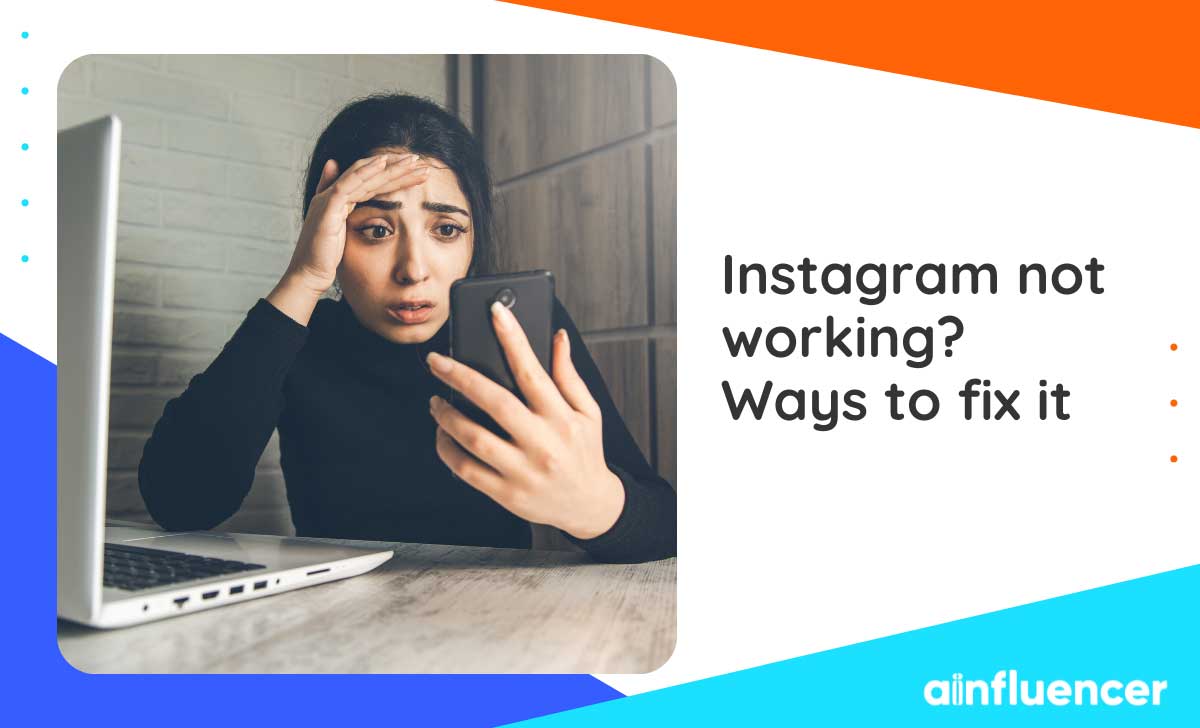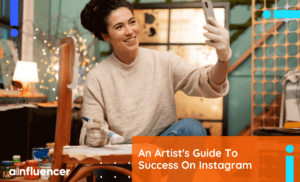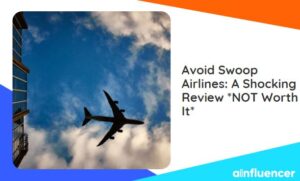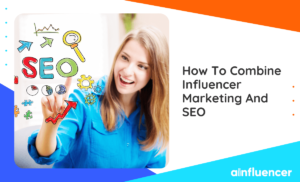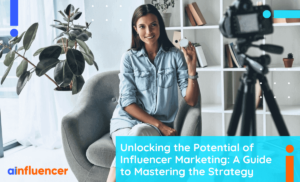Instagram is, without any doubt, the most popular photo-sharing platform which has now attracted a lot of attention from businesses and brands, creators, and influencers to inspire their followers and monetize their Instagram profiles in the bargain.
But whether you have a business or creator account or you are just a normal user on Instagram, what if it suddenly stops working? Or what if you face Instagram broken errors?
The aim of this article is to demonstrate your Instagram not working issues and how you will be able to fix Instagram down errors.
Solutions to fix Instagram down errors
Well, the “Instagram not loading error might be recurrent enough that many of you may have already faced up to. However, there is no need to worry as the following solutions will help you sort out this problem and the Instagram down bug is fixed.
Solution #1 – Restart Your Device
With all types of smartphones, this is most likely to be the first solution, so simply press and hold the power button and tap restart. After rebooting your smartphone, make sure you have a stable internet connection and then open the Instagram app again in order to see if it is working again.
Solution #2 – Restart the Instagram App
Another simple solution when you face Instagram not working is to close the app and reopen it to make the app start working again.
How to restart the Instagram app on an android device?
Step 1 – Tap the button on the bottom left
Step 2 – Swipe up the Instagram app to close it, and reopen the app.
How to restart the Instagram app on an iPhone?
Step 1 – Launch the App Switcher. In order to do so, if you have an iPhone X or iPad with iOS 12 or later, swipe up upward from the bottom of your screen, otherwise, just double-tap the home button.
Step 2 – Swipe left or right to find the Instagram app, and swipe upwards again until it disappears.
Solution #3 – Update the Instagram App
This is very important to check whether you are using the most recent version of the app or not since the older versions are more likely to have Instagram not loading bugs. In addition to fixing such issues, you will also have access to new features.
Use Google Play Store on Android and App Store on your iPhones to update the Instagram app.
Solution #4 – Clear Instagram Data and Cache
When the first three solutions do not rectify the Instagram down issue, this is probably because you have updated Instagram while the app still has the cache data from the previous version. If that is the case, take the following steps to correct the error.
How to clear data and cache on an android device?
Step 1 – Open Settings, and go to Apps.
Step 2 – Tap Instagram.
Step 3 – Tap Storage, then you will have access to two buttons: Clear data and Clear cache.
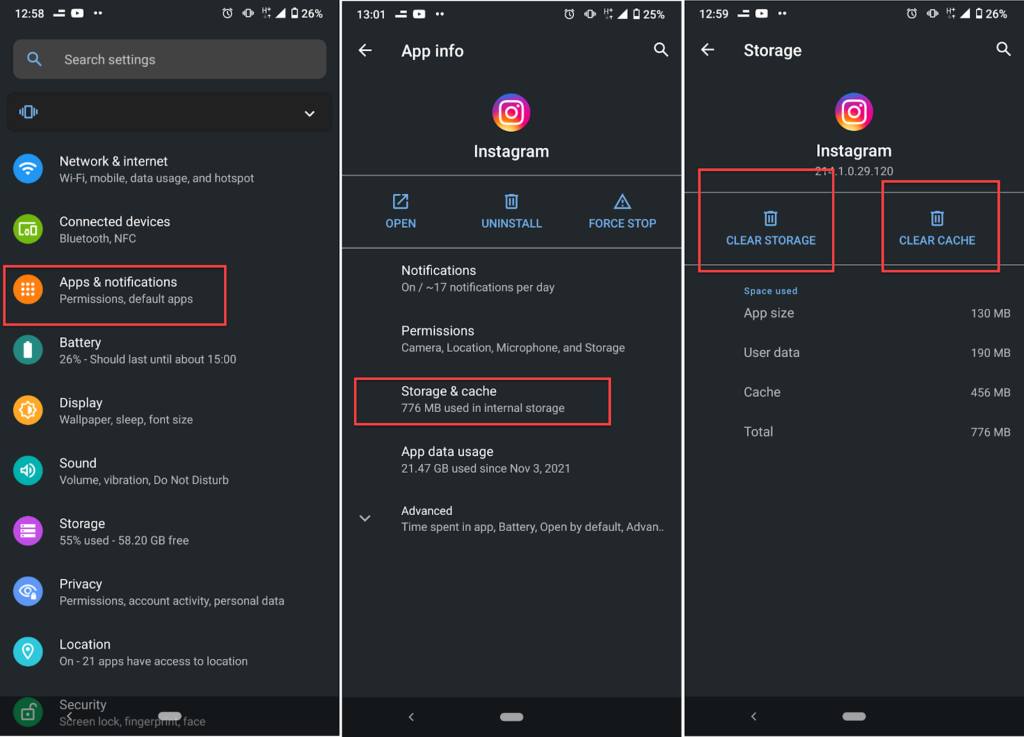
Step 4 – Press each button to get rid of cache data, and use your Instagram again. The problem is probably resolved.
How to clear data and cache on an iPhone?
Step 1 – Delete Instagram.
Step 2 – Open Settings, and go to General.
Step 3 – Tap iPhone Storage.
Step 4 – Tap Instagram.
Step 5 – Tap Offload app.
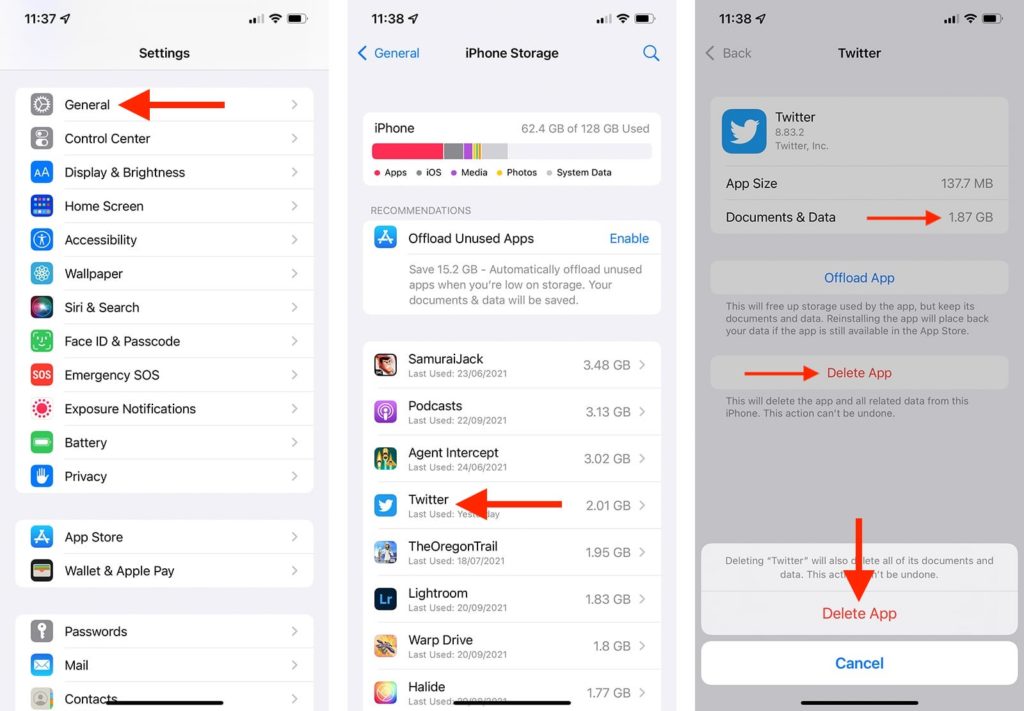
Step 6 – Go to the App Store, and reinstall Instagram.
Solution #5 – Enable permissions for Instagram
Actually, Instagram is on the list of those apps that require a whole host of permissions so that they would work properly. Required permissions are including camera, contacts, location, microphone, storage, and telephone. Even if one or two of the items on this list are disabled, Instagram will be unlikely to work right.
- If you have an android, follow these steps to make sure you have given Instagram whatever it requires.
Step 1 – Open Settings, and go to Apps
Step 2 – Tap Instagram
Step 3 – Tap Permissions
Step 4 – Tap the switches next to the options to give permission for each one.
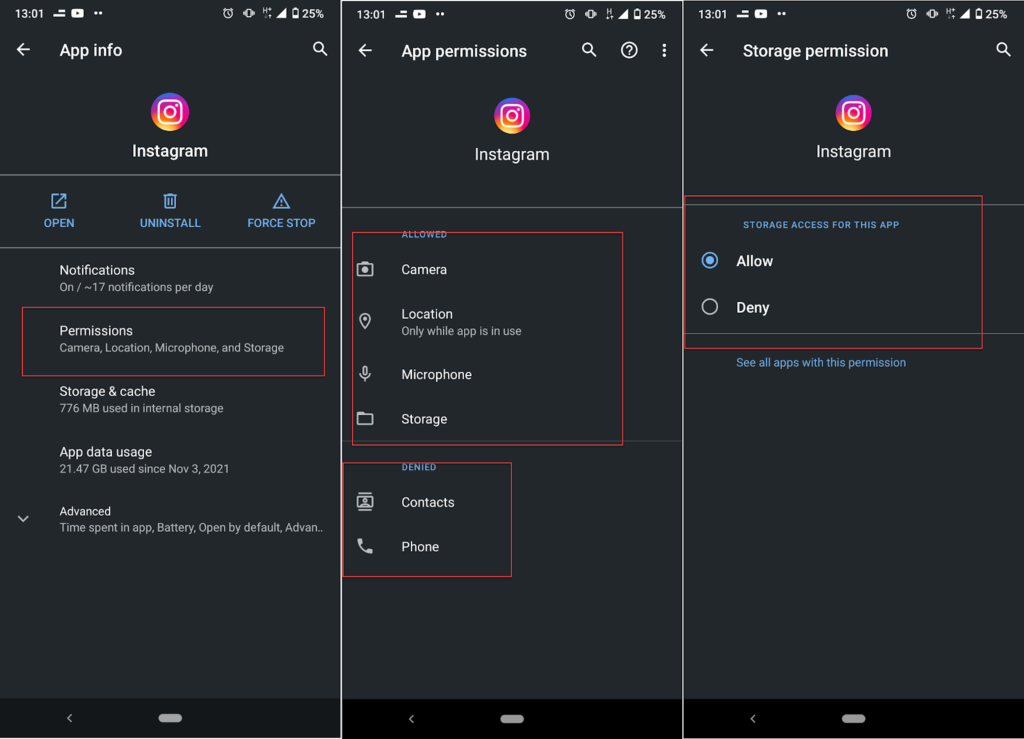
- If you have an iPhone, follow these steps to make sure you have given Instagram whatever it requires.
On iOS, it is pretty much the same procedure.
Step 1 – Open Settings, and tap Instagram.
Step 2 – Tap Permissions
Step 3 – Tap the switches next to the options to give permission for each one.
Solution #6 – Reinstall the Instagram App
Sometimes the only way to correct the Instagram not working error which has been caused by a bug is to uninstall and reinstall your Instagram app.
Since we have already told you how to do it on an iPhone, here are only the instructions regarding an android device.
Step 1 – Open Settings, and go to Apps
Step 2 – Tap Instagram
Step 3 – Tap uninstall
Step 4 – Go to Google Play Store
Step 5 – Install Instagram
Solution #7 – Check the List of Unknown Issues
Like all the other online applications, Instagram has a list of error messages and known issues. This list is regularly updated so users can easily find the possible solutions to the errors they face. So whenever you face Instagram down errors, check this list on the Instagram website.
Solution #8- Check your network connection
A quick way to figure out if the Instagram not loading problem is with your Network is to test another application that uses the internet or open your Safari/Chrome and launch any website. If they are not working too, switch from wifi to data/ data to wifi and try again.
Solution #9- Turn off/on your VPN
By using a VPN, you can access all the restricted content and tools in your country, such as Instagram music, shop, reels, and other available tools in a few countries. But sometimes VPNs can be the reason behind why your Instagram feed is not loading and causes a delay in sending or receiving the messages. If your VPN is on, turn it off and restart the app to see if it works. It is also worth checking your iPhone VPN settings.
On the other hand, if your VPN is off, the issue might be because of your region. So, turn on the VPN and try loading Instagram again.
Solution #10- Check if the platform is down.
If you still can’t use Instagram and you face Instagram not working issues, there might be chances that the platform is down for everyone. Use another device to launch the Instagram app or open its website on a browser; You can also use the Down Detector website. This site tracks all kinds of services and tells you whether they are down or not. Unfortunately, if the platform is down, you can’t do anything about it, and you need to wait until developers fix the issue.
What If You Cannot Rectify the Error?
If you still can’t use the Instagram app after those ten steps, report the problem to developers to tell them about your Instagram not working experience and wait for their response. Here is how to report a bug or technical issue to Instagram:
- Open the Instagram app and go to your profile.
- Tap the three-line icon at the top right corner and open Settings.
- Select “Help.”
- Tap on “Report a Problem.”
- Again choose “Report a Problem.”
- Now take a screenshot of the error you face and tap “Submit.”
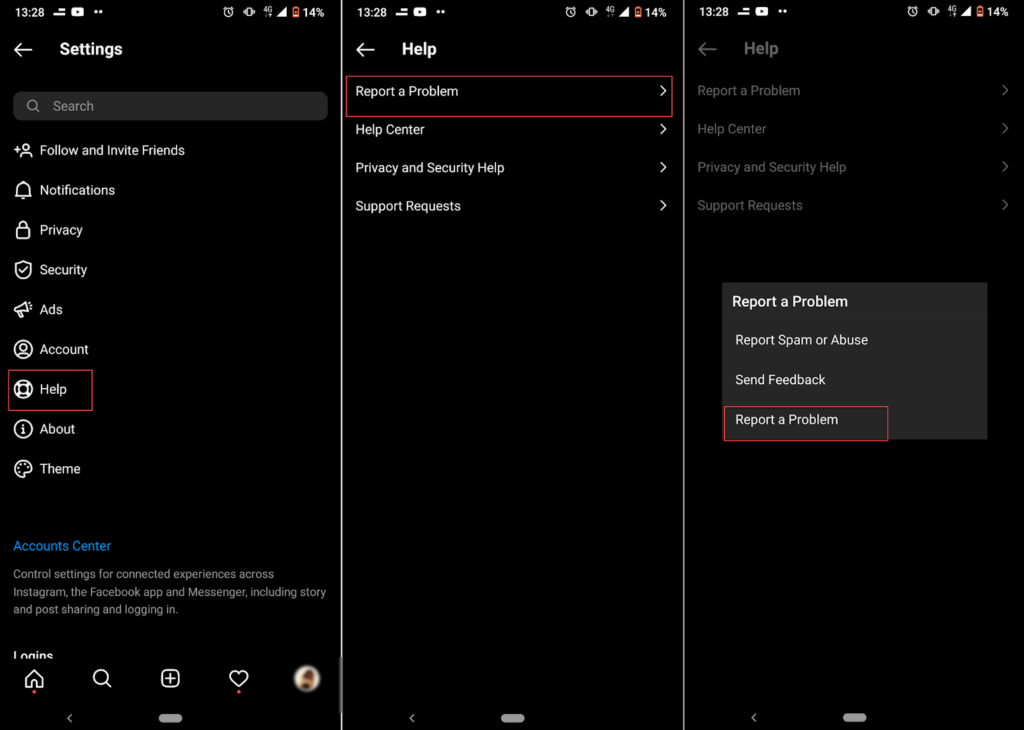
If Instagram is not working on your phone, always try restarting your device first. Next, make sure your network connection is strong, and your VPN is off. If still, it’s not working, check from another device to see if the problem is with the platform.
Here are 10 steps to fix Instagram down errors on your device:
1. Restart the app
2. Restart your device
3. Update the Instagram app
4. Clear Instagram cache and data
5. Enable permissions for Instagram
6. Reinstall the Instagram app
7. Check the List of Unknown Issues
8. Check your network connection
9. Turn off/on your VPN
10. Check if the platform is down
You can always use the Down Detector website to check if Instagram is down at the moment or not.